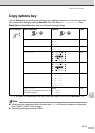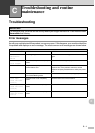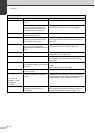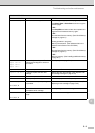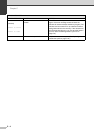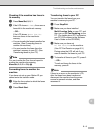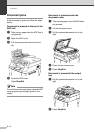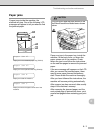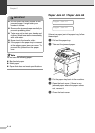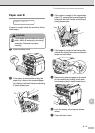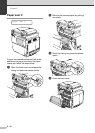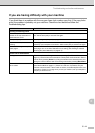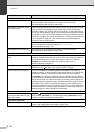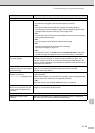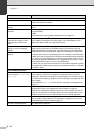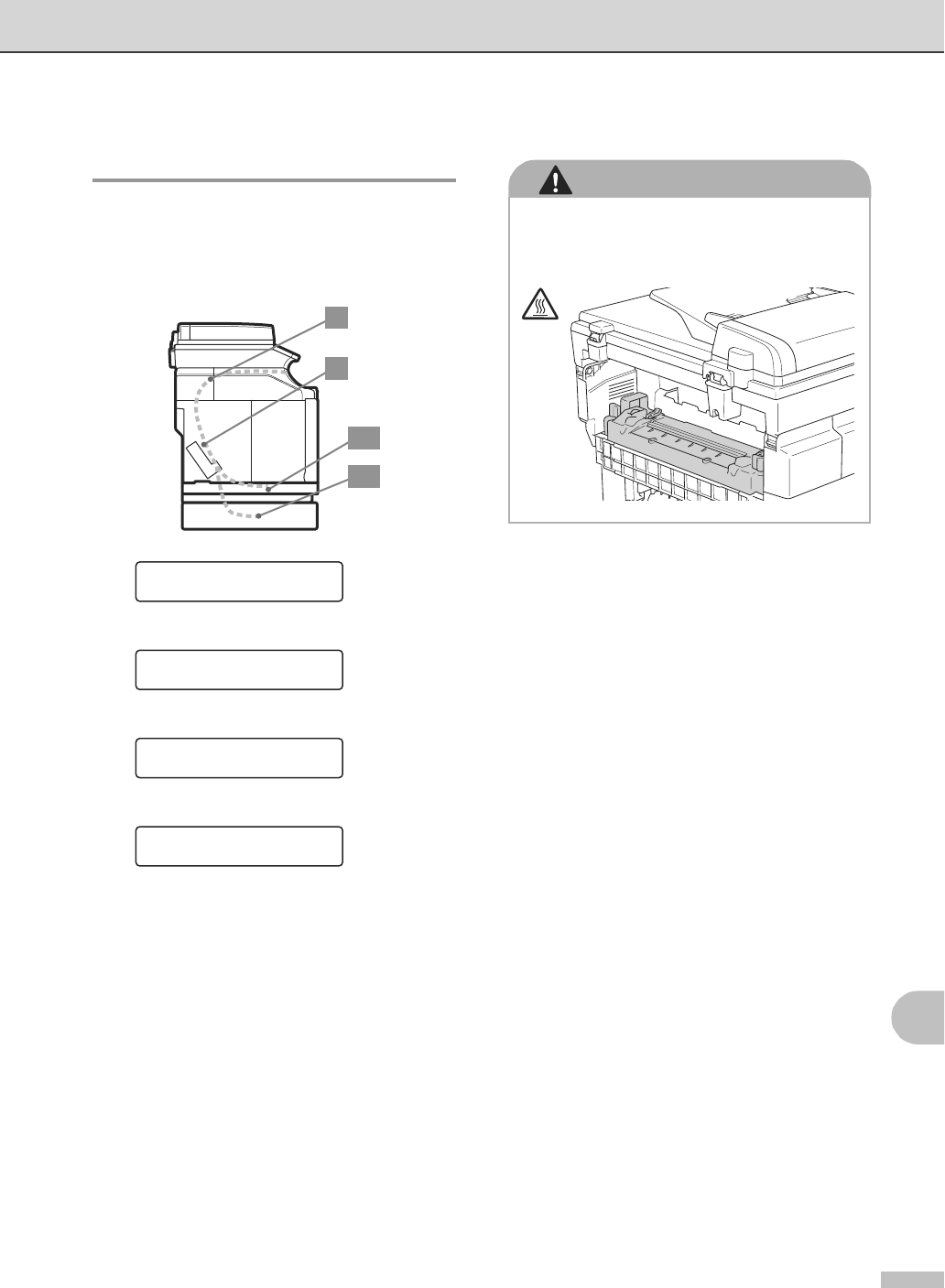
Troubleshooting and routine maintenance
C - 7
C
Paper jams
If paper jams inside the machine, the
machine will stop. One of the following LCD
messages will appear to tell you where to find
the jammed paper.
Paper may jam in the paper tray, inside the
machine, at the back cover, or where the
paper comes out of the machine. Check
where the jam is and follow the instructions
on the next few pages to remove the jammed
paper.
If the error message still appears on the LCD
after you remove the jammed paper, there
may be more paper jammed somewhere
else. Please check the machine thoroughly.
After you have followed the instructions, the
machine will resume printing automatically.
After a paper jam has occurred, data usually
stays in the machine’s memory.
After removing the jammed paper, and the
next printed page is stained with toner, print
several test pages before restarting your print
job.
A1
C
B
A2
Paper Jam A1
Paper Jam A2
Paper Jam B
Paper Jam C
Paper jam in the standard paper tray (TRAY1)
Paper jam in the optional lower tray (TRAY2)
Paper jam inside the machine.
Paper jam where the paper comes out of the
machine.
CAUTION
The fusing unit and the parts around it are
hot! Never touch the shaded areas shown
below.