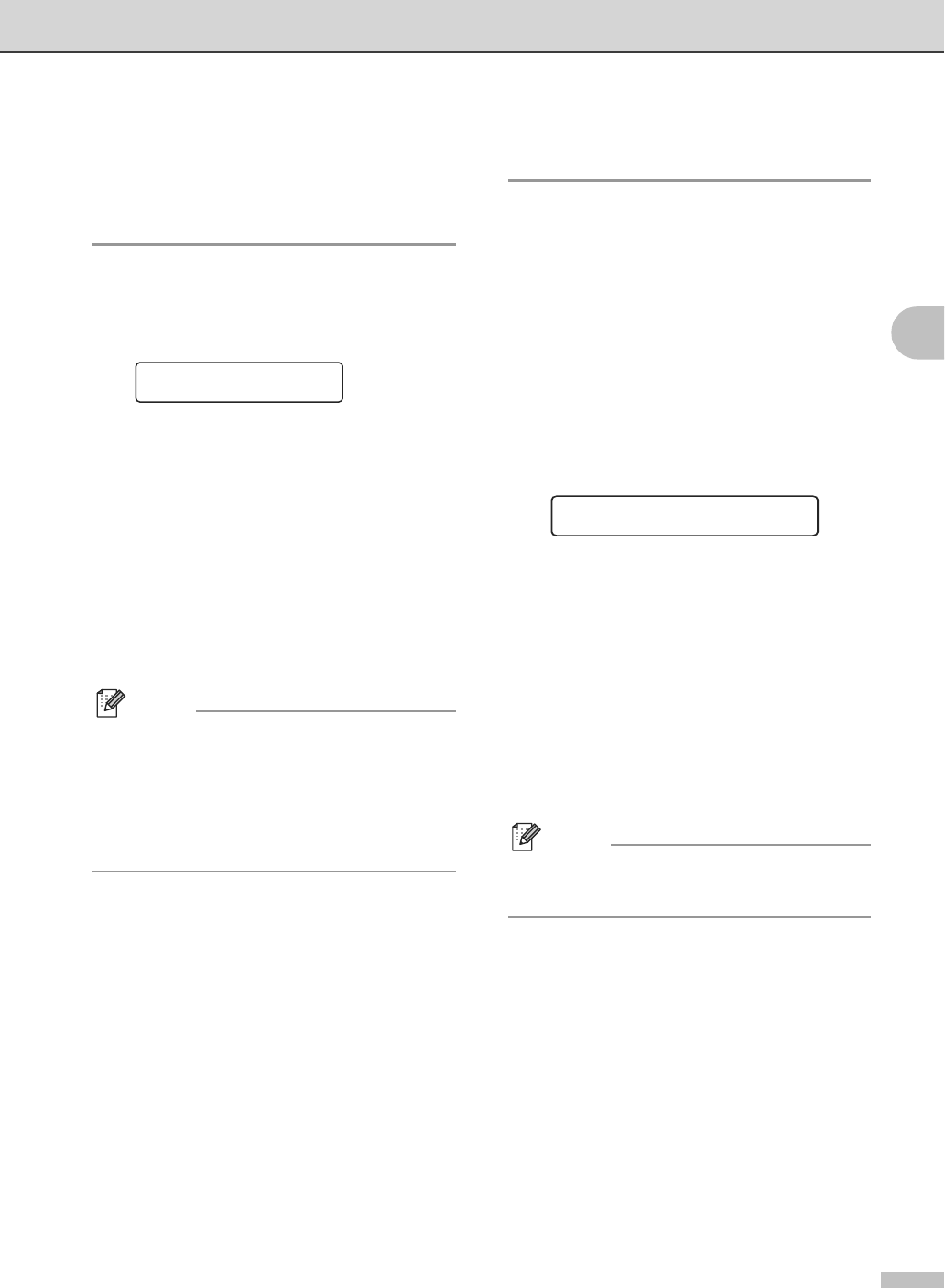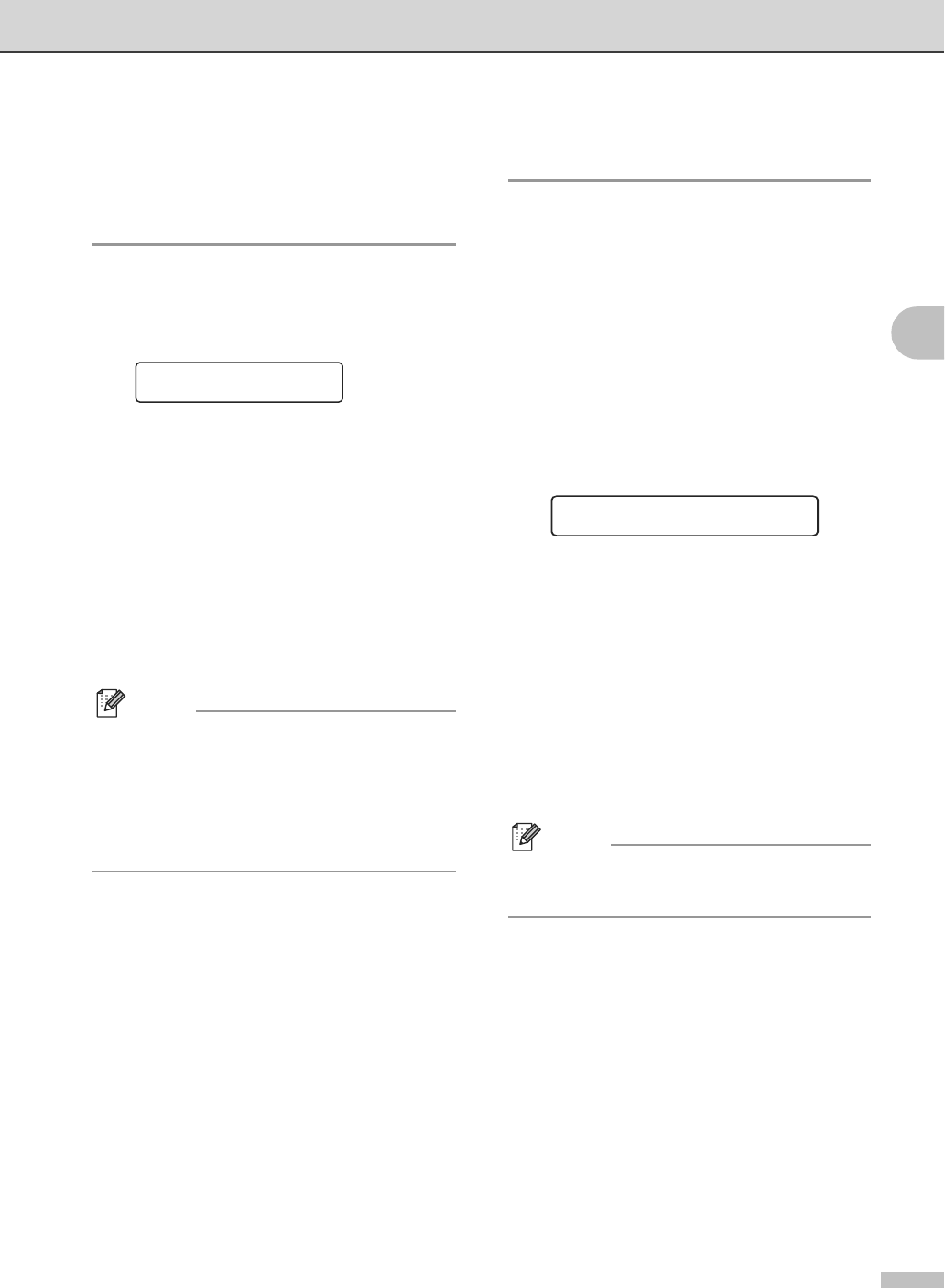
Setup
3 - 9
3
Paper settings
Paper Type
To get the best print quality, set the machine
for the type of paper you are using.
1
Press Menu/Set, 1, 2.
—OR—
If you have the optional paper tray,
Press Menu/Set, 1, 2, 1 to set the paper
type for
Tray#1 or Menu/Set, 1, 2, 2 to
set the paper type for
Tray#2.
2
Press ▲ or ▼ to select Thin, Plain,
Thick, Thicker or Recycled Paper.
Press Menu/Set.
3
Press Stop/Exit.
Note
The machine ejects paper with printed
surfaces face down onto the output paper
tray in the front of the machine. When you use
transparencies or labels, remove each sheet
immediately to prevent smudging or paper
jams.
Paper Size
In the standard paper tray, you can use seven
sizes of paper for printing copies: Letter, A4,
B5, JISB5, Executive, Com10 and DL and
two sizes for printing faxes: Letter and A4.
The machine automatically detects A4, Letter
and Executive paper size that is in the paper
tray. However, if you load paper that is B5 or
smaller sizes in the paper tray, you will need
to change the Small Paper setting at the
same time so your machine can print a
reduced copy on the page.
1
Press Menu/Set, 1, 3.
—OR—
If you have the optional paper tray,
press Menu/Set, 1, 3, 1 to set the paper
size for
Tray#1 or Menu/Set, 1, 3, 2 to
set the paper size for
Tray#2.
2
Press ▲ or ▼ to select B5, DL, Com10 or
JISB5.
Press Menu/Set.
3
Press Stop/Exit.
Note
If you select Tray#2 in Step 1, you can only
select
B5 or JISB5.
General Setup
2.Paper Type
General Setup
3.Small Paper