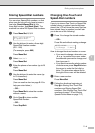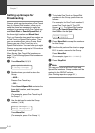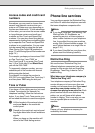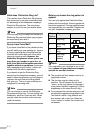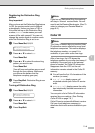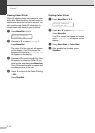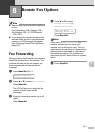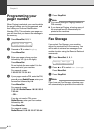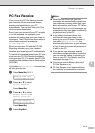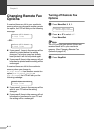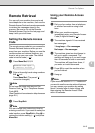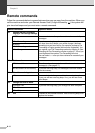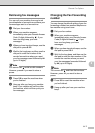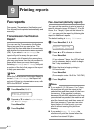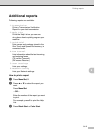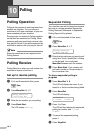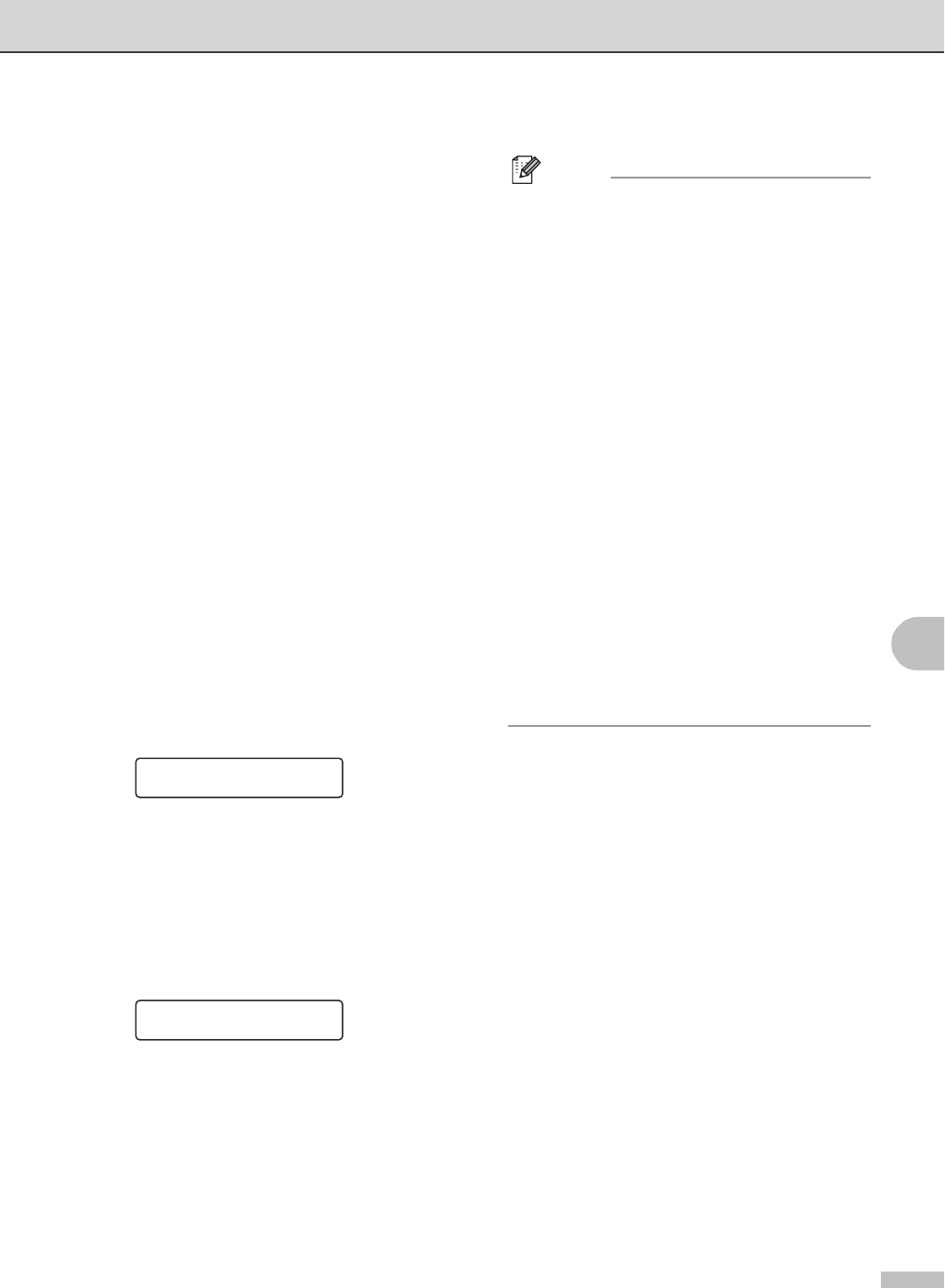
Remote Fax Options
8 - 3
8
PC Fax Receive
If you turn on the PC-Fax Receive feature
your machine will store received faxes in
memory and send them to your PC
automatically. You can then use your PC to
view and store these faxes.
Even if you have turned off your PC (at night
or on the weekend, for example), your
machine will receive and store your faxes in
its memory. The LCD will show the number of
stored faxes received, for example:
PC Fax Msg:001
When you start your PC and the PC-FAX
Receiving software runs, your machine
transfers your faxes to your PC automatically.
To transfer the received faxes to your PC you
must have the PC-FAX Receiving software
running on your PC. (For details, see PC-FAX
receiving in the Software User’s Guide on the
CD-ROM.)
If you select
Backup Print:On the machine
will also print the fax.
1
Press Menu/Set, 2, 5, 1.
2
Press ▲ or ▼ to select
PC Fax Receive.
Press Menu/Set.
3
Press ▲ or ▼ to select
Backup Print:On or
Backup Print:Off.
Press Menu/Set.
4
Press Stop/Exit.
Note
■ When Backup Print is off, your fax
messages are automatically erased from
your machine’s memory when they have
been successfully sent to your PC. When
Backup Print is on, your fax messages are
erased when they have been successfully
printed and sent to the PC.
■ In the event of a power failure, the
machine will store your faxes in the
memory for up to 60 hours. However, if
you select
Backup Print:On, the
machine will print the fax, so you will have
a copy if there is a power failure before it
is sent to the PC.
■ If you get an error message and the
machine cannot print the faxes in memory,
you can use this setting to transfer your
faxes to your PC. (For details, see Error
messages on page C-1.)
■ You cannot turn on Memory Security if
PC-Fax Receive is on.
■ PC Fax Receive is not supported when
the machine is connected on a network.
Remote Fax Opt
1.Fwd/Page/Store
PC Fax Receive
Backup Print:On