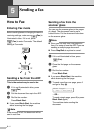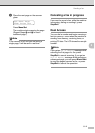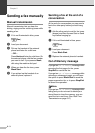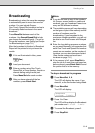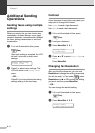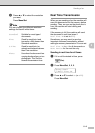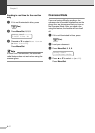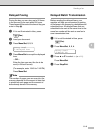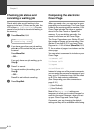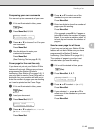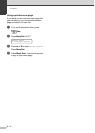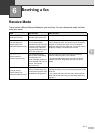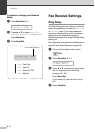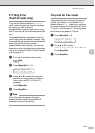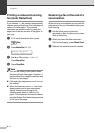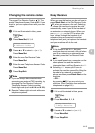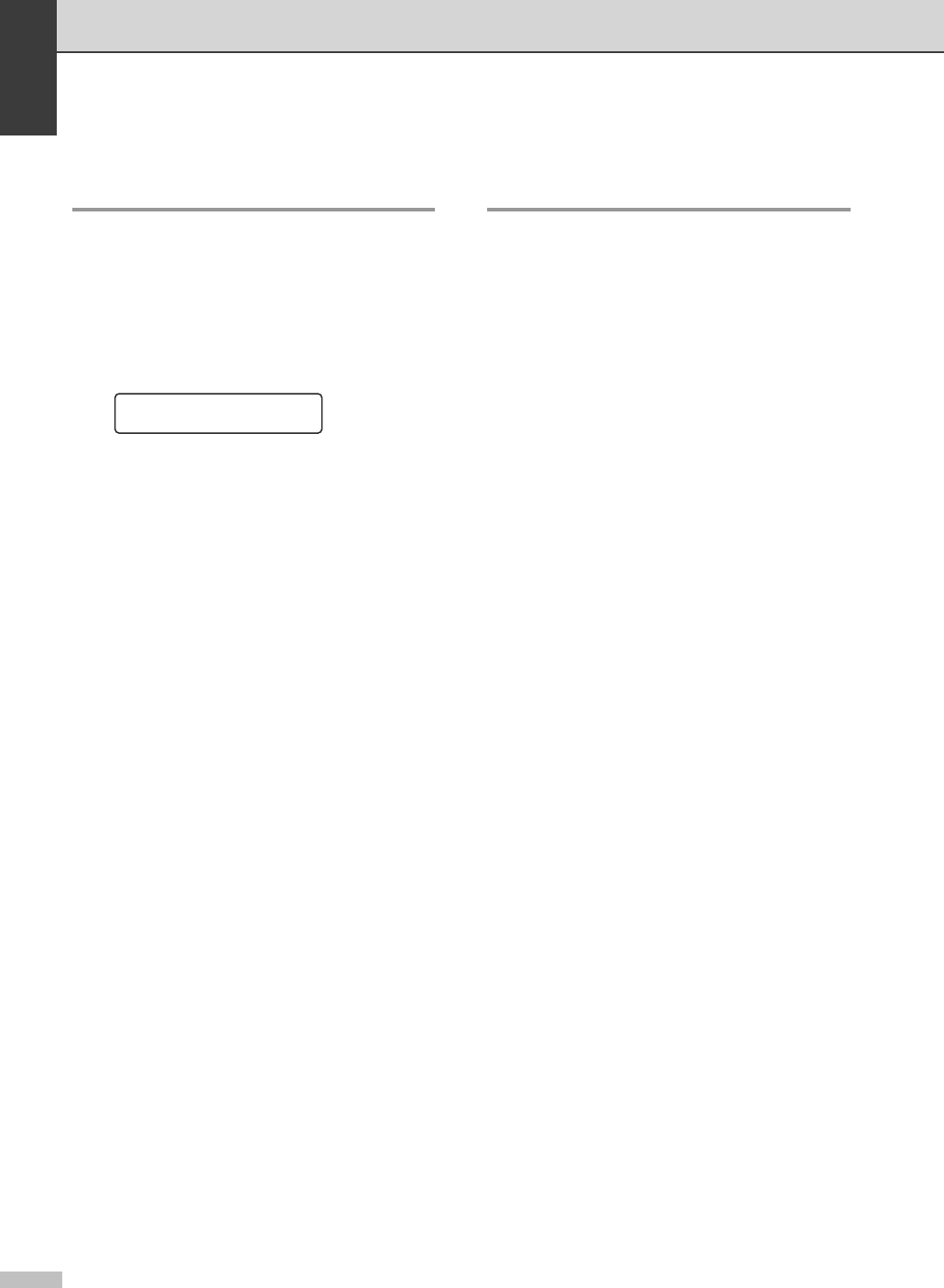
Chapter 5
5 - 9
Checking job status and
canceling a waiting job
Check which jobs are still waiting in the
memory to be sent. (If there are no jobs, the
LCD shows
No Jobs Waiting.) You can
cancel a fax job that is stored and waiting in
the memory.
1 Press Menu/Set, 2, 6.
2
If you have more than one job waiting,
press
▲ or ▼ to select the job you want
to cancel.
Press Menu/Set.
—OR—
If you only have one job waiting, go to
Step 3.
3
Press 1 to cancel.
To cancel another job waiting, go to
Step 2.
—OR—
Press 2 to exit without canceling.
4
Press Stop/Exit.
Composing the electronic
Cover Page
When you send a fax, you can send a cover
page with your fax message. The Cover Page
is sent to the receiving party’s machine. Your
Cover Page includes the name or number
stored in the One-Touch or Speed-Dial
memory. If you are dialing manually, the
name is not shown on the Cover Page.
The Cover Page shows your Station ID and
the number of pages you are sending. (See
Station ID on page 3-2.) If you have Cover
Page set to
On for all faxes (Menu/Set, 2, 2,
7), the number of pages is not shown on the
cover page.
You can select a comment to include on your
Cover Page.
1.Comment Off
2.Please Call
3.Urgent
4.Confidential
Instead of using one of the preset comments,
you can enter two personal messages of your
own, up to 27 characters long. Use the chart
on B-15 for help entering characters.
(See Composing your own comments on
page 5-10.)
5.(User Defined)
6.(User Defined)
Most of the
Setup Send settings are
temporary to allow you to make changes for
each fax you send. However, when you set
up your Cover Page and Cover Page
Comments, you are changing the default
settings so they will be available while faxing.
Fax
6.Remaining Jobs