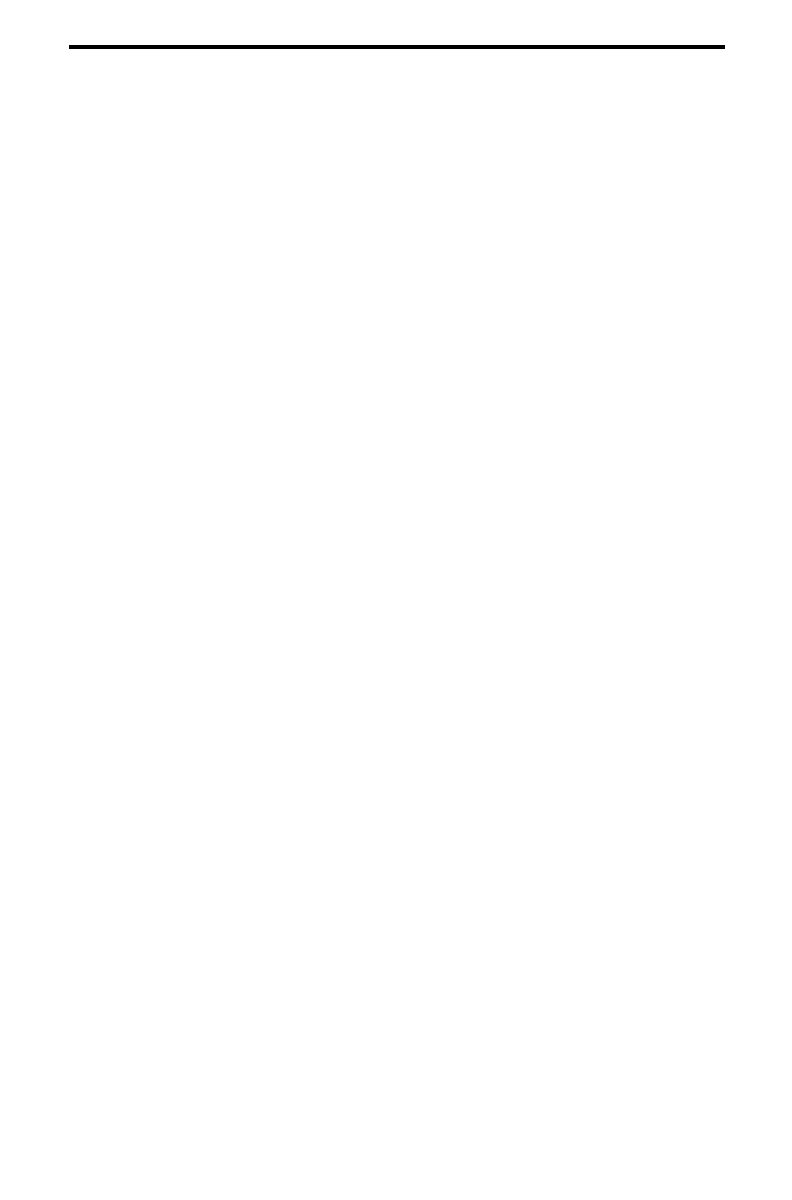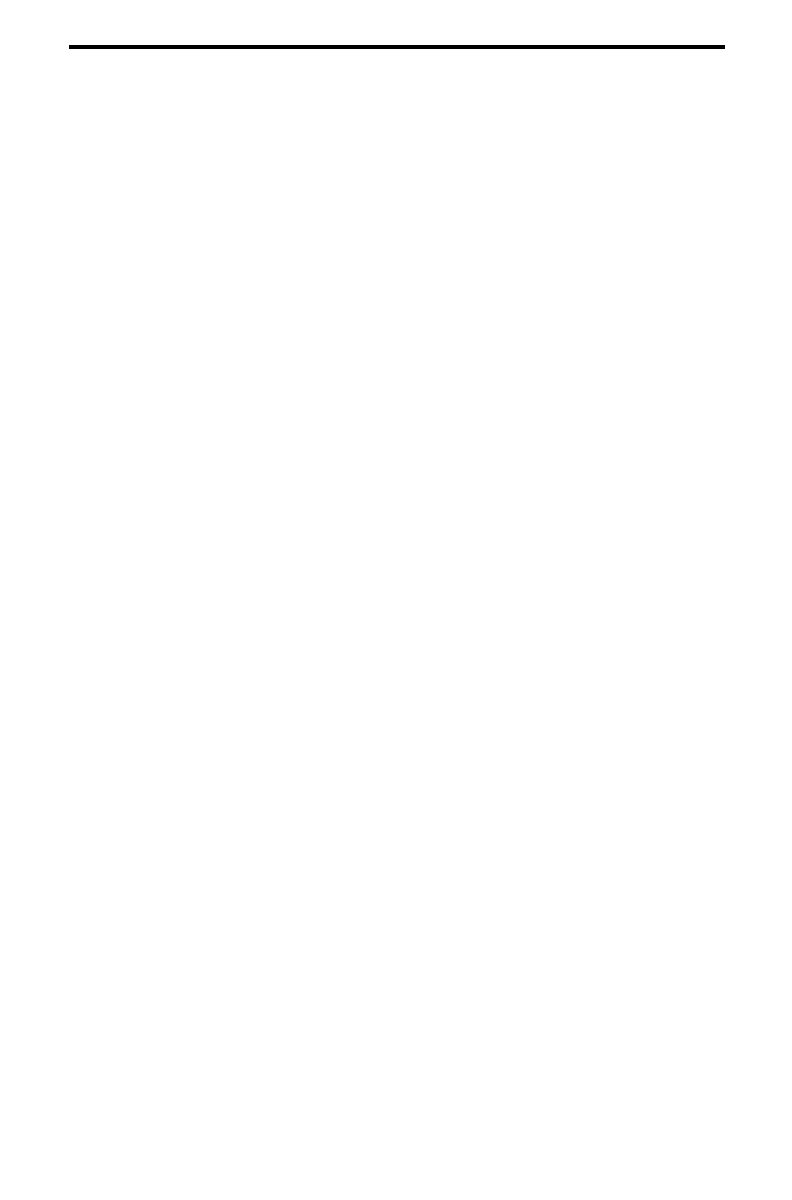
Scorpion 240 Autoloader Installation Manual A-33
Configuring autoloader features using the LCD display
To configure the autoloader using the LCD, first make sure
that there is no magazine installed in the autoloader; then
press and hold the Select button for five seconds. You can
then use the Select button to cycle through the following
menus: VERSION, LANGUAG (Language), CONTRST
(Contrast), AUTO/LD (Auto Load), and DOOR. Each of these
is described below. To display a particular menu, select the
menu item and press the Enter button.
Version menu
In the VERSION menu, you can use the Select button to view
the name of the autoloader, its SCSI ID, its firmware level,
and the autoloader serial number.
Language menu
In the LANGUAG menu, you can enable the autoloader to
display messages on the LCD in English, French, German,
Italian, Portuguese, Japanese, or Spanish by scrolling to the
appropriate language and pressing the Enter button.
Contrast menu
In the CONTRST menu, you can make the LCD display
brighter by pressing the Enter button repeatedly until the
desired contrast is displayed. To make the LCD darker, press
the Select button repeatedly until the desired contrast is
displayed.
Autoload menu
In the AUTO/LD menu, you can enable or disable automatic
loading of tape cartridges from the magazine into the tape
drive.
Note. This feature should only be used to automate tape
loading if application software to support the loader
operation is
not
available.
Most of software available for the Windows NT/2000
platform
does
support the SCSI commands necessary
for loader operation. In this environment we suggest