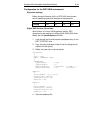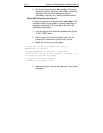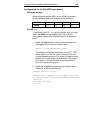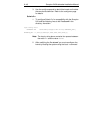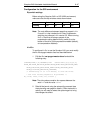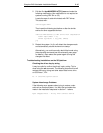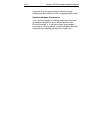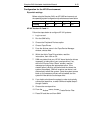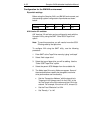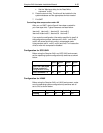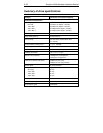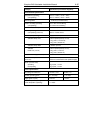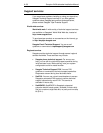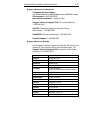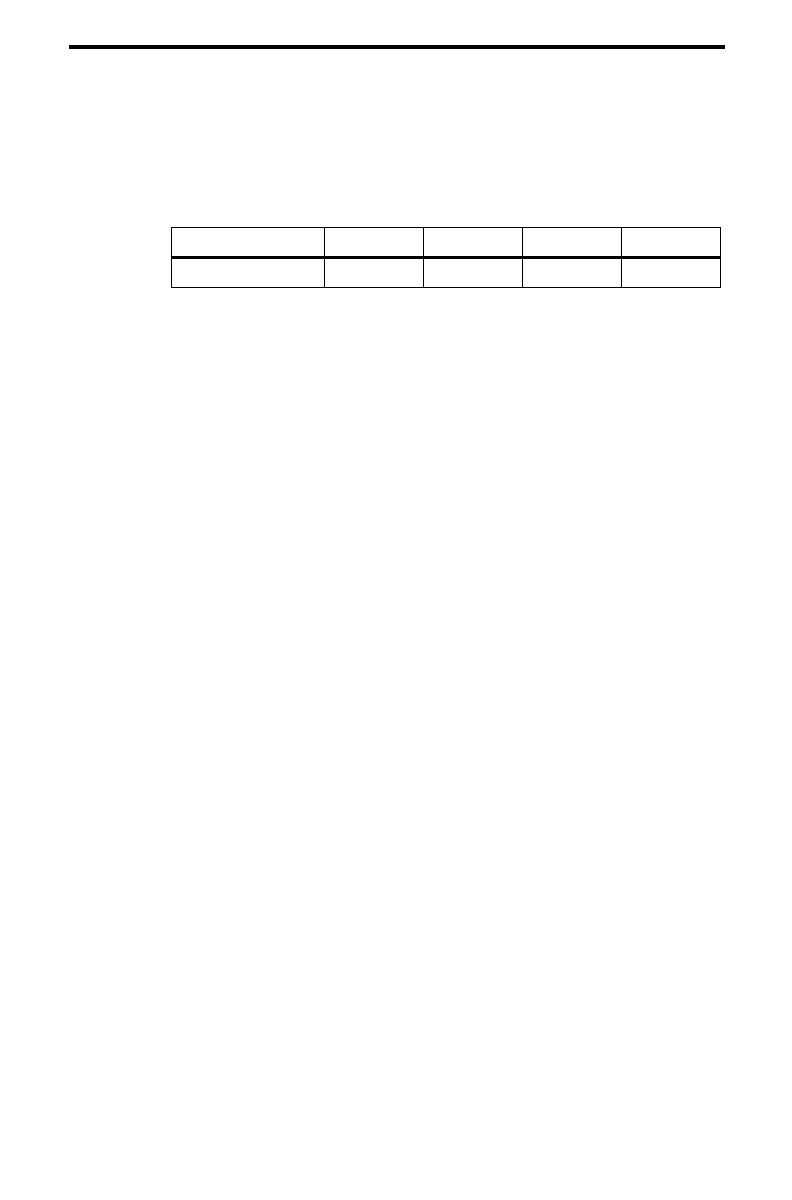
Scorpion 240 Autoloader Installation Manual A-51
Configuration for the HP-UX environment
Dip switch settings
Before using the Scorpion 240 in an HP UNIX environment, set
the operating-system configuration dip switches as shown below:
Switch 5 Switch 6 Switch 7 Switch 8
Setting
ON ON OFF ON
HP-UX Version 10.2 and 11
Follow the steps below to configure HP-UX systems:
1. Log in as root.
2. Run the SAM utility.
3. Choose the Peripheral Devices option.
4. Choose Tape Drives.
5. From the Actions menu in the Tape Device Manager
window, choose Add.
6. Within the Add a Tape Drive window, read the
instructions, then click on OK
.
7. SAM may detect that your HP-UX kernel lacks the drivers
necessary to make use of your new tape drive. If so,
within the “Device Driver Check” window, read the
message and choose the appropriate action. If the
chosen option is Build a new kernel and shut down the
system immediately, SAM will create a new kernel, and
automatically reboot the system. Once the system comes
back up, the necessary drivers will be loaded, and the
system will be able to use the tape drive.
8. If you had to shut down the system in order to physically
connect the tape drive, re-enter SAM and repeat steps 3
through 6 above.
9. Choose the new tape drive.
10. From the
Actions
menu, choose
Create Device Files.
11. Press OK and then exit from SAM.