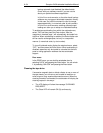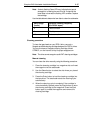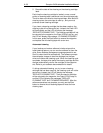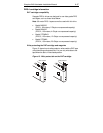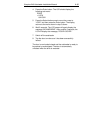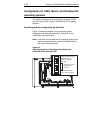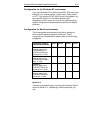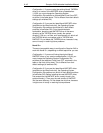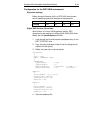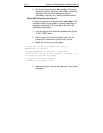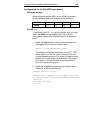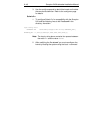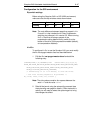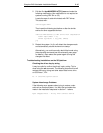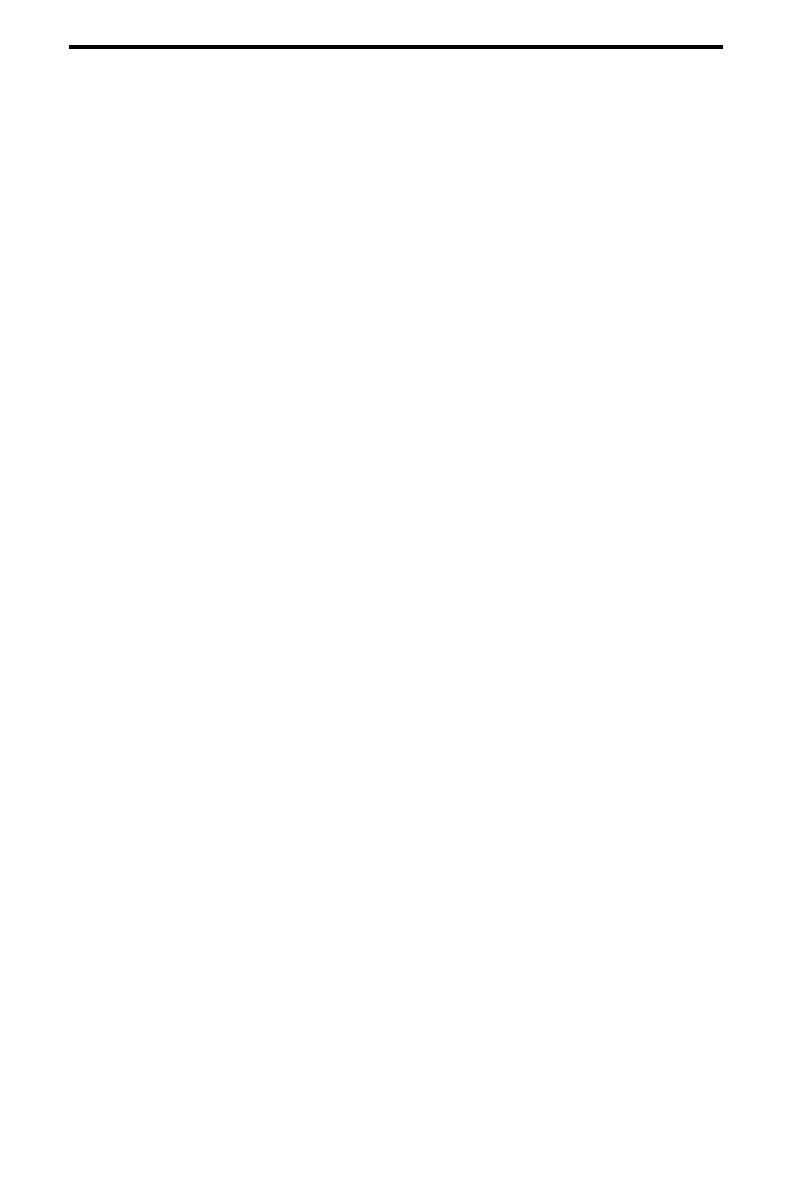
A-42 Scorpion 240 Autoloader Installation Manual
Configuration 1:
If you are using the existing Novell TAPEDAI
driver or a version of the NWTAPE driver created before
11/3/99, you must change the Operating-System
Configuration Dip switches so that switches 5 and 8 are OFF,
as shown in the table above. This is different from their default
settings (all switches ON).
Configuration 2:
If you use the
latest
Novell NWTAPE driver
(available on the Novell web site), the Operating-System
Configuration Dip switches should be left in their default
positions (all switches ON). From the administrator
workstation, place the new NWTAPE driver in the same
directory as the TAPEDAI driver (usually the system
directory). Edit any .ncf files, such as autoexec.ncf, which call
the TAPEDAI driver and replace calls to TAPEDAI with
NWTAPE. Do not delete the TAPEDAI driver, because it may
come in handy in resolving future problems.
Novell 5.x
There are two possible ways to configure the Scorpion 240 to
work with Novell 5.x, depending on which tape driver you use.
Configuration 1:
If you are still using the original Novell
NWTAPE driver or any version created before 11/3/99, you
must change the Operating-System Configuration Dip
switches so that switches 5 and 8 are OFF, as shown in the
table on the front of this sheet. This is different from their
default settings (all switches ON).
Configuration 2:
If you use the
latest
Novell NWTAPE driver
(available on the Novell web site), the Operating-System
Configuration Dip switches can be left in their default positions
(all switches ON). Before installing the new NWTAPE driver,
first rename the old NWTAPE driver (usually found in the
system directory). Then copy the new version of NWTAPE
into the same directory. Do not delete the old driver, because
it might come in handy in resolving future problems.