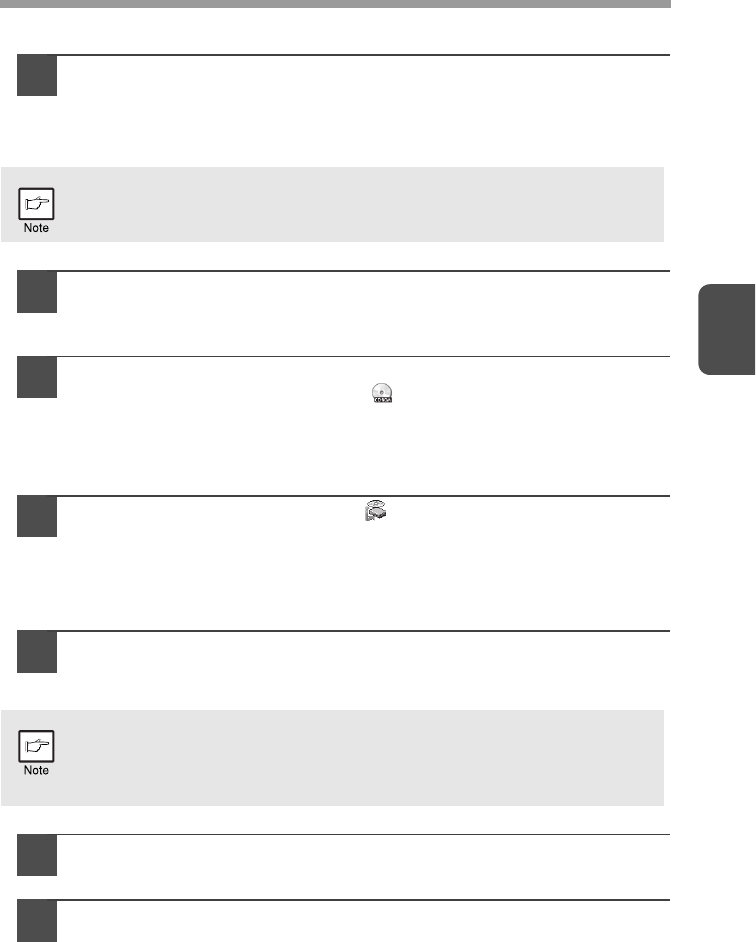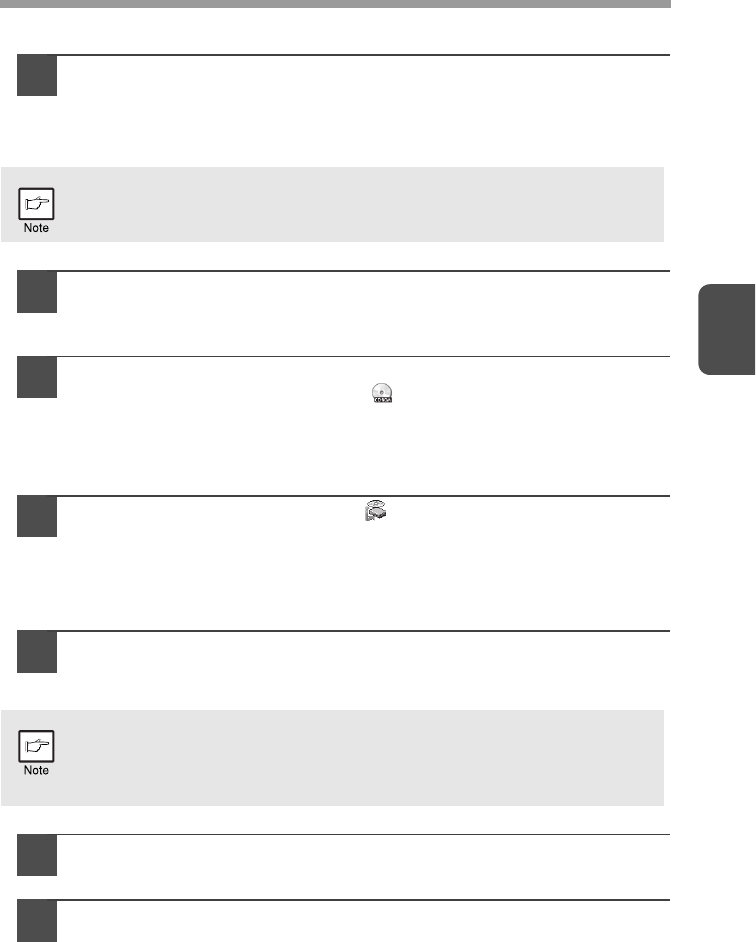
3
16
INSTALLING THE SOFTWARE
1
The USB cable must not be connected to the machine. Make
sure that the cable is not connected before proceeding.
If the cable is connected, a Plug and Play window will appear. If this
happens, click the "Cancel" button to close the window and disconnect the
cable.
2
Insert the Software CD-ROM into your computer's CD-ROM
drive.
3
Click the "Start" button, click "Computer", and then
double-click the CD-ROM icon ( ).
• In Windows XP, click the "start" button, click "My Computer", and then
double-click the CD-ROM icon.
• In Windows 2000, double-click "My Computer", and then double-click the
CD-ROM icon.
4
Double-click the "Setup" icon ( ).
• In Windows 7, if a message screen appears asking you for confirmation,
click "Yes".
• In Windows Vista, if a message screen appears asking you for
confirmation, click "Allow".
5
The "SOFTWARE LICENSE" window will appear. Make sure
that you understand the contents of the software license, and
then click the "Yes" button.
6
Read the "Readme First" in the "Welcome" window and then
click the "Next" button.
7
To install all of the software, click the "Standard" button and go
to step 12.
To install particular packages, click the "Custom" button and
go to next step.
The cable will be connected in step 13.
You can show the "SOFTWARE LICENSE" in a different language by
selecting the desired language from the language menu. To install the
software in the selected language, continue the installation with that
language selected.