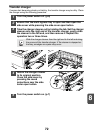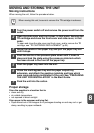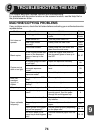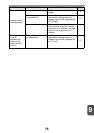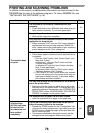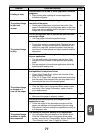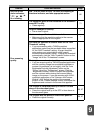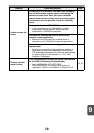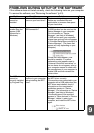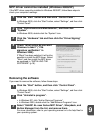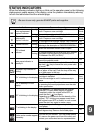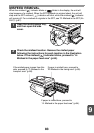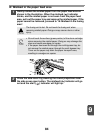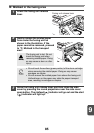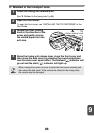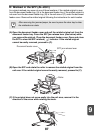9
80
PROBLEMS DURING SETUP OF THE SOFTWARE
If the software does not install correctly, check the following items on your computer.
To remove the software, see "Removing the software" (p.81).
Problem Possible cause Solution Page
The software
cannot be
installed.
Is there sufficient free
space on your hard drive?
Check remaining drive space.
Delete any unneeded files and
applications to increase free space
on your hard drive.
–
The plug and play
screen does not
appear (USB
connection in
Windows).
Can your computer use a
USB connection?
Check your computer whether or not
a USB interface can be used on the
Device Manager in your computer.
(For information on "Device
Manager", see Help in Windows.)
If USB can be used, your controller
chipset type and root hub will appear
in "Universal Serial Bus controllers" in
"Device Manager". (The items that
appear will vary depending on your
computer.)
If these two items appear, USB
should be useable. If a yellow
exclamation point appears next to
"Universal Serial Bus controllers" or
the two items do not appear, refer to
your computer manual or check with
the manufacturer of your computer to
enable USB and then reinstall the
printer driver.
–
The MFP driver
cannot be
correctly installed
by Plug and Play.
Did you connect the
machine to your computer
before installing the MFP
driver?
Check the details below and reinstall
the MFP driver correctly.
If the machine was connected to your
computer with a USB cable when the
MFP driver was installed, check if
information on the unsuccessful
installation remains in "Device
Manager". (For information on "Device
Manager", see Help in Windows.)
If the model name of the machine
appears in "Other devices" in "Device
Manager", delete it, restart your
computer, and install the MFP driver
again.
–
Other devices
SHARP AL-xxxx