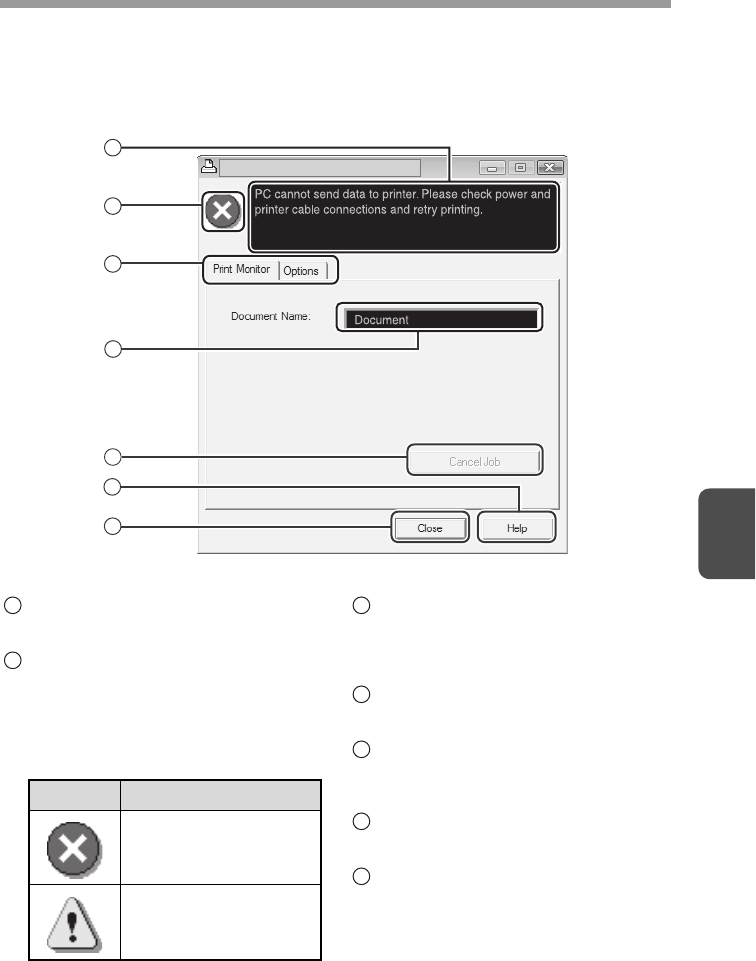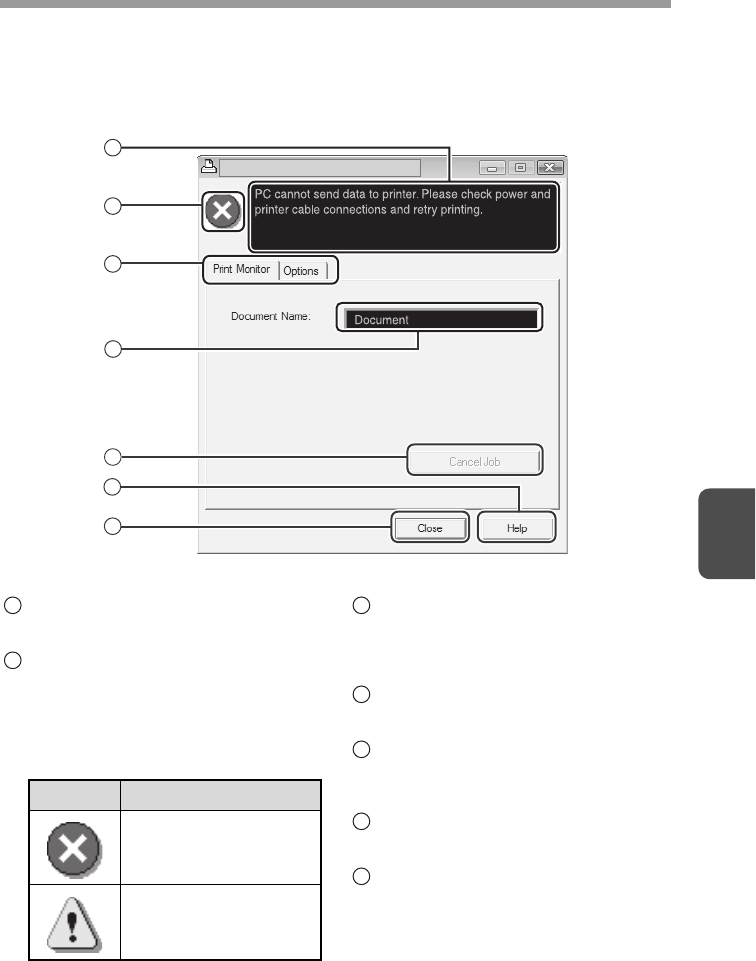
5
50
OUTLINE OF THE PRINT STATUS WINDOW
When printing begins, the Print Status Window automatically opens.
The Print Status Window is a utility that monitors the machine and shows the name
of the document being printed and any error messages that occur.
Status window
Provides information on the current
status of the printer.
Status icon
The status icons appear to alert you to
printer errors. Nothing appears when
printing is taking place normally.
The icons are explained below. Follow
the instructions in the status window to
solve the problem.
Tab
Click a tab to bring it to the front. The
"Options" tab allows you to select
display options for the Print Status
Window.
Document Name
Shows the name of the document
currently being printed.
"Cancel Job" button
Printing can be cancelled by clicking
this button before the machine
receives the job.
"Help" button
Click this button to display the help file
for the Print Status Window.
"Close" button
Click this button to close the Print
Status Window.
3
2
1
4
5
6
7
Icon Print Status
An error has occurred
that requires immediate
attention.
An error has occurred
that requires attention
soon.
1
2
3
4
5
6
7