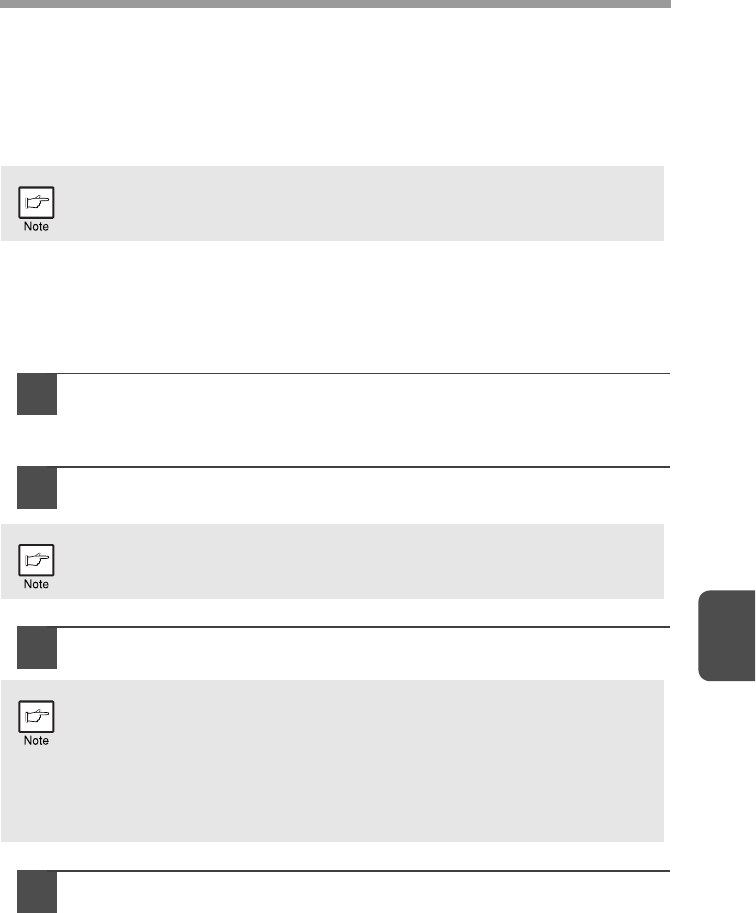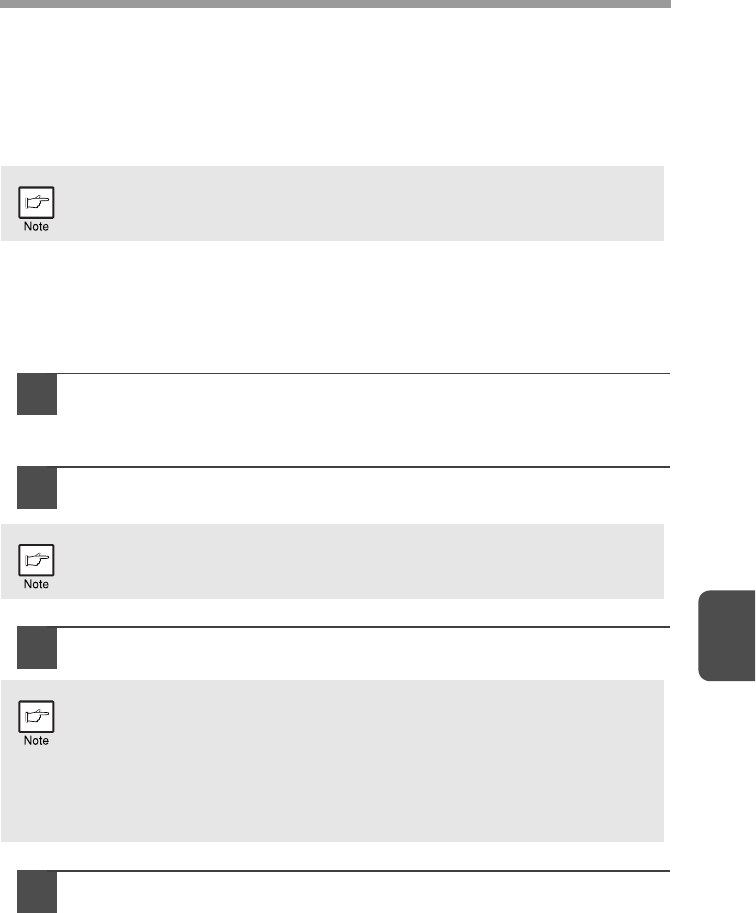
6
57
SCANNING FROM YOUR COMPUTER
The machine supports the TWAIN standard, making it possible to scan from TWAIN-
compliant applications. The machine also supports WIA (Windows Image
Acquisition), making it possible to scan from WIA-compliant applications and the
"Scanner and Camera Wizard" in Windows XP. For information on TWAIN and WIA
settings, see the help file for the scanner driver or Windows Help.
Scanning from a TWAIN-compliant application
The SHARP scanner driver is compatible with the TWAIN standard, allowing it to be
used with a variety of TWAIN-compliant applications.
1
Place the original(s) that you wish to scan on the document
glass/SPF.
For the procedure for placing the original, see "ORIGINAL PLACEMENT"
(p.26).
2
After starting TWAIN-compliant application, click the "File"
menu and select a menu to scan.
3
Select "SHARP MFP TWAIN Y", and click the "Select" button.
4
Select the menu to acquire an image from the application's
"File" menu.
The scanner driver setup screen will appear.
"Scanner driver settings" (p.59)
Scanning is not possible during a copy job.
The method for accessing the menu to select the scanner depends upon
the application. For more information, refer to the manual or the help file
of your application.
• If you are using Windows XP/Vista/7, you can also select "WIA-
SHARP AL-xxxx" to scan using the WIA driver.
"Scanning from a WIA-compliant application (Windows XP/Vista/7)"
(p.61)
• Depending on your system, "SHARP MFP TWAIN Y 1.0 (32-32)" and
"WIA-SHARP AL-xxxx 1.0 (32-32)" may appear in the above "Select
Source" screen.