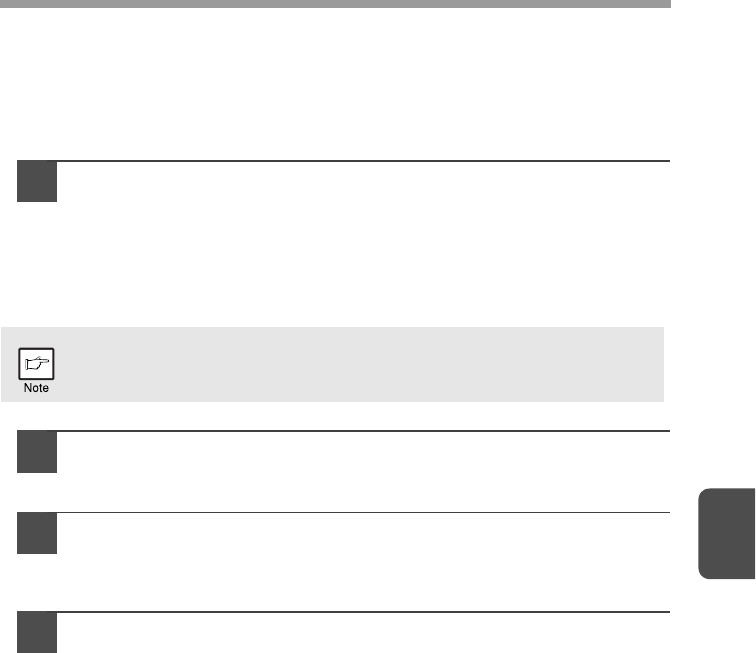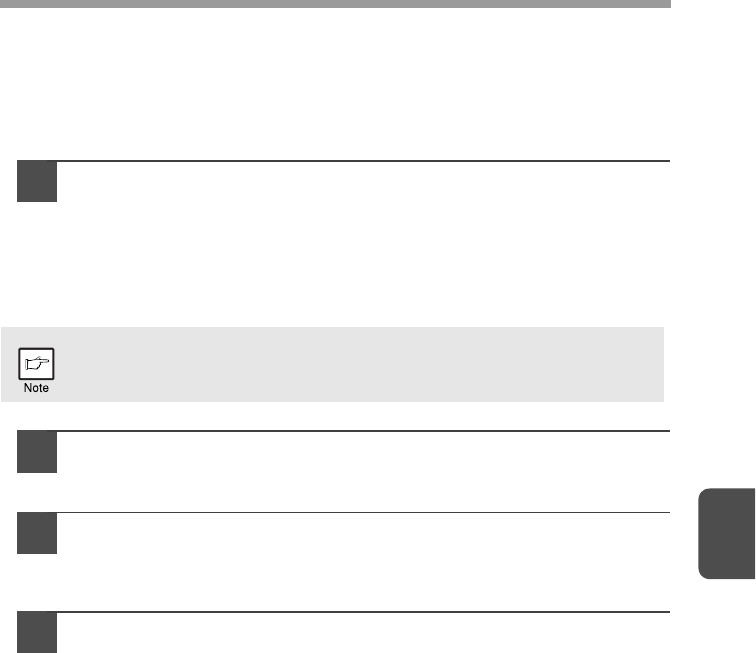
5
39
Opening the printer driver from the "Start" button
You can open the printer driver and change the printer driver settings from the
Windows "Start" button. Settings adjusted in this way will be the initial settings when
you print from an application. (If you change the settings from the printer driver setup
screen at the time of printing, the settings will revert to the initial settings when you
quit the application.)
1
Click the "Start" button and select "Control Panel" and then
select "Printer".
• In Windows 7, click the "start" button and then click "Devices and
Printers".
• In Windows XP, click the "start" button, and then click "Printers and
Faxes".
• In Windows 2000, click the "Start" button and point to "Settings", and then
select "Printers".
2
Click the "SHARP AL-xxxx" printer driver icon.
In Windows 7, right-click the icon of the printer driver of the machine.
3
Select "Properties" from the "Organize" menu.
• In Windows 7, click the "Printer properties" menu.
• In Windows XP/2000, select "Properties" from the "File" menu.
4
Click the "Printing Preferences" button in the "General" tab.
• In Windows 7, click the "Preferences" button on the "General" tab.
• The printer driver setup screen will appear.
"PRINTER DRIVER SETTING SCREEN" (p.40)
In Windows XP, if "Printers and Faxes" does not appear in the "start"
menu, select "Control Panel", select "Printers and Other Hardware", and
then select "Printers and Faxes".