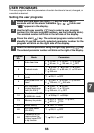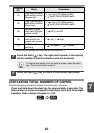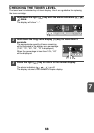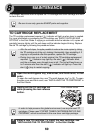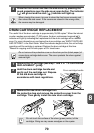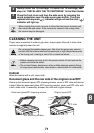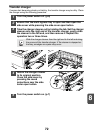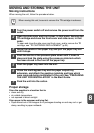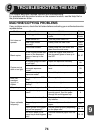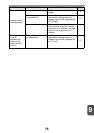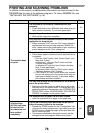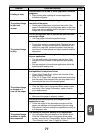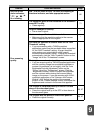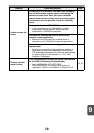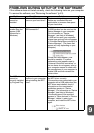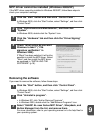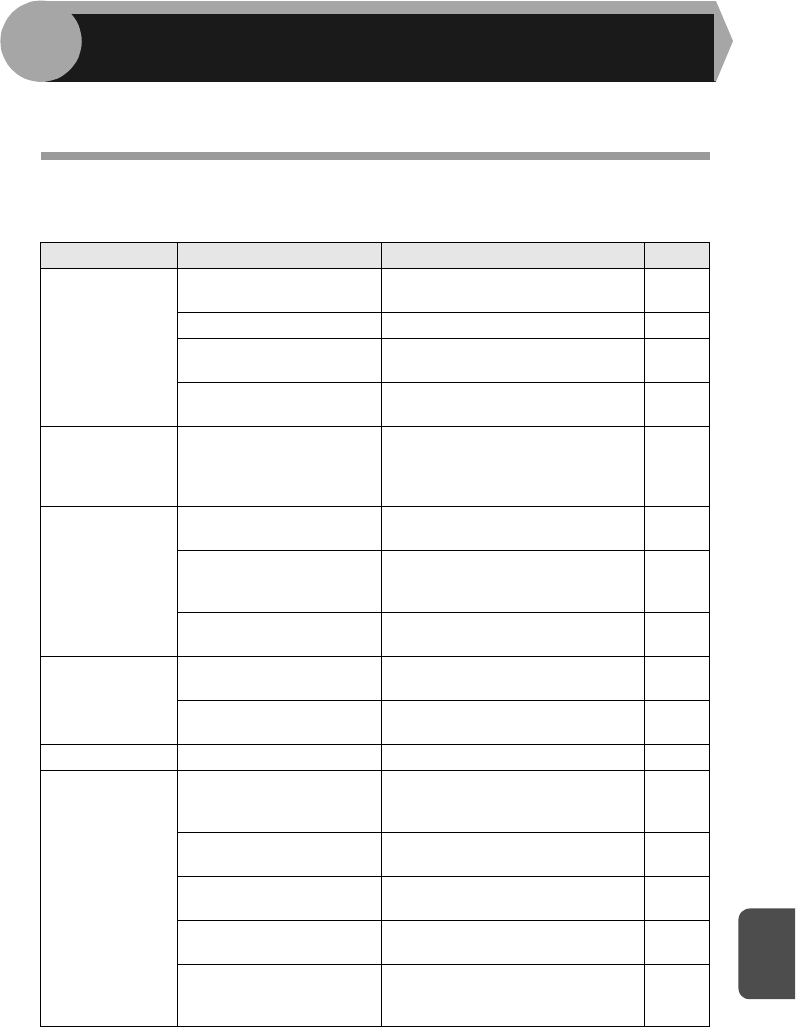
9
9
74
This chapter describes misfeed removal and troubleshooting.
For problems with the printer function or the scanner function, see the Help file for
the printer/scanner driver.
MACHINE/COPYING PROBLEMS
If any problem occurs, check the list below before contacting your authorised service
representative.
Problem Possible cause Solution Page
Unit does not
operate.
Unit plugged in? Plug the unit into a grounded
outlet.
Start
Guide
Power switch on? Turn the power switch on. 7
Side cover closed
securely?
Gently close the side cover. Start
Guide
Front cover closed? Gently close the front cover and
then close the side cover.
Start
Guide
Blank copies
Is the original placed face
down on the document
glass or face up in the
SPF?
Place the original face down on
the document glass or face up in
the SPF.
26, 27
Copies are too
dark or too light.
Is original image too dark
or too light?
Adjust the exposure manually.
28
Is the unit in the
automatic exposure
mode?
Adjust the automatic exposure
level. 29
Is the unit in the photo
exposure mode?
Cancel the photo exposure mode.
28
Dust, dirt,
smudges
appear on
copies.
Document glass or SPF
dirty?
Clean regularly.
71
Original smudged or
blotchy?
Use a clean original.
–
Striped copies Is transfer charger clean? Clean the transfer charger. 72
Paper misfeeds
frequently.
Non-standard paper
used?
Use standard paper. If using
special papers, feed the paper
through the multi-bypass tray.
9
Paper curled or damp? Store paper flat in the wrapper in a
dry location.
–
Pieces of paper inside
unit?
Remove all pieces of misfed
paper.
83
Paper guides in the paper
tray not set properly?
Set the guides properly depending
on the paper size.
10, 13
Too much paper in the
paper tray or multi-bypass
tray?
Remove excessive paper from the
tray. 10, 12
TROUBLESHOOTING THE UNIT