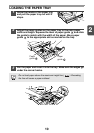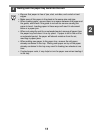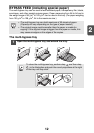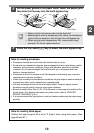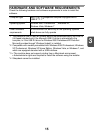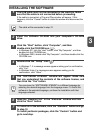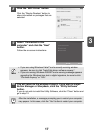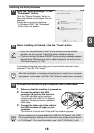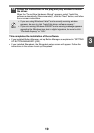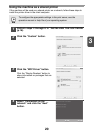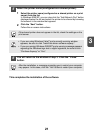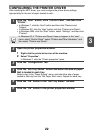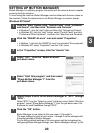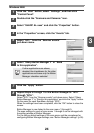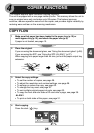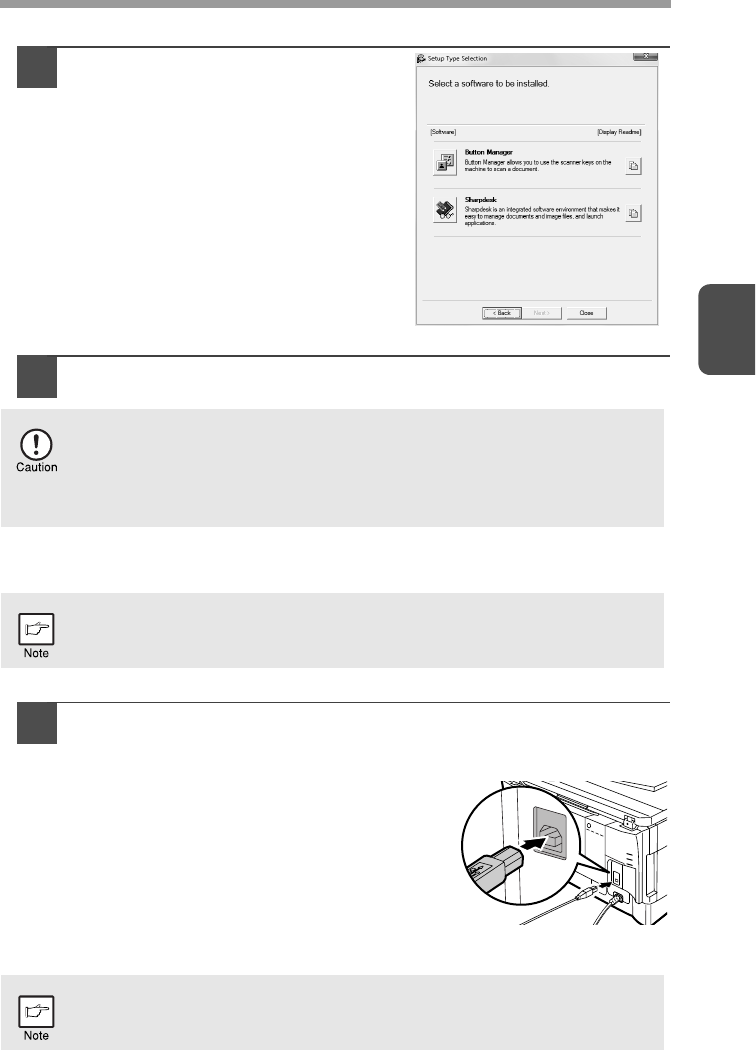
3
18
Installing the Utility Software
11
Click the "Button Manager" or the
"Sharpdesk" button.
Click the "Display Readme" button to
show information on packages that are
selected.
Follow the on-screen instructions.
* In Windows 2000, The "Sharpdesk"
button does not appear.
12
When installing is finished, click the "Close" button.
A message will appear instructing you to connect the machine to your
computer. Click the "OK" button.
13
Connect the machine to your computer with a USB cable.
1
Make sure that the machine is powered on.
2
Connect the cable to the USB
connector (B type) on the machine.
The USB interface on the machine
complies with the USB 2.0 (Hi-Speed)
standard. Please purchase a shielded
USB cable.
3
Connect the other end of the cable to
the USB connector (A type) on your
computer.
The machine is found and a Plug and Play window appears.
• If you are using Windows Vista/7 and a security warning window
appears, be sure to click "Install this driver software anyway".
• If you are running Windows 2000/XP and a warning message appears
regarding the Windows logo test or digital signature, be sure to click
"Continue Anyway" or "Yes".
After the installation, a message prompting you to restart your computer
may appear. In this case, click the "Yes" button to restart your computer.
If your computer is not compatible with USB 2.0 (Hi-Speed), the "USB
2.0 mode switching" setting in the machine's user program must be set
to "Full-Speed". For more information, see
"USER PROGRAMS" (p.66).