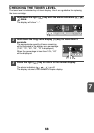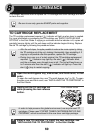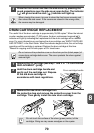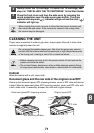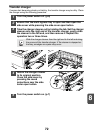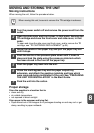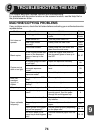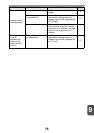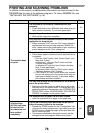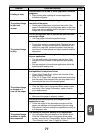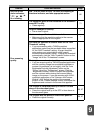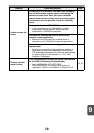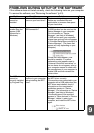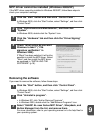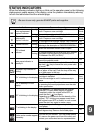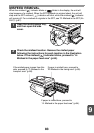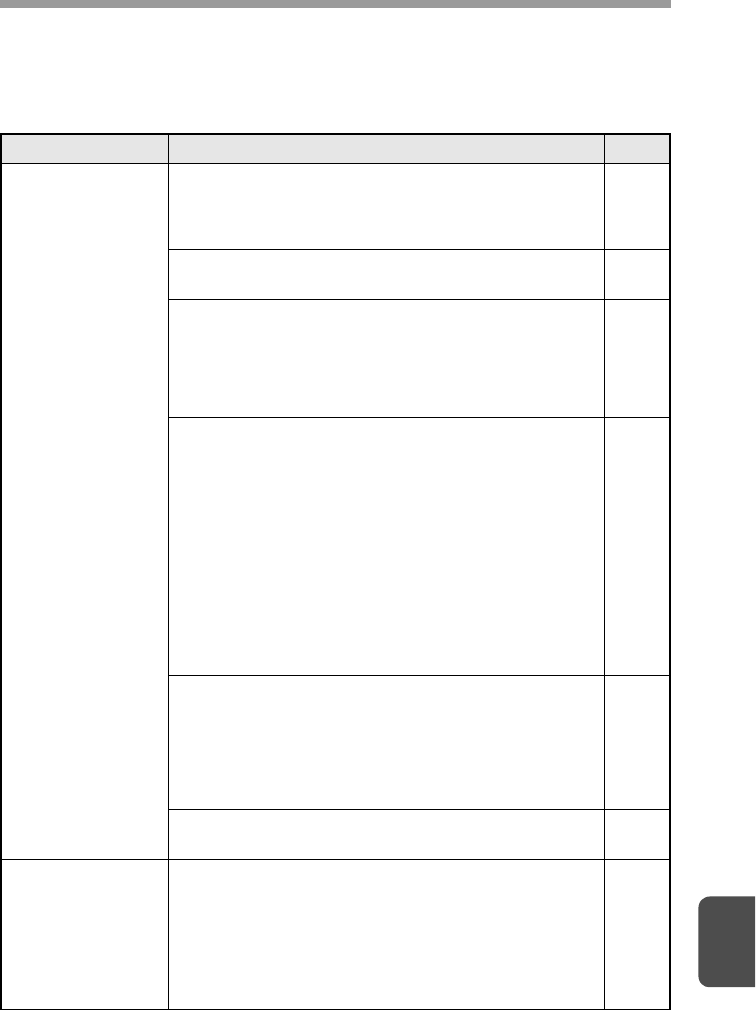
9
76
PRINTING AND SCANNING PROBLEMS
In addition to this section, troubleshooting information can also be found in the
README files for each of the software programs. To view a README file, see
"INSTALLING THE SOFTWARE" (p.16).
Problem Cause and solution Page
The machine does
not print.
The machine is not correctly connected with your
computer.
→ Check both ends of the USB cable and make sure you
have a solid connection. Try a known good cable.
18
Copy job is performed.
→ Wait until the copy job is complete.
–
Your machine is not selected correctly in the current
application for the print job.
→ When choosing "Print" from the "File" menu located in
applications, be sure you have selected "SHARP AL-
xxxx" (where xxxx is the model name of your machine)
printer displayed in the "Print" dialog box.
–
The printer driver has not been installed properly.
→ Follow these steps to check and see if the printer driver
is installed.
1 Click the "Start" button, click "Control Panel", and
then click "Printer".
In Windows 7, click the "Start" button and click
"Devices and printers".
In Windows XP, click the "start" button, and then
click "Printer and Faxes".
In Windows 2000, click the "Start" button, select
"Settings" and then click "Printers".
2 If the "SHARP AL-xxxx" printer driver icon is shown
but you still cannot print, the printer driver may not
have been installed correctly. In this case, delete
the software and then reinstall it.
81
The tray size settings are not the same on the machine
and in the printer driver.
→ Make sure that the same tray paper size is set on the
machine and in the printer driver. To change the tray's
paper size setting on the machine, see "LOADING THE
PAPER TRAY" or see "CONFIGURING THE PRINTER
DRIVER" to change it in the printer driver.
10, 22
The specified size of paper has not been loaded.
→ Load the specified size of paper in the paper tray.
10
A Notice Page
(NP-001) has been
printed, but the
print data has not
been printed
completely.
A print job containing more data than can be held in
the print memory is sent to the machine.
→ Disable the ROPM function on the "Configuration" tab
of the printer driver setup screen. If you need to use the
ROPM function, divide the pages of the print data into
two or more print jobs.
→ The memory allocated to the printer function can be
changed in the user program "Memory for printer".
66