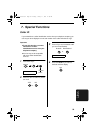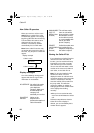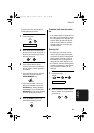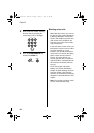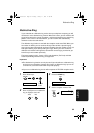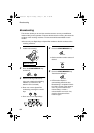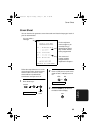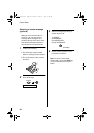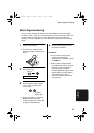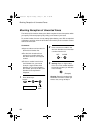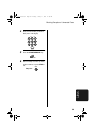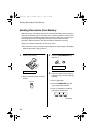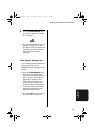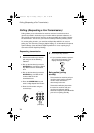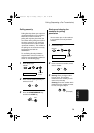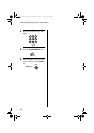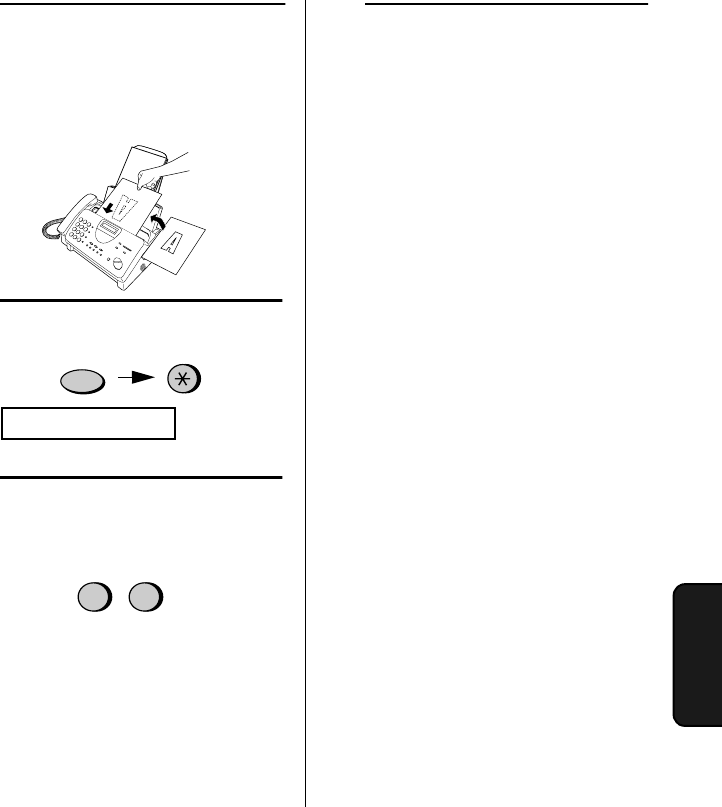
Batch Page Numbering
67
7. Special
Functions
Batch Page Numbering
You can change the page numbering of the transmitted document from simple
numbering ("P.01", "P.02", etc.) to batch numbering, which means that a slash and
the total number of pages being sent are added after each page number (for
example, "P. 01/05", "P.02/05", etc.). This allows the receiver to check for missing
pages.
1
Load the document(s).
•
The document must be loaded
before batch page numbering can
be set.
2
Press these keys:
Example:
Eight pages
FUNCTION
PAGE COUNTER SET
0
8
3
Enter the total number of pages
("01" to "99") by pressing the
number keys.
•
If you are sending a cover sheet,
do not include it in the total
number of pages (the number will
be adjusted automatically).
4
Dial the receiving machine and
transmit the document.
Comments:
♦
If you need to cancel a batch
number entry, remove the
document from the feeder or press
the STOP key.
♦
If the number of pages actually
transmitted does not coincide with
the batch number entered, the
alarm will sound and PAGE
COUNT ERROR will appear in the
display. PAGE E. will also appear
in the NOTE column of the
Transaction Report if it has been
set to print out.
all_fo781a.book Page 67 Thursday, January 11, 2001 12:06 PM