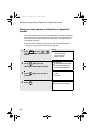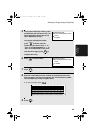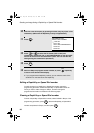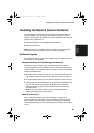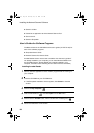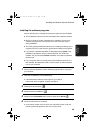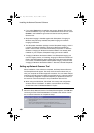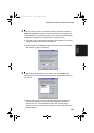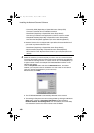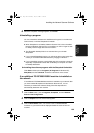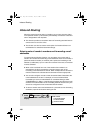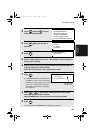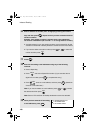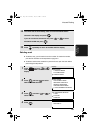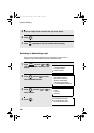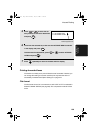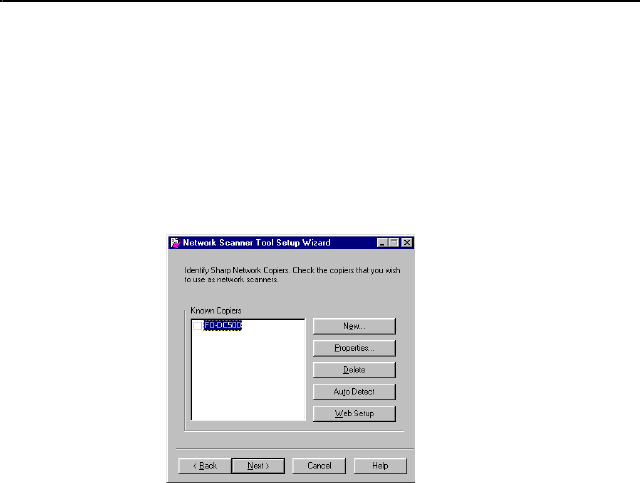
Installing the Network Scanner Software
102
-Convert By OCR (Rapid Key or Speed Dial name: Sharp-OCR)
Converts a scanned file to an editable document.
-Send Email (Rapid Key or Speed Dial name: Sharp-Email)
Launches your default e-mail application so the file can be e-mailed.
-Sharpdesk Desktop (Rapid Key or Speed Dial name: Sharp-Desk),
Launches the Sharpdesk application (this is the default application).
• Network Scanner Tool is shipped with 2 pre-defined Process Definitions if
you install only Network Scanner Tool.
-Send Email (Rapid Key or Speed Dial name: Sharp-Email),
-My Documents (Rapid Key or Speed Dial name: Sharp-MyDocs)
Stores the file in the “My Documents” folder in your computer (this is the
default).
4
Select the machine (or machines) that you wish to use as a network scanner.
The name that initially appears is the machine name set during the installation
of the network scanning function. If a name was not set, “FO-DC500(600)” (or
a higher number if there are multiple FO-DC500/525/600 machines on the
network) will appear.
Click the Properties button and then the Advanced button, and select
whether your computer uses an IP address or a host name on the network
(ask your network administrator if you do not know).
When finished, click Next.
• The FO-DC500/525/600 is automatically detected on the network.
• The settings in Steps 3 and 4 can be changed later by clicking the Windows
Start button, pointing to Programs, Sharpdesk and then selecting
Network Scanner Tool Configuration. For more details, see online Help
or the Network Scanner Tool User's Guide in the CD-ROM.
all.book Page 102 Thursday, May 13, 2004 8:51 AM