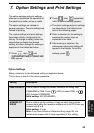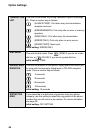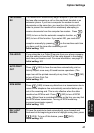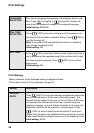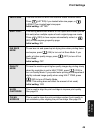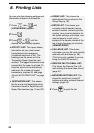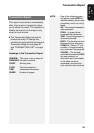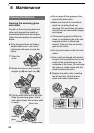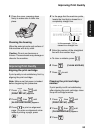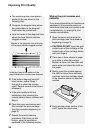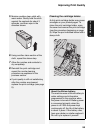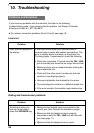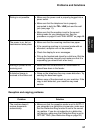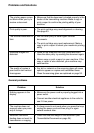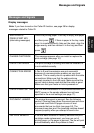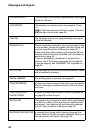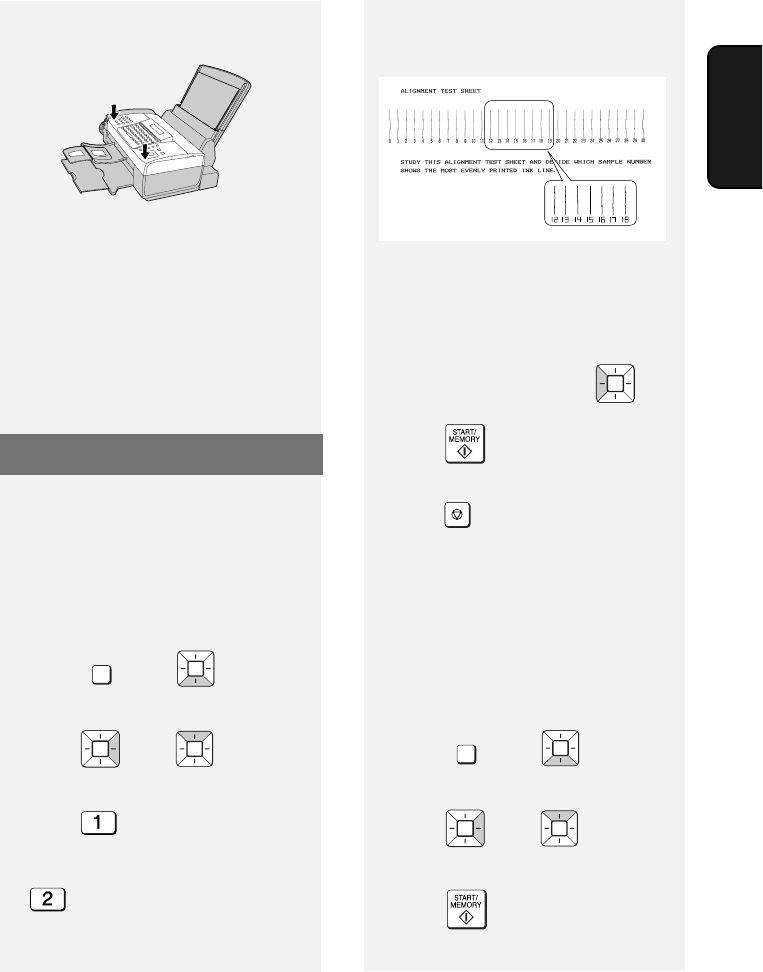
Improving Print Quality
53
9. Maintenance
Improving Print Quality
Aligning the print cartridge
If print quality is not satisfactory, first try
aligning the print cartridge.
Note: Make sure that paper is loaded
before beginning this procedure.
1 Press , then until
[PRINT SET-UP] a
ppears.
2 Press , then until
[ALIGN CARTRIDGE]
appears.
3 Press to print an alignment
page. (To enter an alignment value
without printing a page, press
.)
FUNCTION
In this example, “15” is
closest to a straight line.
4 In the page that the machine prints,
locate the line that is closest to a
completely straight line.
Cleaning the print cartridge
nozzles
If print quality is still not satisfactory
after aligning the print cartridge, clean
the print cartridge nozzles.
1 Press , then until
[PRINT SET-UP]
appears.
2 Press , then until
[CLEAN NOZZLES]
appears.
3 Press .
FUNCTION
Cleaning the housing
Wipe the external parts and surface of
the machine with a dry cloth.
Caution: Do not use benzene or
thinner. These solvents may damage or
discolor the machine.
5 Close the cover, pressing down
firmly to make sure it clicks into
place.
5 Enter the number of the straightest
line with the number keys.
• To clear a mistake, press .
6 Press . [CLEAN NOZZLES]
7 Press to exit.
STOP