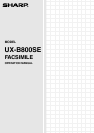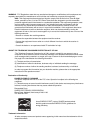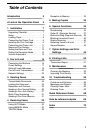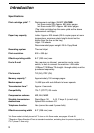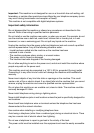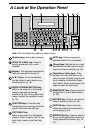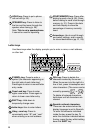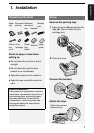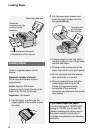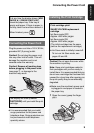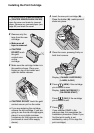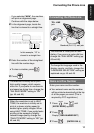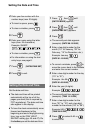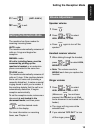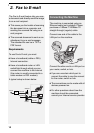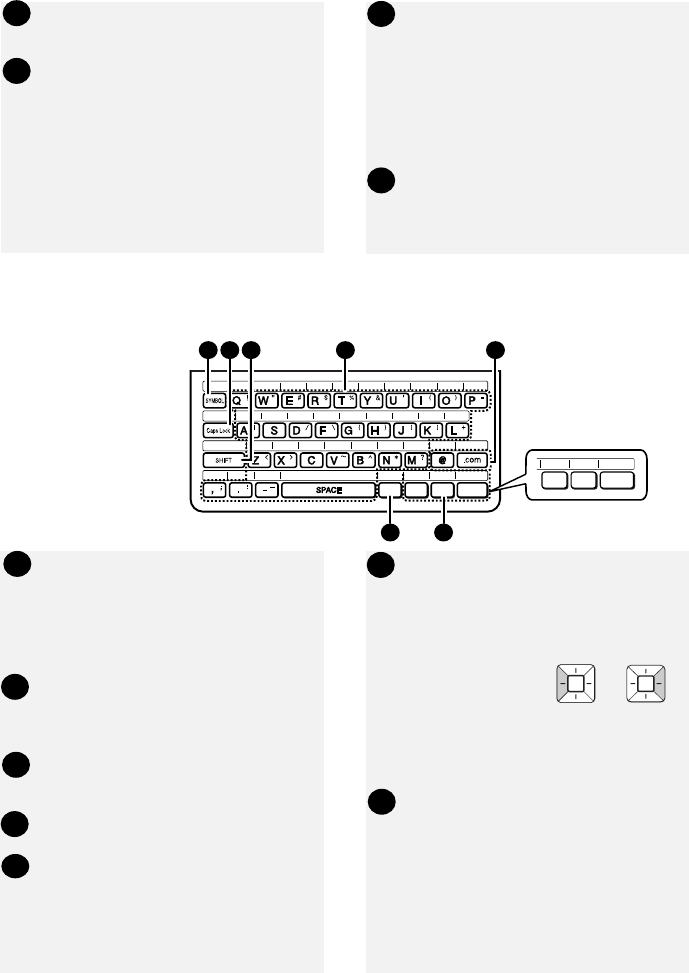
6
HOLD key: Press to put a phone
call on hold (p. 33).
SPEAKER key: Press to listen to
the line and fax tones through the
speaker when faxing (p. 26).
Note: This is not a speakerphone.
It cannot be used for speaking.
START/MEMORY key: Press after
dialing to send a fax (p. 26). Press
before dialing to send a fax through
memory (p. 31). Press in the date
and time display to show the
percentage of memory currently
used.
Arrow keys: Use to scroll through
and select settings, and to search
for stored destinations (pp. 21, 29).
15
16
17
18
Letter keys
Use these keys when the display prompts you to enter a name, e-mail address,
or other text.
87
6
16
18
17
DEL
B'CAST
SECURE
DUPLEX
óéñ
íá
Ñ
Spanish national characters
1
6 7
2 3 54
SYMBOL key: Press to enter a
symbol (the character appearing on
the right side of each letter key).
Press again to return to normal letter
entry mode.
Caps Lock key: Press to enter
upper case letters. Press again to
return to lower case letter entry.
SHIFT key: Hold down to
temporarily change case.
Letter keys: Use to enter letters.
@key, .com key: Press to
conveniently enter “@” and “.com”
when entering an e-mail address.
DEL key: Press to delete the
character marked by the cursor.
When the cursor is to the right of a
line of text, press to backspace and
clear characters. (The cursor can be
moved by pressing or .)
To delete all entered characters,
hold down until all characters are
cleared.
Spanish national characters:
These can be entered when the
display language is set to Spanish.
To enter the character indicated
inside the key, press the key. To
enter the character indicated above
the key, press the key while holding
down the SHIFT key.
1
2
2
3
4
6
7
5