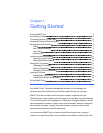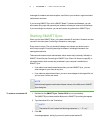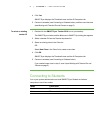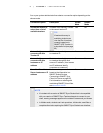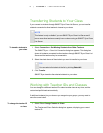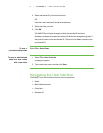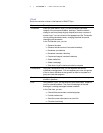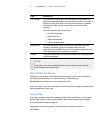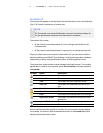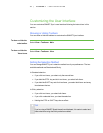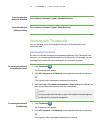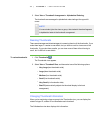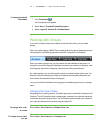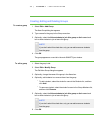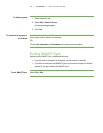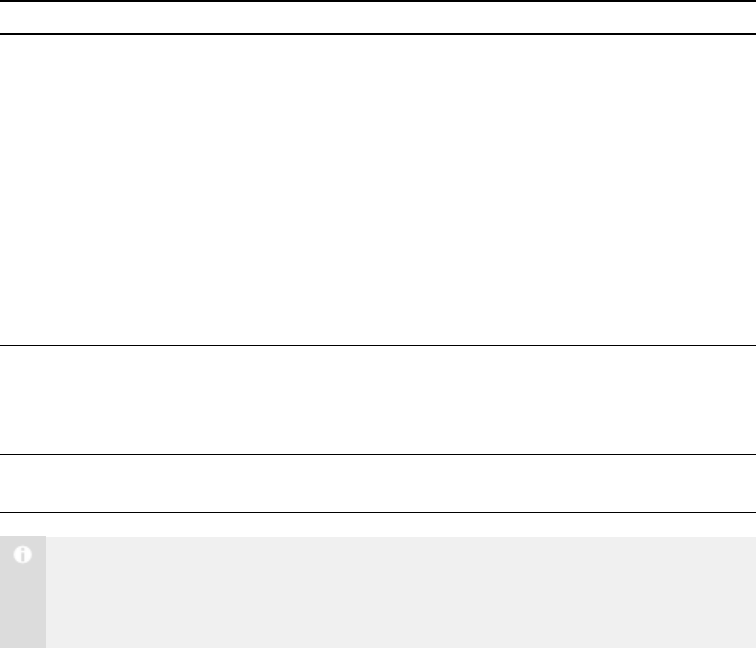
8
View Description
File Transfer Using the File Transfer view, you can send files to your class, to a
group or to selected students and receive files from them. The view is
divided into Sent Files, which lists the files you’ve sent to students,
and Received Files, which lists the files you’ve received from
students.
In the File Transfer view, you can also:
l
Cancel a file transfer
l
Open a sent file
l
Open a received file
l
Clear a file from the list
Applications Using the Applications view, you can block applications on your
students’ computers, giving you complete control over the
applications your students can use. You can also remotely start and
close applications on your students’ computers.
Internet Using the Internet view, you can block students from using specified
websites and pages.
N O T E
In all views, you can lock student desktops, block Internet access, send an
announcement and conduct a poll.
Main Toolbar and Menus
Although you can access some buttons and menu options in any view, some buttons
and menu options are specific to a particular view. For example, the
Shut Down button appears only in the Thumbnails view.
When you select a view, the toolbar buttons and menu options change to the buttons and
options appropriate for that view.
Group Tabs
If you want to interact with some students but not with the entire class, you can create
groups. Each time you create a group, SMART Sync creates a tab for the new group
(see Working with Groups on page 13).
Depending on your viewing options, the main tab is named All Computers or
All Students.
| C H A P T ER 1 – GE T T I N G S T A R T E D