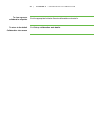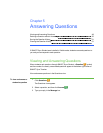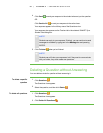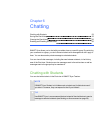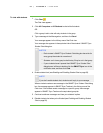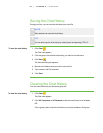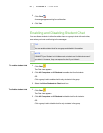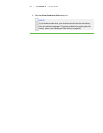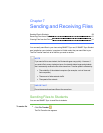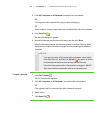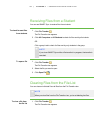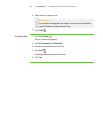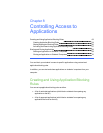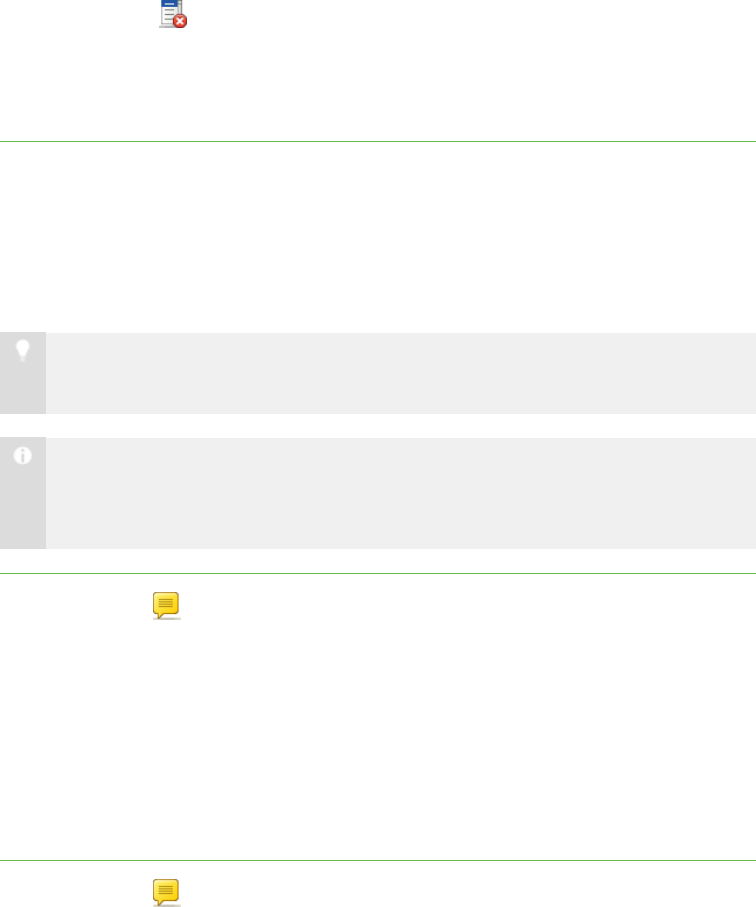
5 6
3.
Click Clear .
A message appears asking for confirmation.
4. Click Yes.
Enabling and Disabling Student Chat
You can allows students in either the whole class or a group to chat with each other,
even when you’re not contributing to the messages.
T I P
You can enable student chat for one group and disable it for another.
N O T E
If SMART Sync Student is in Hidden mode, students can’t initiate chat even if
you allow it. However, they can respond to chat if you initiate it.
To enable student chat 1.
Click Chat .
The Chat view appears.
2. Click All Computers or All Students to enable chat for all students.
OR
Click a group’s tab to enable chat for only students in the group.
3. Select the Allow Students to Chat check box.
To disable student chat 1.
Click Chat .
The Chat view appears.
2. Click All Computers or All Students to disable chat for all students.
OR
Click a group’s tab to disable chat for only students in the group.
| C H A P T ER 6 – C H AT T I N G