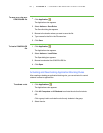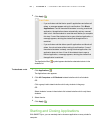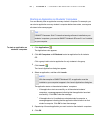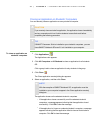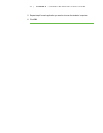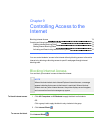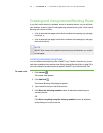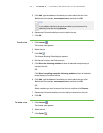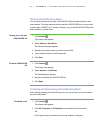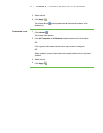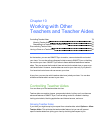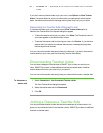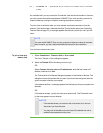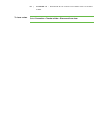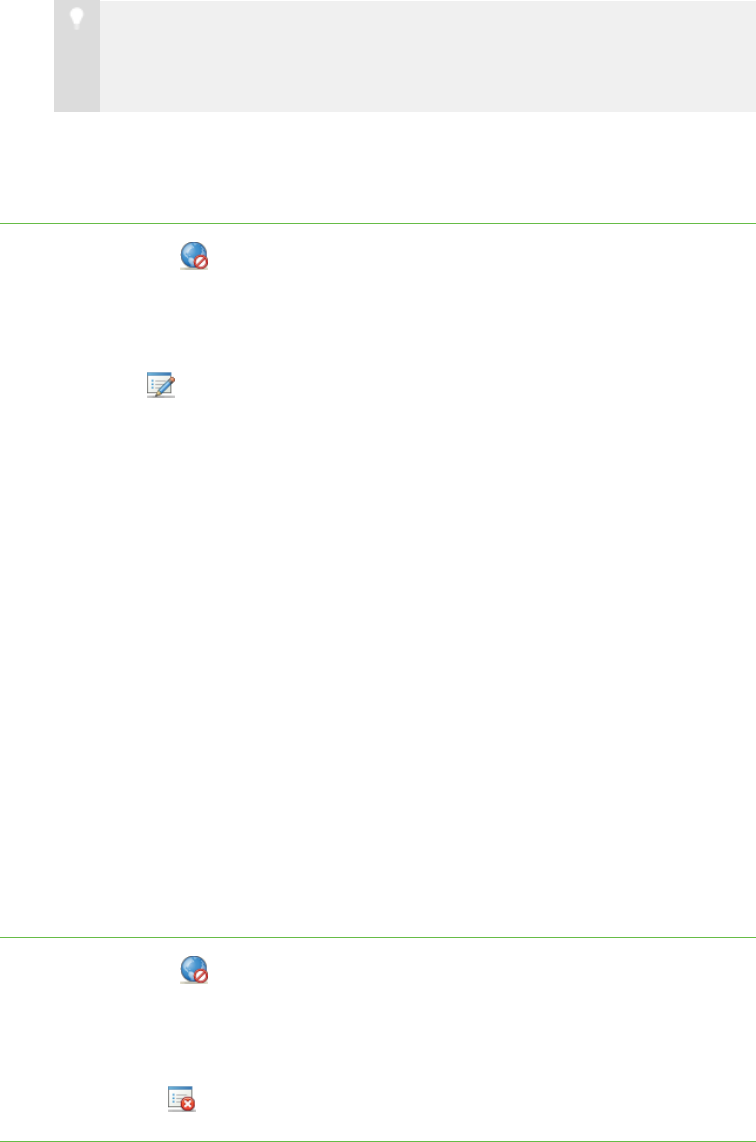
7 5
5. Click Add, type the address of a website you want to add to the rule in the
Website box (for example, www.example.com), and then click OK.
T I P
If you added a website to the rule by accident, you can remove it by
selecting it and then clicking Remove.
6. Repeat step 5 for each website you want to add to the rule.
7. Click OK.
To edit a rule 1.
Click Internet .
The Internet view appears.
2. Select the rule.
3.
Click Edit .
The Internet Blocking Rule dialog box appears.
4. Edit the rule’s name in the Rule name box.
5. Click Block the following websites to allow all websites except those you
include in the rule.
OR
Click Block everything except the following websites to block all websites
except those you include in the rule.
6. Click Add, type the address of a website you want to add to the rule in the
Website box (for example, www.example.com), and then click OK.
OR
Select a website you want to remove from the rule, and then click Remove.
7. Repeat step 6 for each website you want to add to or remove from the rule.
8. Click OK.
To delete a rule 1.
Click Internet .
The Internet view appears.
2. Select the rule.
3.
Click Delete .
| C H A P T ER 9 – C O N T R O L L I N G AC C E S S T O T H E I N T E R N E T