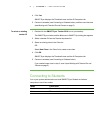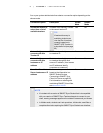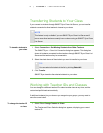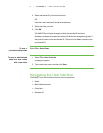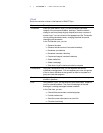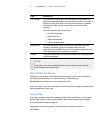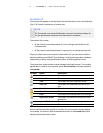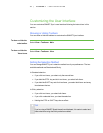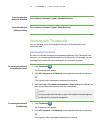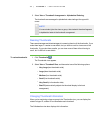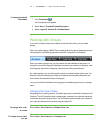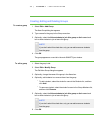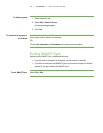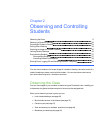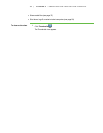1 1
To set the selection
method to Standard
Select Options > Selection Types > Standard Selection.
To set the selection
method to Sticky
Select Options > Selection Types > Sticky Selection.
Working with Thumbnails
You can rearrange, resize and change the information of the thumbnails in the
Thumbnails view.
Rearranging Thumbnails
By default, the student thumbnails are arranged alphabetically in the Thumbnails view.
However, you can rearrange the thumbnails in any way you like. For example, you can
rearrange them to reflect the room’s seating plan for all students or groups.
To rearrange thumbnails
in a customized order
1.
Click Thumbnails .
The Thumbnails view appears.
2. Click All Computers or All Students to rearrange the thumbnails for the class.
OR
Click a group’s tab to rearrange the thumbnails for the group.
3. Make sure View > Thumbnail Arrangement > Align to Grid isn’t selected, and
then click and drag the thumbnails vertically or horizontally.
N O T E
If a new student joins the class or group, that student’s thumbnail appears
at the end of the thumbnail arrangement.
To rearrange thumbnails
alphabetically
1.
Click Thumbnails .
The Thumbnails view appears.
2. Click All Computers or All Students to rearrange the thumbnails for the class.
OR
Click a group’s tab to rearrange the thumbnails for the group.
| C H A P T ER 1 – GE T T I N G S T A R T E D