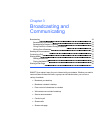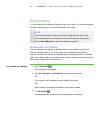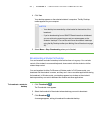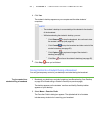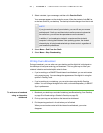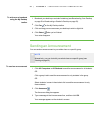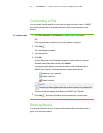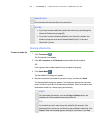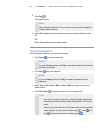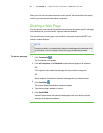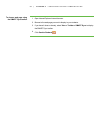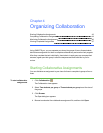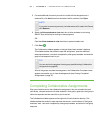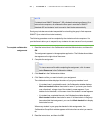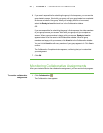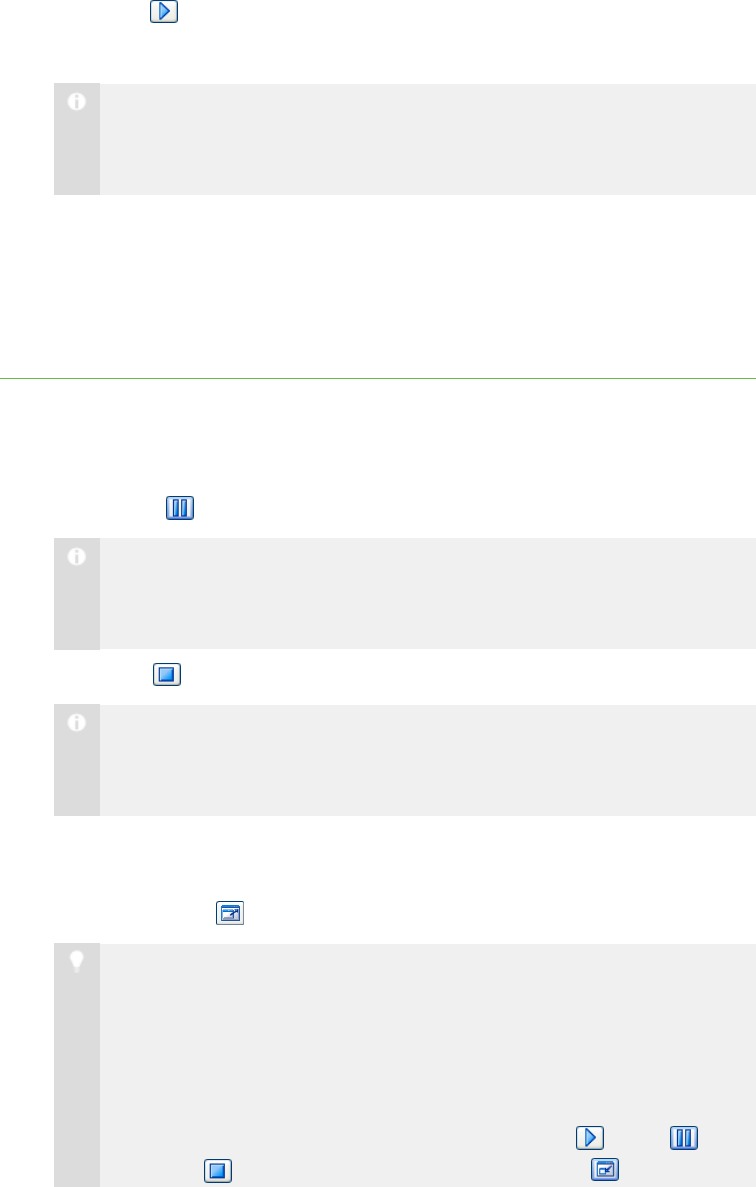
3 9
5.
Click Play .
The media file plays.
N O T E
While playing the media file, you can pause or stop as well as change the
display mode (see below).
6. Select File > Open to leave the media window open and play a different media
file.
OR
Select File > Exit to close the media window.
Playing the Media File
While playing the media file, you can do the following:
l
Click Pause to pause the media file.
N O T E
If you click Pause and then click Play, the media file restarts from the point
at which you paused it.
l
Click Stop to stop the media file.
N O T E
If you click Stop and then click Play, the media file restarts from the
beginning.
l Select View > 50%, View > 100% or View > 200% to change the size of the
media window.
l
Click Full Screen to display the media file in Full Screen mode.
T I P S
o
If you want to prevent students from using other applications during
the broadcast of the media file, display the media file in Full Screen
mode.
o
When you play the media file in Full Screen mode, the Playing Media
toolbar appears. You can use this toolbar to play , pause and
stop the file as well as return to Window mode .
| C H A P T ER 3 – B R O AD C A S T I N G A N D C O M M U N I C A T I N G