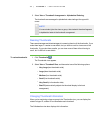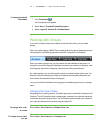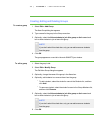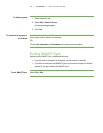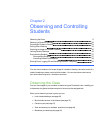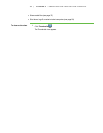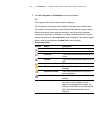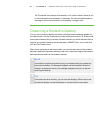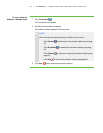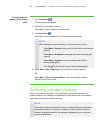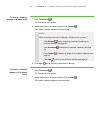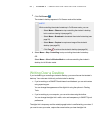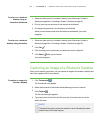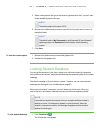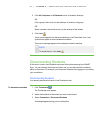2 0
The Thumbnails view displays all thumbnails in a 4:3 ratio to make it easier for you
to view and organize the thumbnails. If necessary, this view also adds borders to
the image to ensure the thumbnail isn’t distorted by a change in ratio.
Observing a Student’s Desktop
You can view a student’s desktop in Window mode (the student’s desktop appears in a
resizable window, with the Thumbnails view open at the same time) or Full Screen mode
(the student’s desktop fills your screen). Window mode lets you switch between the live
image of your student’s desktop and the other parts of SMART Sync, such as the Chat,
Quiz and File Transfer views.
When you’re monitoring an individual student, you can also take control of the student’s
desktop, broadcast the student’s desktop to the class, capture an image of the student’s
desktop and write notes over the student’s desktop.
N O T E
If a student’s computer disconnects from your computer while you’re observing
the student’s desktop, “No Response” appears over the thumbnail. When the
student’s computer reconnects, the message disappears and you can resume
observing the desktop.
T I P
If a student uses dual monitors, you can view both displays. Either scroll to see
an individual display or scale the displays to view them both in one window.
| C H A P T ER 2 – OB S E R V I N G AN D C O N T R O L L I N G ST U D E N T S