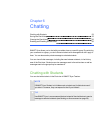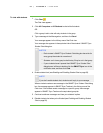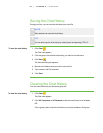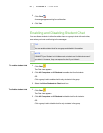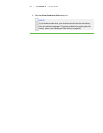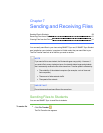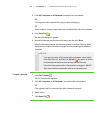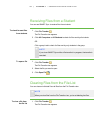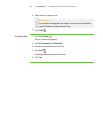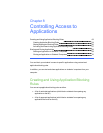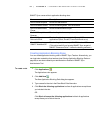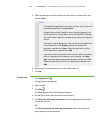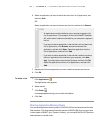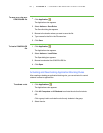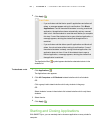6 1
Receiving Files from a Student
You can use SMART Sync to receive files from students.
To check for sent files
from students
1.
Click File Transfer .
The File Transfer view appears.
2. Click All Computers or All Students to check for files sent by all students.
OR
Click a group’s tab to check for files sent by only students in the group.
N O T E
If you close SMART Sync while a file transfer is in progress, the transfer is
canceled.
To open a file 1.
Click File Transfer .
The File Transfer view appears.
2. Select the file you want to open.
3.
Click Open File .
Clearing Files from the File List
You can clear an individual file or all files from the File Transfer view.
N O T E
When you clear files from the File Transfer view, you’re not deleting the files.
To clear a file from
the file list
1.
Click File Transfer .
The File Transfer view appears.
| C H A P T ER 7 – S E N D I N G A N D R E C E I V I N G F I L E S