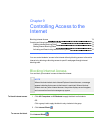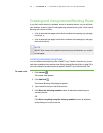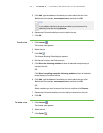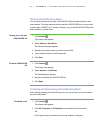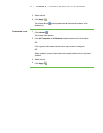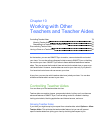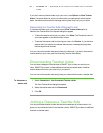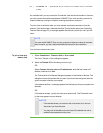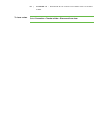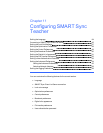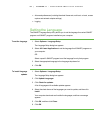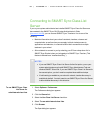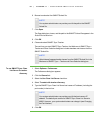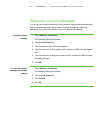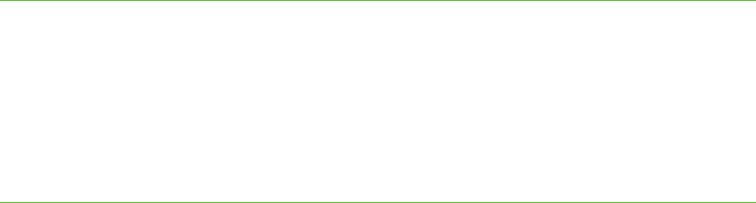
8 0
If you don’t want any teacher aides to join your class, clear Options > Allow Teacher
Aides. If a teacher aide tries to join your class while your settings don’t allow teacher
aides, the teacher aide receives a message advising them they can’t join your class.
Responding to a Teacher Aide’s Request to Join
If a teacher aide tries to join your class and your Allow Teacher Aides option is
selected, the Teacher Aide Join Request dialog box appears.
l To allow the teacher aide to join your class, click Allow. The Thumbnails view for
your class appears on the teacher aide’s screen.
l To prevent the teacher aide from joining your class, click Decline. If you decline a
teacher aide’s join request, the teacher aide receives a message advising them
that the request was declined.
You can view which teacher aides have joined your class and, if you want, disconnect a
teacher aide from your class (see Disconnecting Teacher Aides below).
Disconnecting Teacher Aides
You can allow colleagues limited access to SMART Sync so they can monitor your
class. SMART Sync refers to these additional teachers as teacher aides. However,
teacher aides can monitor your class only if you permit it.
You can view which teacher aides have joined your class and disconnect a teacher aide.
To disconnect a
teacher aide
1. Select Connection > View Connected Teacher’s Aide.
The View Teacher Aides dialog box appears.
2. Select the teacher aide and click Disconnect.
3. Click OK.
Joining a Class as a Teacher Aide
You can join another teacher’s class and monitor the desktops of all the students, of a
group or of an individual student in that teacher’s class. SMART Sync refers to additional
teachers as teacher aides.
| C H A P T ER 1 0 – W OR K I N G W I T H O T H ER T E A C H E R S AN D T E A C H E R
A I D E S