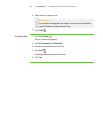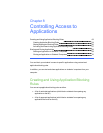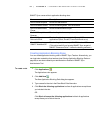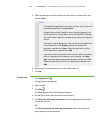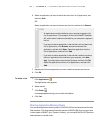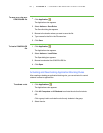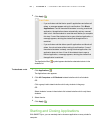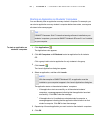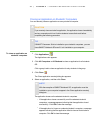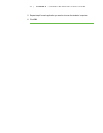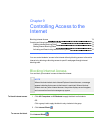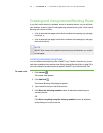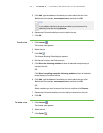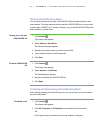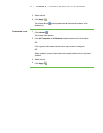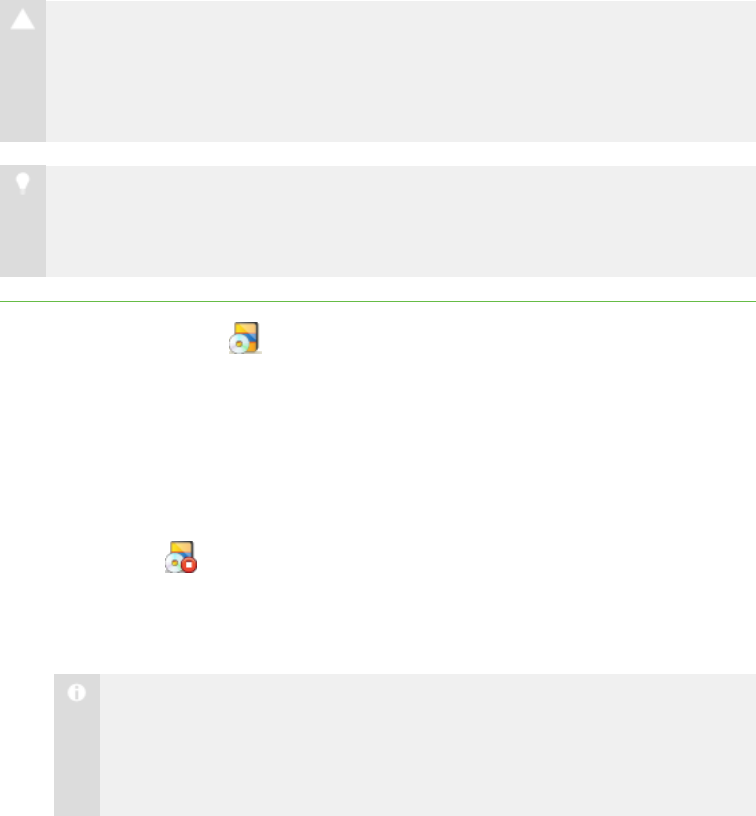
7 0
Closing an Application on Students’ Computers
You can remotely close an application on every student’s computer.
C A U T I ON
If you remotely close a student’s application, the application closes immediately
and any unsaved work is lost. Advise students to save their work before
completing the following procedure.
T I P
If SMART Classroom Suite is installed on your students’ computers, you can
close SMART Notebook SE even if it isn’t installed on your computer.
To close an application on
students’ computers
1.
Click Applications .
The Applications view appears.
2. Click All Computers or All Students to close an application for all students.
OR
Click a group’s tab to close an application for only students in the group.
3.
Click Close .
The Close application remotely dialog box appears.
4. Select an application, and then click Close.
N O T E
With the exception of SMART Notebook SE, an application must be
installed on your computer to appear in the Close application remotely
dialog box.
The application closes on the selected students’ computers.
o
If the application closes successfully on all the selected students’
computers, a message appears indicating that the application closed
successfully. Click OK to clear the message.
o
If the application isn’t open on a selected student’s computer, a message
appears indicating that the application failed to close on that student’s
computer. Click OK to clear the message.
| C H A P T ER 8 – C O N T R O L L I N G AC C E S S T O A P P L I C A T I ON S