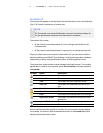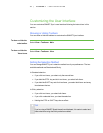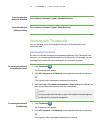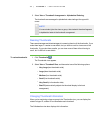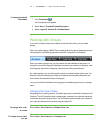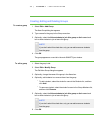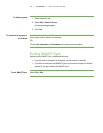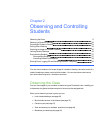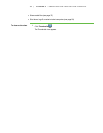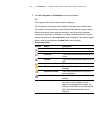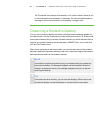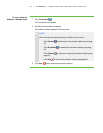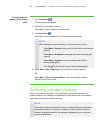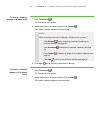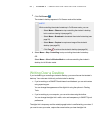Observing and Controlling
Students
Observing the Class 17
Observing a Student’s Desktop 20
Controlling a Student’s Desktop 22
Writing Over a Desktop 24
Capturing an Image of a Student’s Desktop 25
Locking Student Desktops 26
Disconnecting Students 27
Disconnecting Students 27
Controlling Student Disconnection 28
Shutting Down, Logging Off and Restarting Students’ Computers 29
You can view a window or full screen image of a student’s desktop, take sole control of a
student’s desktop or share control with the student. You can also observe and control
your entire class using locks, shutdowns and more.
Observing the Class
You can view images of your students’ screens using the Thumbnails view, enabling you
to determine at a glance whether everyone is focused on the assigned task.
When you’re observing a class or group you can:
l Lock student desktops (see page 26)
l Block student access to the Internet (see page 73)
l Conduct a poll (see page 37)
l View and answer your students’ questions (see page 49)
l Broadcast your desktop (see page 32)
Chapter 2