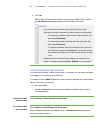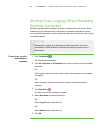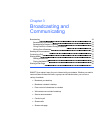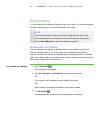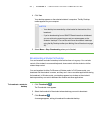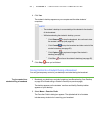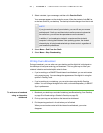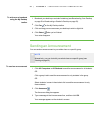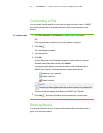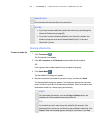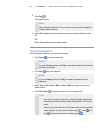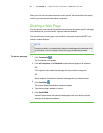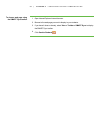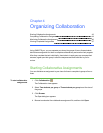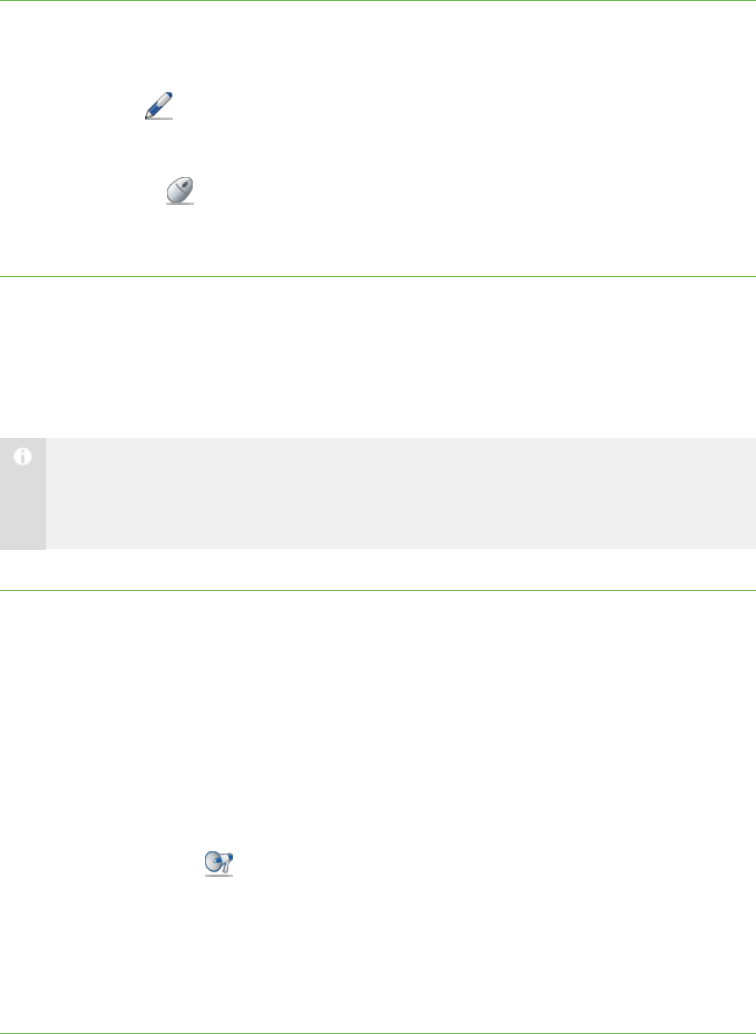
3 6
To write over a broadcast
using the My Desktop
toolbar
1. Broadcast your desktop or a student’s desktop (see Broadcasting Your Desktop
on page 32 or Broadcasting a Student’s Desktop on page 33).
2.
Click Pen on the My Desktop toolbar.
3. Click and drag your mouse across your desktop to write in digital ink.
4.
Click Select when you’re finished.
Your notes disappear.
Sending an Announcement
You can send an announcement to your whole class or a specific group.
N O T E
Alternatively, you can chat with your whole class or a specific group (see
Chatting on page 53).
To send an announcement
1. Click All Computers or All Students to send the announcement to all students.
OR
Click a group’s tab to send the announcement to only students in the group.
OR
Select students’ names in the students list to send the announcement to only
those students.
2.
Click Announce .
The Announce dialog box appears.
3. Type a message in the Announcement box, and then click OK.
Your message appears on the students’ screens.
| C H A P T ER 3 – B R O AD C A S T I N G A N D C O M M U N I C A T I N G