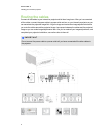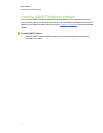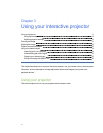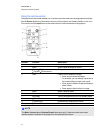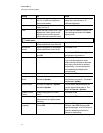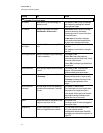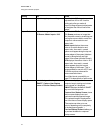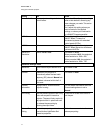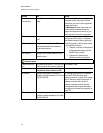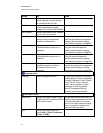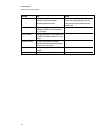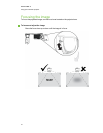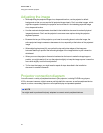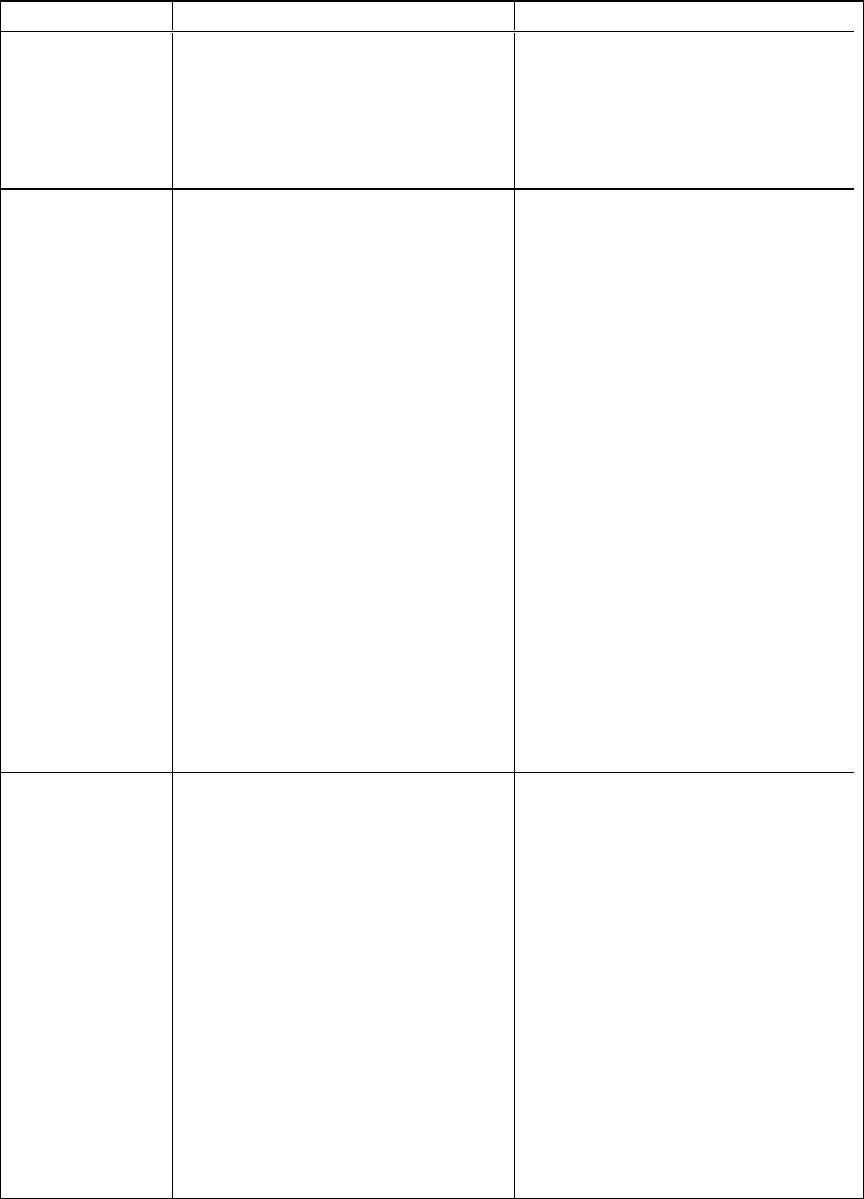
Setting Use Notes
Keystone Adjusts image keystone settings
The default is 0. The keystone can be
adjusted from -40 to +40. Use this
setting only after you make all
physical image alignment adjustments
to straighten the vertical lines of the
image.
Aspect Ratio Adjusts the image output to
FillScreen, MatchInput or 16:9.
The default is FillScreen.
FillScreen produces an image that
fills the entire screen by stretching and
scaling the source video to match the
projector’s native resolution and
aspect ratio.
MatchInput displays the source
video in its native resolution and
aspect ratio. As a result, unused
space could appear along the top and
bottom edges of the screen (letterbox
format) or along the left and right
edges of the screen (pillarbox format).
16:9 displays the source video in 16:9
aspect ratio. As a result, unused
space appears along the top and
bottom edges of the screen. This is
recommended for use with HDTV and
DVD/Blu-ray discs enhanced for
wide-screen televisions.
See Video format compatibility on
page 27 for descriptions of each mode.
Startup Screen Selects the type of startup screen
(SMART, Capture User Startup
Screen or Preview Startup Screen).
This screen displays when the
projector lamp is starting and a video
source signal isn’t displayed.
SMART displays the default SMART
logo on a blue background.
Capture User Startup Screen closes
the on-screen display menu and
captures the entire projected image.
The captured image is displayed the
next time the on-screen display opens.
(The capture can take up to one
minute, depending on the complexity
of the background graphic.)
Preview Startup Screen enables you
to preview the default or captured
startup screen.
C H AP T ER 3
Using your interactive projector
16