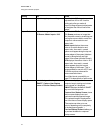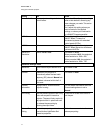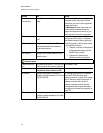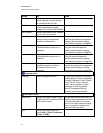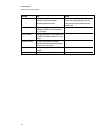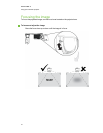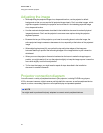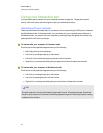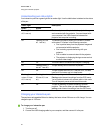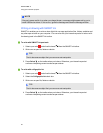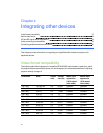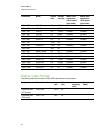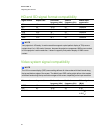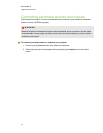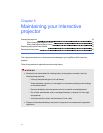Using your interactive pen
You can use the pen to interact with your computer and write in digital ink. The pen has a power
switch, a left-click button and status lights to help you understand its status.
Interacting with your computer
There are two interactive modes that you can select in theon-screen display (OSD) menu: Presenter
and Whiteboard mode. In Presenter mode, you can interact with your computer from a distance. In
Whiteboard mode, you interact with your computer by touching the pen nib against the surface or by
pressing the left-click button on the pen.
g To interact with your computer in Presenter mode
Point the pen at the projected image and do any of the following:
l Move the pointer by moving the pen.
l Left-click by touching the pen tip to the surface.
l Left-click from a distance by pressing the pen’s left-click button.
l Right-click by touching and holding the pen against the surface for about two seconds.
g To interact with your computer in Whiteboard mode
Point the pen at the projected image and do any of the following:
l Left-click by touching the pen tip to the surface.
l Left click by pressing the pen’s left-click button.
l Right-click by touching and holding the pen to the surface for about two seconds.
TI P
The optical sensor in the tip of the interactive pen needs "to see" the projected image. Ensure that
the pen’s optical sensor isn’t blocked and that the projected image isn’t blocked by objects creating
a shadow on the surface.
C H AP T ER 3
Using your interactive projector
24