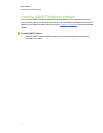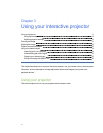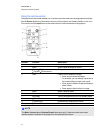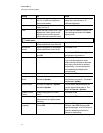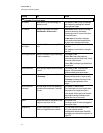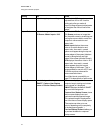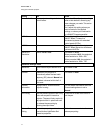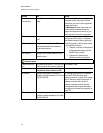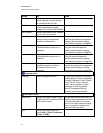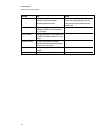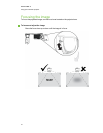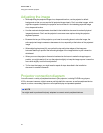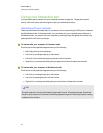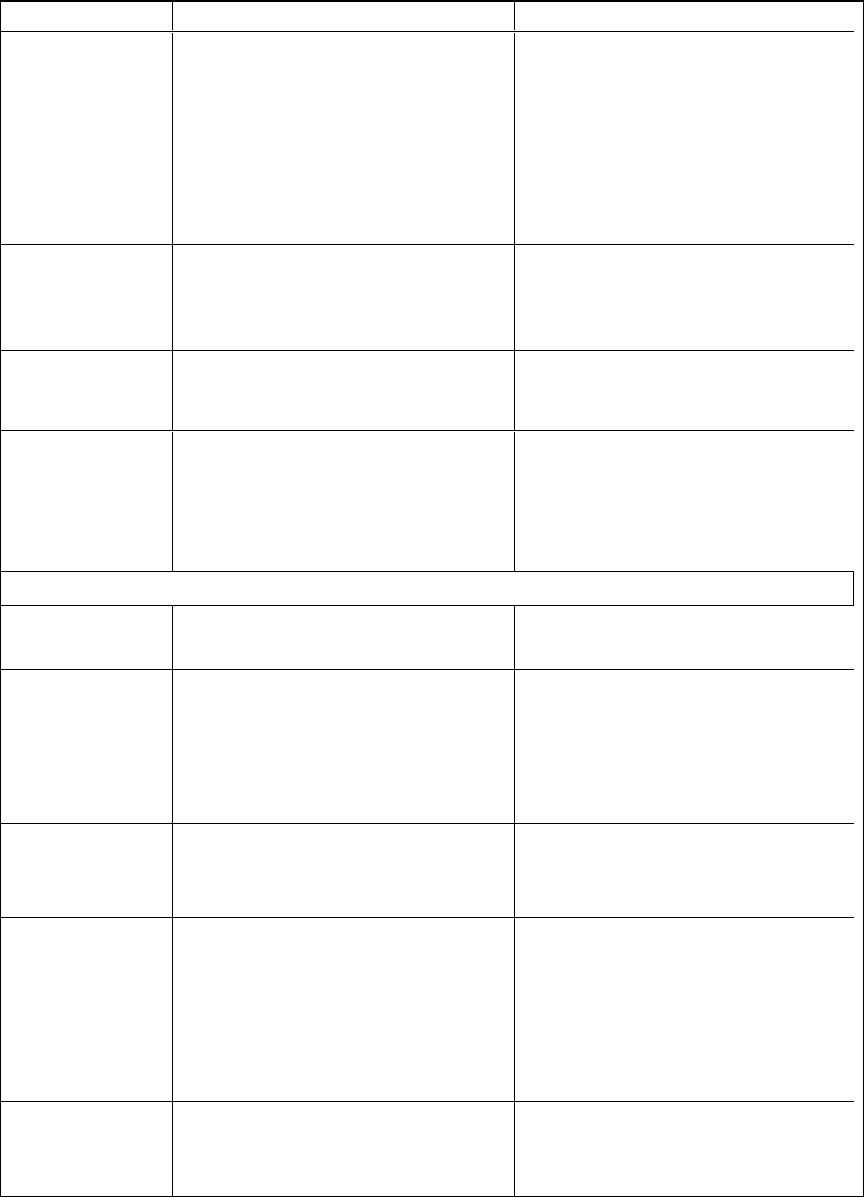
Setting Use Notes
Set to Default? Resets projector settings to their
default values.
If you select Yes, all projector settings
reset to their defaults, reversing any
menu changes you made. This action
is irreversible.
Don’t adjust this setting unless you
want to reset all of the applied
settings, or unless you’re advised to
by a SMARTSupport specialist.
USB1 Source N/A This setting is applicable only to
SMARTBoard™ interactive
whiteboard systems with extended
control panels (ECPs).
USB2 Source N/A This setting is applicable only to
SMARTBoard interactive whiteboard
systems with ECPs.
Native DLP
Resolution
Selects 16:10 or 16:9. The default is 16:10.
When you select 16:10, the projector’s
native resolution is 1280×800.
When you select 16:9, the projector’s
native resolution is 1280×720.
Interactive settings menu
Interactive Turns interactive pen features on or
off.
The default is On.
Channel Auto allows the projector to
automatically select the best radio
frequency (RF) channel. Manual lets
you select a channel within the 2.4
GHz band.
The default is Auto.
Channel
Information
Displays the RF channel that the
projector is using.
You can select the channel when the
Channel setting above is set to
Manual.
Pen Pairing Sets the interactive pen so that it only
works with a specific interactive
projector. The pen will only work with
the projector that it’s paired with until
you release the pen pairing by
following the steps below.
Follow the on-screen instructions to
pair the pen.
Release Pen
Pairing
Resets the pen pairing so it can be
used with other LightRaise 40wi
interactive projectors.
Follow the on-screen instructions to
release pen pairing.
C H AP T ER 3
Using your interactive projector
17