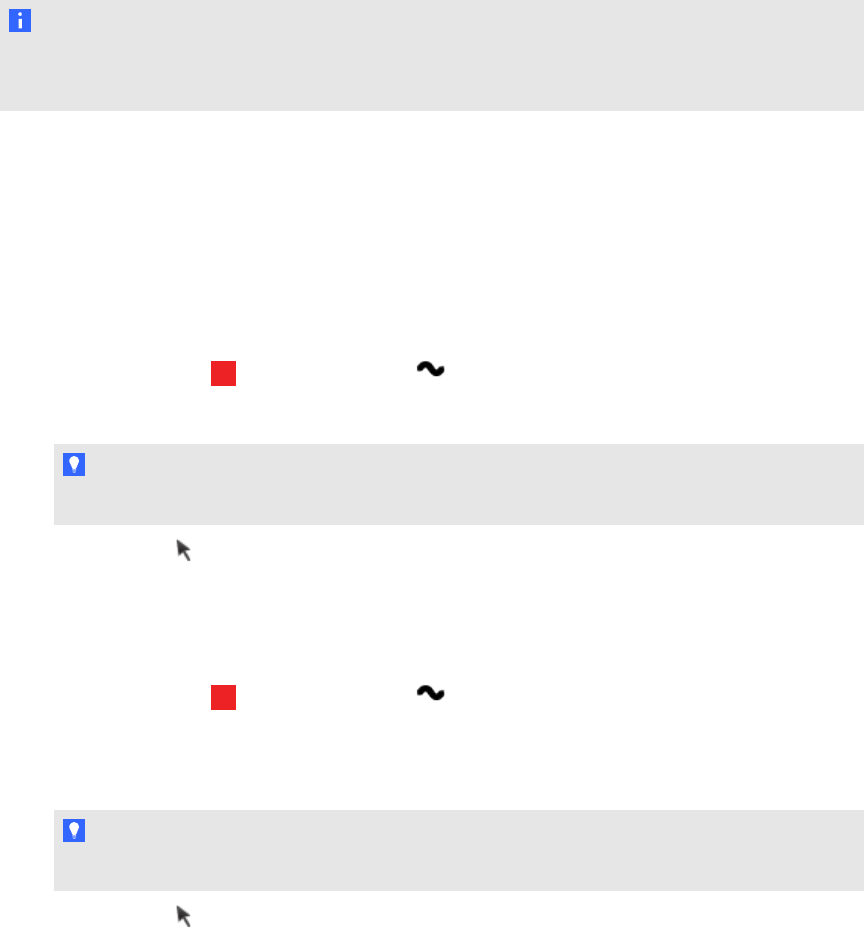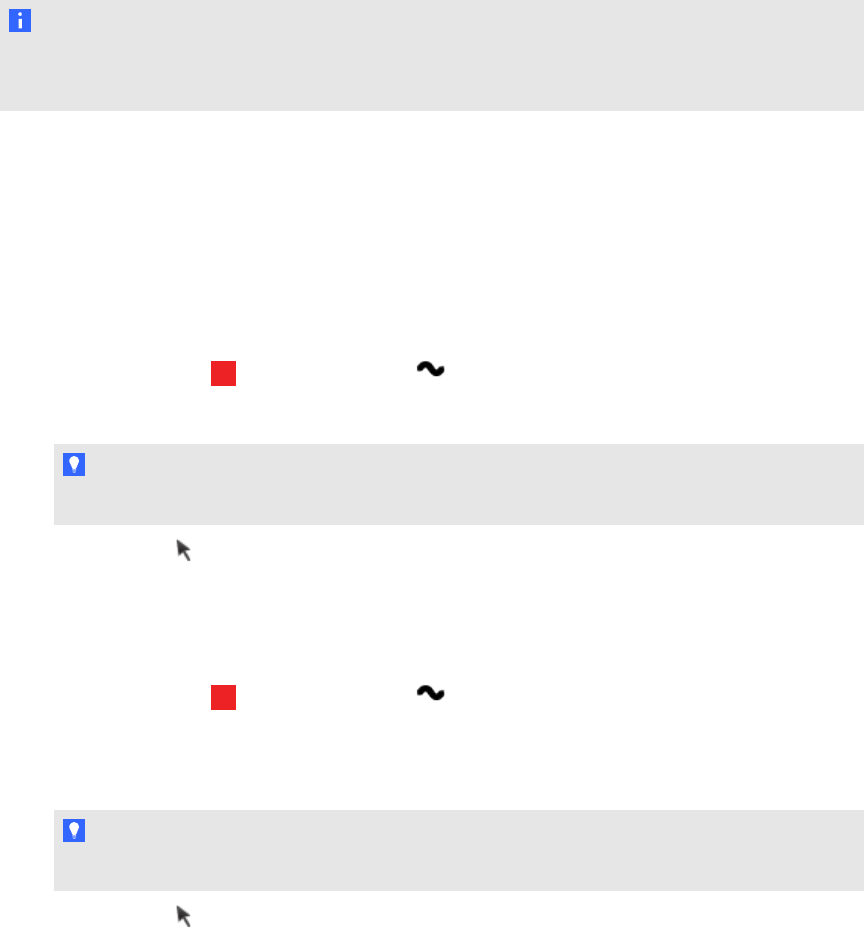
N OTE
If the pen’s power switch is on when you charge the pen, a message might appear asking you to
install USBdevice drivers. If this occurs, ignore the message and close the message window.
Writing or drawing with SMARTInk
SMARTInk enables you to write or draw digital ink over open application files, folders, websites and
any other open window on your computer. You can write with your interactive product’s tools or with
the drawing tools in the SMARTInk toolbar.
g To write with SMARTInk pen tools
1.
Select a pen color and a line thickness from the SMARTInk toolbar.
2. Write over an open file, folder or website.
TI P
The ink becomes an object that you can move and manipulate.
3.
Press Select on the toolbar when you’re done. Otherwise, your interactive product
continues interpreting screen touches as pen strokes.
g To write with calligraphic ink
1.
Select a pen color and a line thickness from the SMARTInk toolbar.
2. Select the Calligraphic Ink check box.
3. Write over an open file, folder or website.
TI P
The ink becomes an object that you can move and manipulate.
4.
Press Select on the toolbar when you’re done. Otherwise, your interactive product
continues interpreting screen touches as pen strokes.
C H AP T ER 3
Using your interactive projector
26