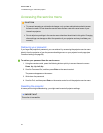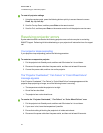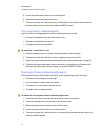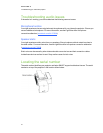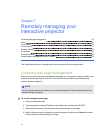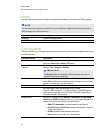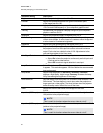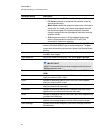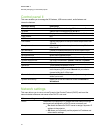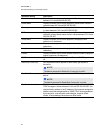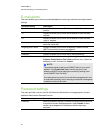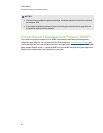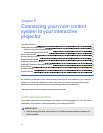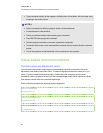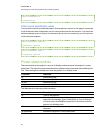Submenu setting Description
Aspect Ratio Adjusts the image output to Fill Screen, Match Input or 16:9.
l
Fill Screen produces an image that fills the entire screen by
stretching and scaling.
l
Match Input matches the projector’s aspect ratio to the input’s
aspect ratio. As a result, black bands might appear along the
top and bottom edges of the screen horizontally (letterbox
format) or along the left and right edges of the screen vertically
(pillarbox format).
l
16:9 changes the output to 16:9 by letterboxing the image,
which is recommended for use with HDTV and DVDs
enhanced for wide-screen television.
Startup Screen Sets the type of startup screen to SMART or User. The SMART
screen is the default SMART logo on a blue background. The User
screen uses the saved picture from the Capture User Startup Screen
function.
Video Mute Turns the video mute setting on or off. Select On to hide the display
and Off to show it again.
High Speed Fan Adjusts the speed of the projector’s fan. Select High or Normal.
Projector Mode Adjusts the projection mode to Front, Ceiling, Rear or Rear Ceiling.
I MP OR TA N T
SMART recommends that you never change this setting from the
Ceiling projection mode.
Source Adjusts the input source to VGA-1, VGA-2, Composite, S-Video or
HDMI.
VGA1 Assigns an alternative name to your VGA 1 input, which appears
when you select the VGA 1 input.
VGA2 Assigns an alternative name to your VGA 2 input, which appears
when you select the VGA 2 input.
S-Video Assigns an alternative name to your S-video input, which appears
when you select the S-video input.
Composite Assigns an alternative name to your Composite video input, which
appears when you select the Composite video input.
HDMI Assigns an alternative name to your HDMI input, which appears when
you select the HDMI input.
Emergency Alert Turns the on-screen alert broadcast message on or off. When
enabled, this message displays over the current projected image.
Alarm Message Displays an on-screen emergency notification message (maximum
60 characters).
C H AP T ER 7
Remotelymanaging your interactive projector
56