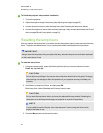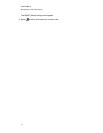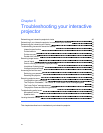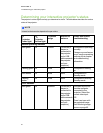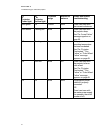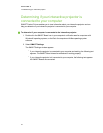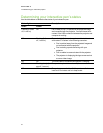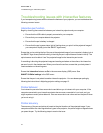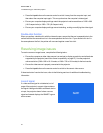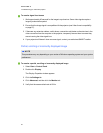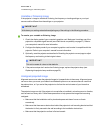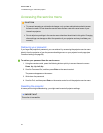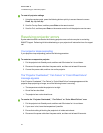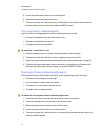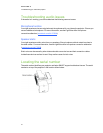Troubleshooting issues with interactive features
If you’re experiencing issues with the interactive features of your projector, you can troubleshoot the
following common issues.
Interactive pen function
Begin by checking the connection between your interactive projector and your computer:
l Ensure that the USB cable is properly connected to your computer.
l Ensure that your computer detects the projector.
l Ensure that the pen’s battery is charged.
l Ensure that the pen’s green status light is flashing when you point it at the projected image of
your computer’s display (not at the SMARTlogo screen)
Ensure that you’re pointing the tip of the pen at the projected image of your computer’s display (not at
the SMARTlogo screen) and that nothing is blocking the pen’s optical sensor located in the tip. The
optical sensor must be able to "see" the projected image for the interactive pen to work.
If something is blocking the projected image and creating a shadow on the surface, the interactive
pen won’t work in the shadow area. When you write on the surface, ensure that your body doesn’t
create a shadow on the writing area.
Ensure that Interactive features are On in the on-screen display (OSD) menu. See
SMARTSLR40wi settings in the OSD menu.
Ensure that the pen is not paired to another interactive projector. You can release pen pairing by
following the instructions in Adjusting projector settings on page 13.
Pointer behavior
Your interactive pen acts like a mouse device and allows you to interact with your computer. If the
computer connected to your interactive projector has a mouse connected to it or a track pad, you
might experience erratic pointer behavior. Use one mouse device at a time and turn the pen off when
you’re not using it.
Pointer accuracy
The accuracy of the pen and pointer is based on the pixel locations of the projected image. If your
computer modifies the video signal before it goes to the projector, the pointer might not appear where
you press the pen. Try the following steps to resolve the issue:
C H AP T ER 6
Troubleshooting your interactive projector
44