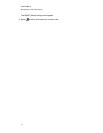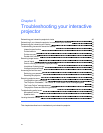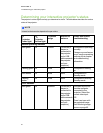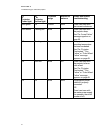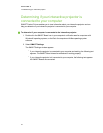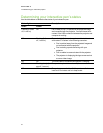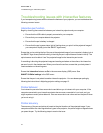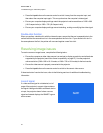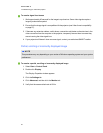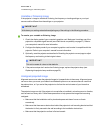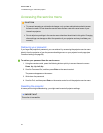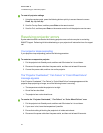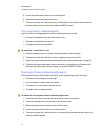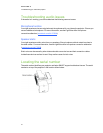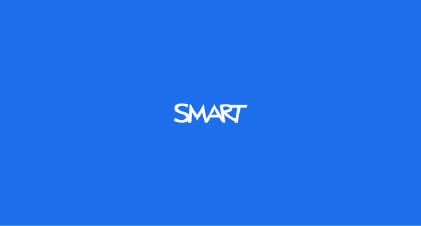
l Press the Input button on the remote control to switch it away from the computer input, and
then select the computer input again. This re-synchronizes the computer's video signal.
l Ensure your computer display settings match the projector's native resolutions of 1280 × 800
(16:10 aspect ratio) or 1280 × 720 (16:9 aspect ratio).
l Ensure your computer display settings are not stretching, scaling or modifying the video signal.
Double-click function
When you perform a double-click with the interactive pen, ensure that the pen is perpendicular to the
surface and that the second touch is in the same place as the first click. If your second click isn’t in
the same place as the first, the pointer will move and register a new first-click.
Resolving image issues
To resolve common image issues, complete the following tasks:
l Ensure the computer or other video source is on and set to display a resolution and refresh rate
supported by the projector (see Video format compatibility on page 27). Use the projector’s
native resolution (1280 × 800 in 16:10 mode, or 1280 × 720 in 16:9 mode) for the best results.
l Ensure the video source is properly connected to the projector.
l Press the Input button on the remote control to switch to the correct video source.
If these tasks don’t resolve the issue, refer to the following sections for additional troubleshooting
information.
Loss of signal
If a video source signal is not detected, out of
range of the projector’s support video modes or
the signal is being switched to a different device
or input, the projector doesn’t show a source
signal and instead displays the SMART logo on
a blue screen.
C H AP T ER 6
Troubleshooting your interactive projector
45