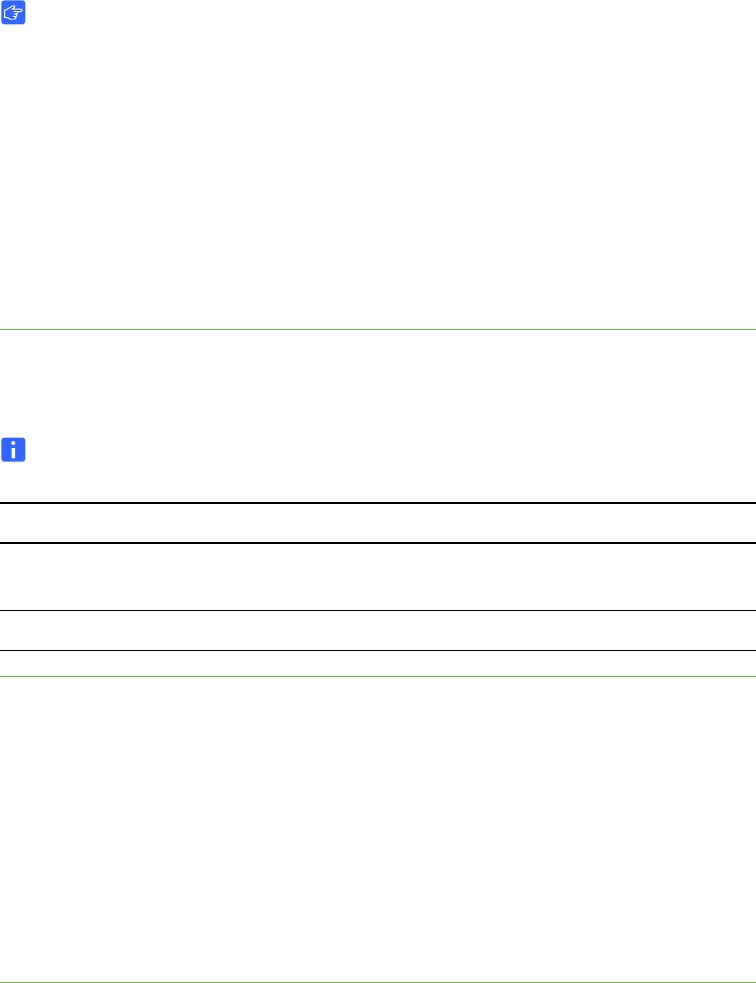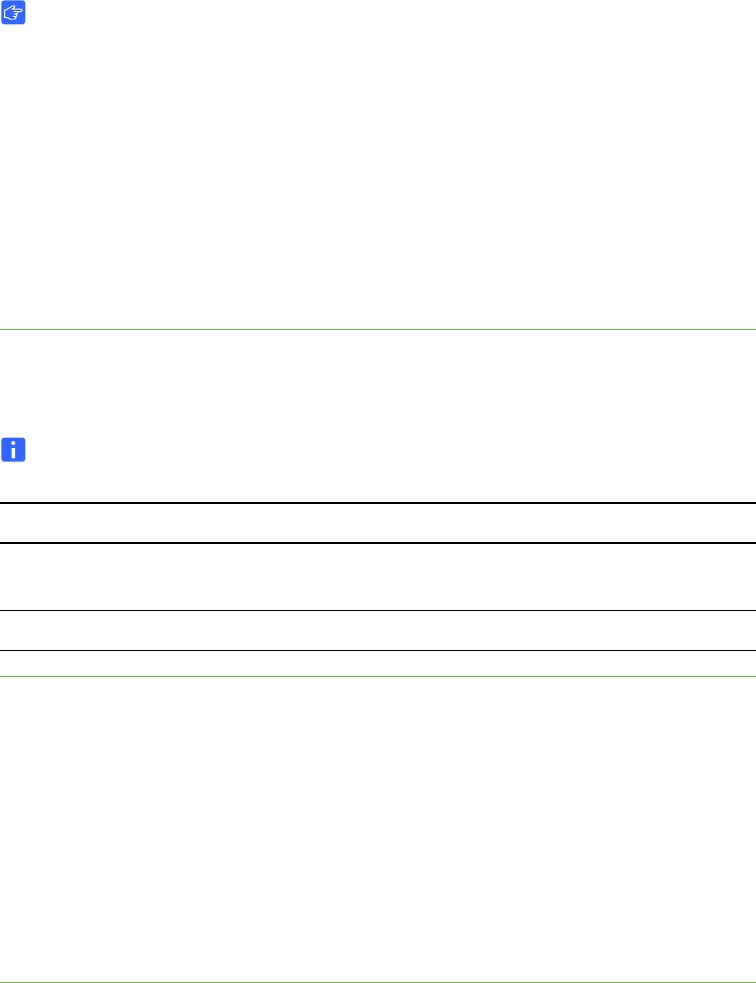
10 | CHAPTER 2 – CONFIGURING YOUR HUB
Connecting Video Sources to Your Hub
IMPORTANT
This section applies to the SMART Hub SE240 only.
You can connect up to two video sources to your SMART Hub SE240. Video sources
include DVD players, VCRs and similar devices. After connecting a video source to
your SMART Hub SE240, you can view its input on your SMART product’s interactive
screen and do the following:
• Draw digital ink notes.
• Freeze the display.
• Take screen captures.
To connect a video source Connect the video source to the SMART Hub SE240 using the appropriate cables and
connectors.
NOTE
Audio connections are optional.
To configure your hub for
the video source
1. Select System > Settings.
The SMART Hub SE240 Settings dialog box appears.
2. Press Input Configuration.
3. Press S-Video if you’re configuring your hub for the first video source, or press
Composite if you’re configuring your hub for the second video source.
4. In the Input device name box, type a name for the video source.
5. Press Apply All.
Video Source Video (A) Audio (B)
1 4-pin mini-DIN connector
S-video
RCA audio connector set 1
2 RCA video connector RCA audio connector set 2