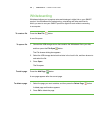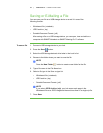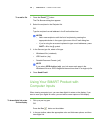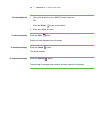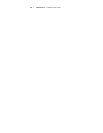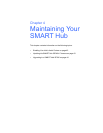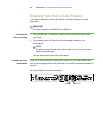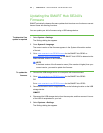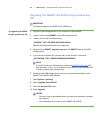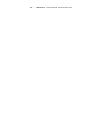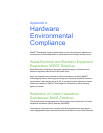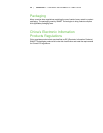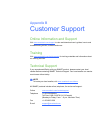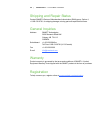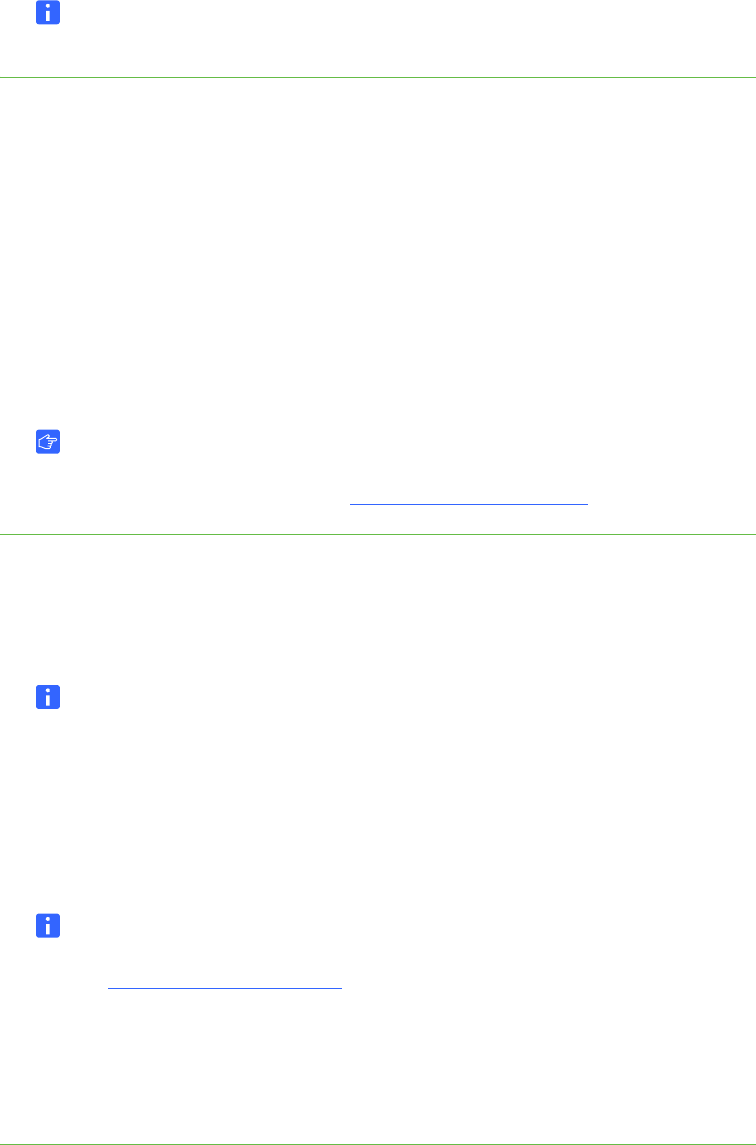
44 | CHAPTER 4 – MAINTAINING YOUR SMART HUB
6. Select Administration > Firmware Update.
The Settings dialog box appears.
7. Select the Bootloader check box, and then press OK.
8. Press Restart.
NOTE
The initial reset after updating the firmware can take several minutes.
Upgrading to a SMART Hub SE240
You can upgrade your SMART Hub VE220 to a SMART Hub SE240 for additional
features and benefits, such as:
• collaboration with remote computers using SMART Bridgit software
• more extensive audio and video input and output options
• serial room control capability
• ability to make notes over video sources
IMPORTANT
Before you can upgrade your SMART Hub VE220, you must purchase a
product upgrade key from your authorized SMART reseller
.
To upgrade your SMART
Hub VE220 firmware
1. Select System > Settings.
2. Press Upgrade Hub to SE240.
3. Type the product key number into the Product Key box.
NOTE
The product key number follows this format: SE-XXXX-XXXX-XXXX-XXXX.
4. If you have an Internet connection, press Upgrade.
OR
If you don’t have an Internet connection and are activating your hub manually,
select Manual Activation, and then type your activation key.
NOTES
– If you don’t have an Internet connection, contact
SMART Technical Support
and they will send you an activation key. You
must provide your product key and installation ID in order to receive your
activation key.
– You only need to request an activation key if you don’t have an Internet
connection and are activating your hub manually.