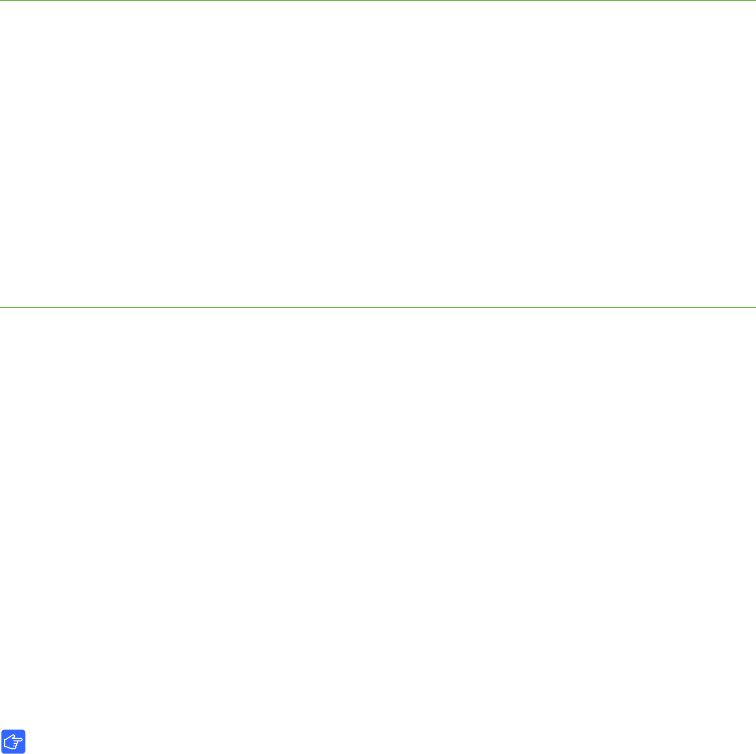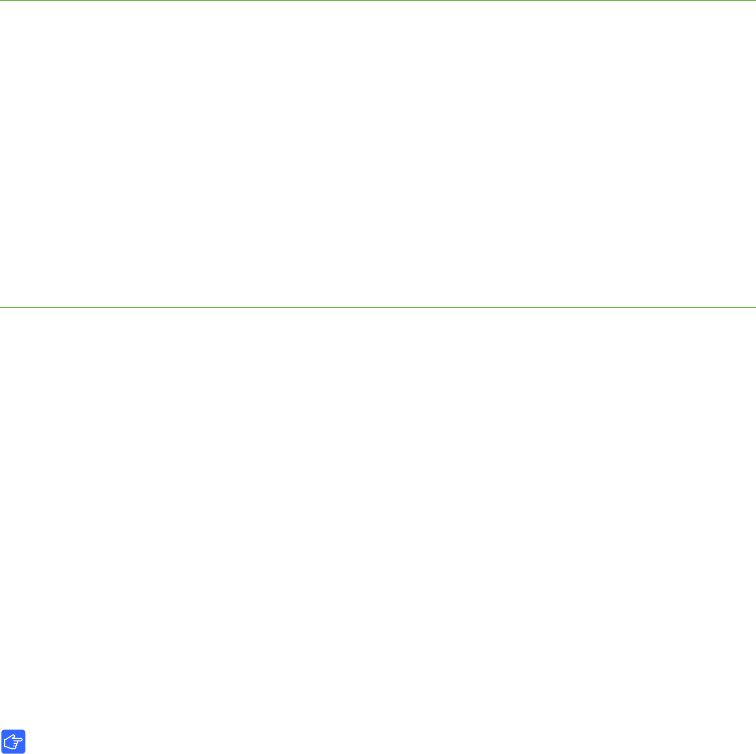
24 | CHAPTER 2 – CONFIGURING YOUR HUB
Disabling Your System Hardware Features
Disable your system hardware features if you want to disable your network port,
secure your settings or prevent anyone from using the hub to connect to a corporate
network.
To disable your system
hardware settings
1. Select System > Settings.
The Settings dialog box appears.
2. Press Administration.
3. Clear the Enable RJ45 Ethernet port check box to disable networking features.
4. Clear the Enable USB storage device support check box to disable USB
storage device features.
5. Press Apply All.
Configuring your TFTP/SNTP Servers
Your Trivial File Transfer Protocol (TFTP) server is the repository for your hub’s
firmware and configuration files. Your hub can check the TFTP server to see if any
new files are available, and then download and install any new files accordingly.
To configure your hub, you must enter a domain name or IP address for the TFTP
server, in addition to the port number.
A Simple Network Time Protocol (SNTP) server is used for time configuration.
Through the SNTP service, administrators can also check for updates at specific
times, and define the time they want to update.
IMPORTANT
You must be familiar with basic networking, TFTP and SNTP to complete the
following procedures. If you are not familiar with these concepts, refer this guide
to an information technology professional in your organization.
TFTP Server Configuration
A TFTP server must be set up on a network server. The system administrator decides
which TFTP server to use for the operating system they’re running on their server.
You only need a few requirements to configure your TFTP. Create a folder named
SMART under the TFTP server’s root directory. This is where you can locate the
synchronized SE/VE files.