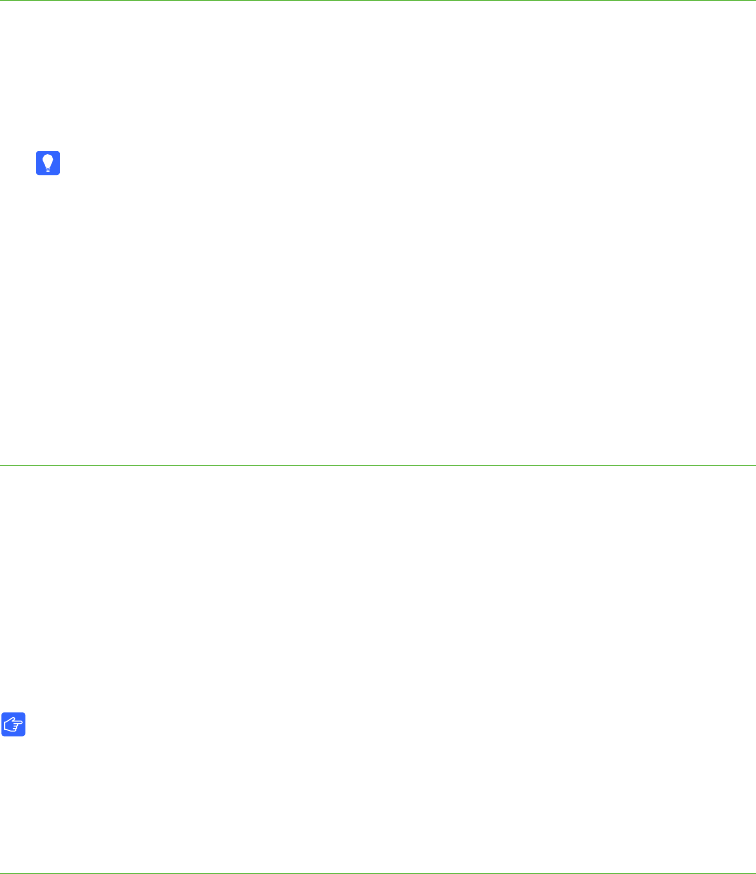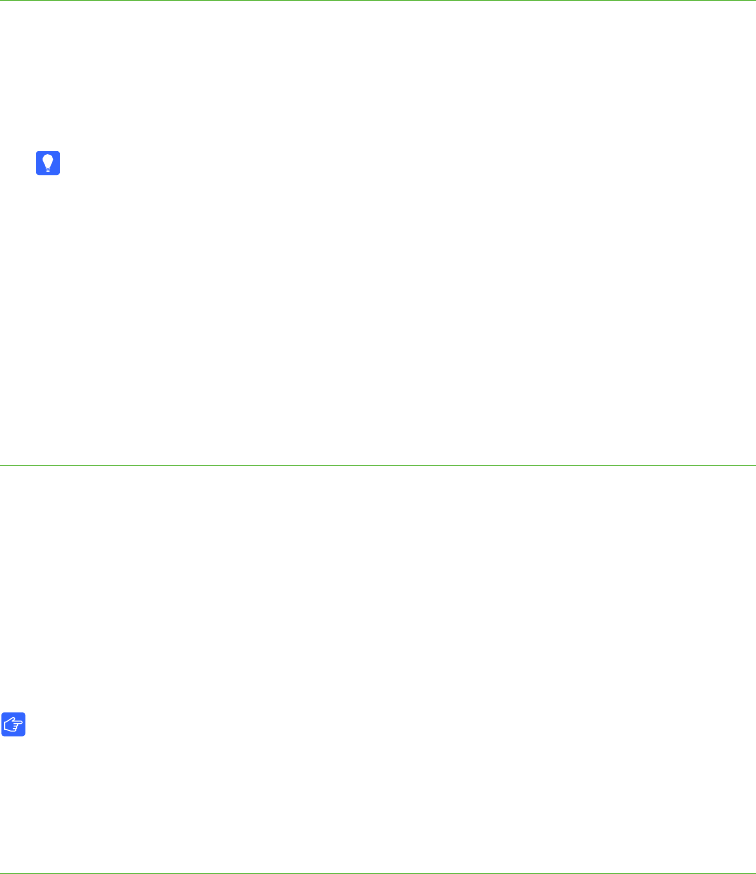
11 | CHAPTER 2 – CONFIGURING YOUR HUB
Configuring the Display Settings
You can configure your hub’s resolution and time-out settings to work with your
SMART product’s display.
To configure the
display settings
1. Select System > Settings.
The Settings dialog box appears.
2. Press Display Configuration.
TIP
The top portion of the Display Configuration tab shows information about the
projector or display connected to your hub. You can refresh this information by
pressing Refresh.
3. Select a resolution in the Resolution list.
4. Select additional options, including how many minutes you want your hub to wait
before it enters sleep mode, shuts down the projector, or displays the device’s
control strip.
5. Press Apply All.
Configuring Your Network and
Conferencing Settings
Connect your hub to a network to take advantage of its networking features such as
e-mailing Whiteboard files.
IMPORTANT
You must be familiar with basic networking, Simple Network Management
Protocol (SNMP) and Simple Mail Transfer Protocol (SMTP) to complete the
following procedures. If you aren’t familiar with these concepts, consult an
information technology professional in your organization.
To configure basic
networking settings
1. Select Systems > Settings.
The Settings dialog box appears.
2. Press Network for the VE220, or Network and Conferencing for the SE240, and
then type a name for your hub in the Device name/network ID box.
3. Press the Network Address tab, and then select the Use DHCP (automatically
detect network settings) option to configure networking settings automatically.