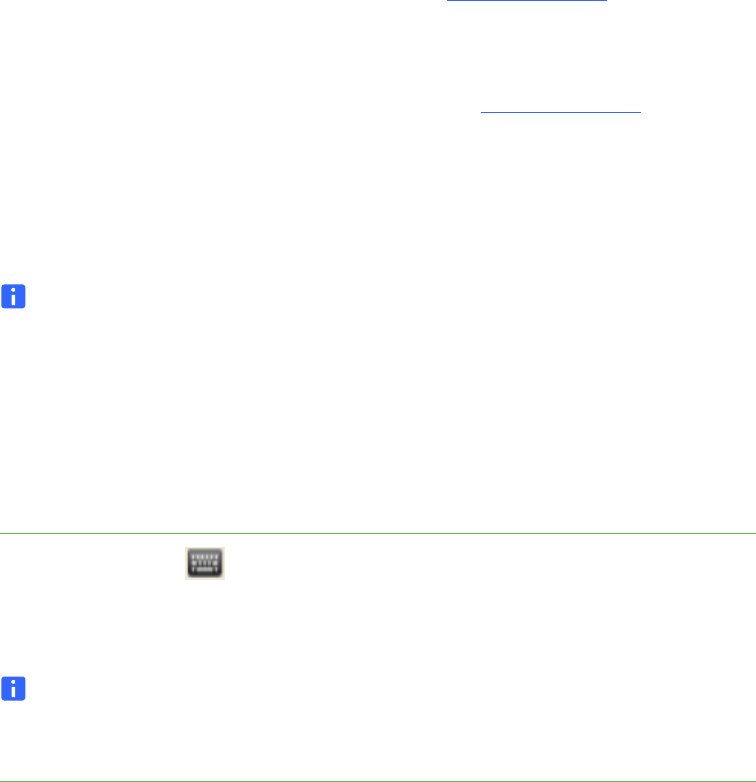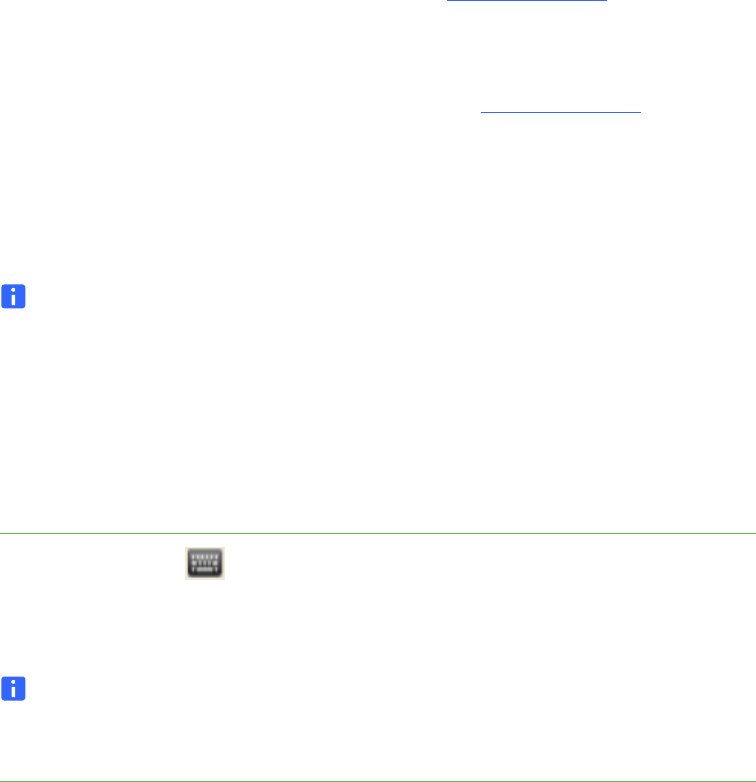
34 | CHAPTER 3 – USING YOUR HUB
Basic Tools
Sidebar
For the SMART Hub SE240, the sidebar menu allows you to move between SMART
Bridgit meetings, computer and video source sessions and Whiteboarding. See the
Using Your SMART Hub VE220 Quick Reference (document 144102
) if you have a
SMART Hub VE220.
For the SMART Hub VE220, the sidebar helps you navigate between features. See
the Using Your SMART Hub SE240 Quick Reference (document 124621
) if you have
a SMART Hub SE240.
Page Sorter
The page sorter helps you navigate through your pages.
NOTE
To minimize the sidebar, press the Collapse button. To move the sidebar, press
the Move Toolbar button.
SMART Keyboard
If there’s no keyboard connected to your hub, you can use SMART’s on-screen
keyboard to type information.
To access the
SMART Keyboard
Press the Keyboard button.
The SMART Keyboard appears.
NOTE
The button appears at the right end of many text boxes, and on the sidebar when
you’re in Computer mode.
Right-Click
If you connect a computer to your hub and there’s no mouse connected, you can
simulate a right-click by pressing the interactive whiteboard’s Right-Click button, and
then pressing the interactive screen with your finger.