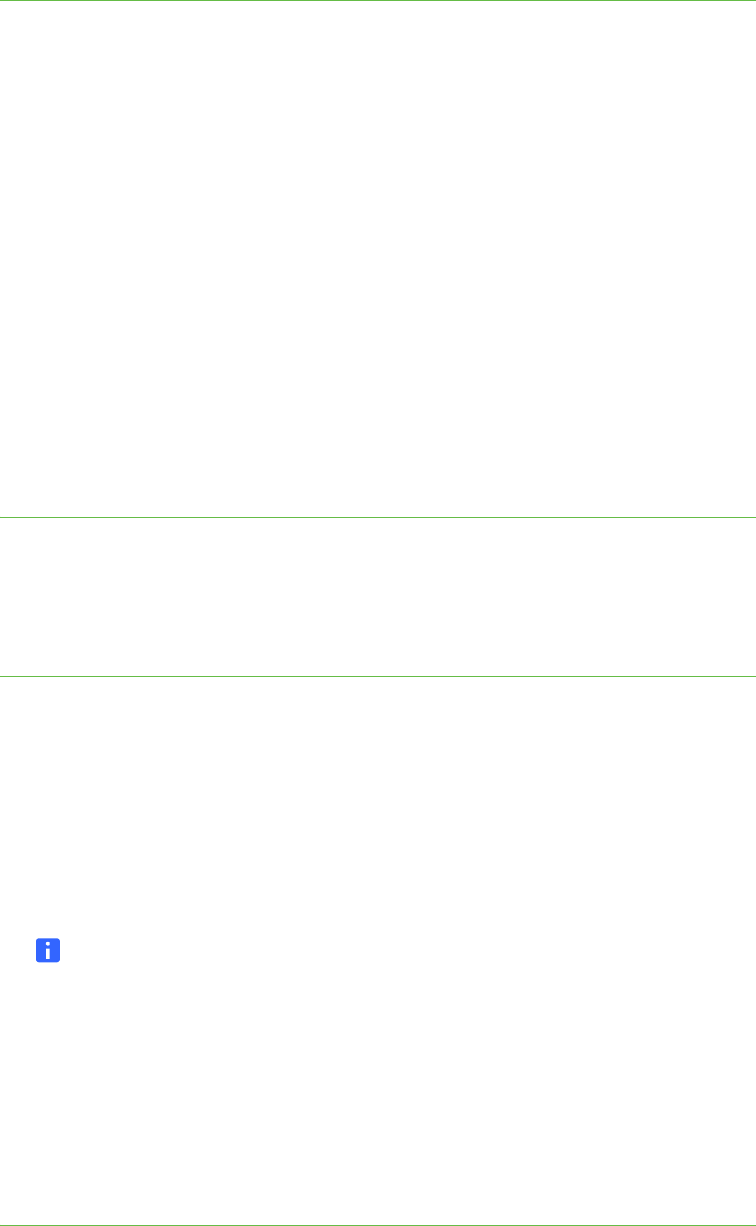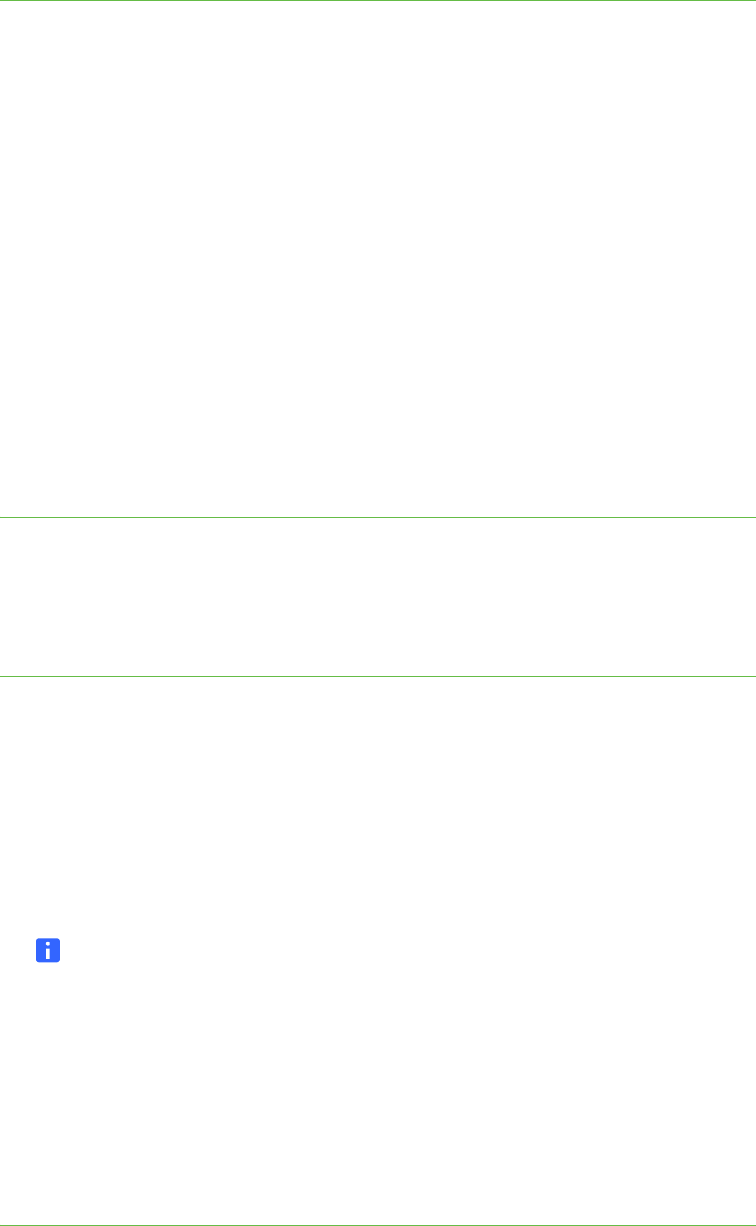
32 | CHAPTER 2 – CONFIGURING YOUR HUB
To import configuration
settings from a USB
storage device
1. Connect the USB storage device to your hub.
2. Select System > Settings.
3. Press Administration, and then ensure the Enable USB storage device support
check box is selected.
4. Press Import Settings.
The Settings dialog box appears.
5. Select the SMART Hub SE240 system settings check box or the SMART Hub
VE220 system settings to import configuration settings, and the E-mail
Contacts check box to import your contacts.
6. Press OK.
The Settings dialog box appears.
7. Press Restart to end the current session and start a new session using the
imported configuration settings.
Securing Configuration Settings
You can assign a to protect the configuration settings.
To apply a to
configuration settings
1. Select Systems > Settings.
The Settings dialog box appears.
2. Press Administration.
3. Select the Require to access system settings check box to require users to enter
a to change the configuration settings.
The Settings dialog box appears.
NOTE
If the Require to access system settings check box was previously selected,
press Set Password to open the Settings Administrator Password dialog box.
4. Type the in the Password and Confirm boxes, and then press OK.
5. Select the Enable limited access to settings without check box to allow users
to change the display settings and language settings, but not change
other settings.
6. Press Apply All.