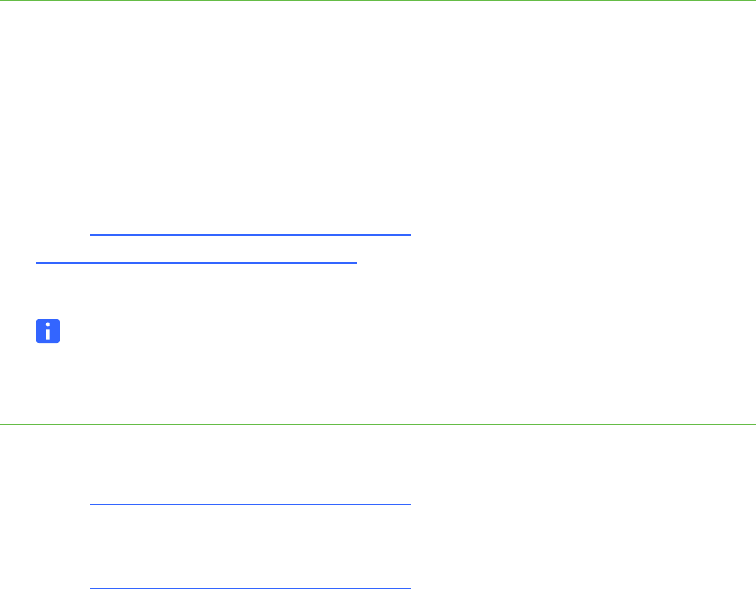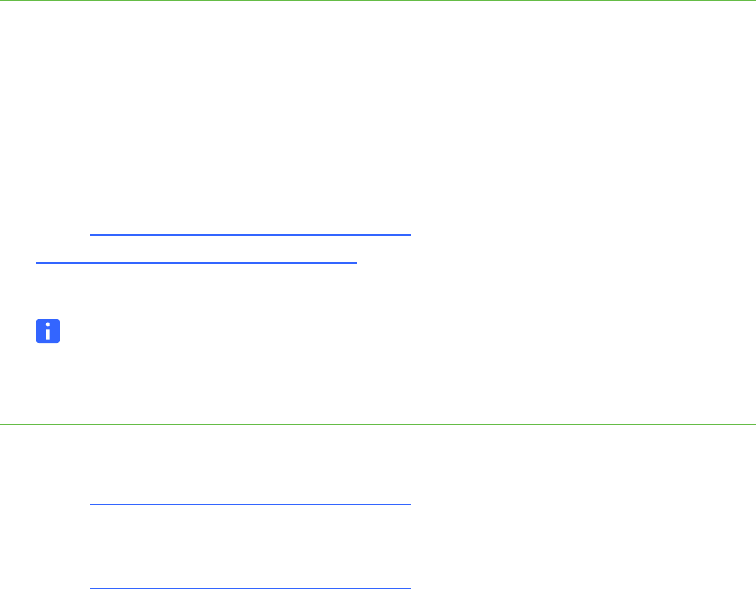
43 | CHAPTER 4 – MAINTAINING YOUR SMART HUB
Updating the SMART Hub SE240’s
Firmware
SMART periodically releases firmware updates that introduce new functions or correct
known issues with existing functions.
You can update your hub’s firmware using a USB storage device.
To determine if an
update is required
1. Select System > Settings.
The Settings dialog box appears.
2. Press System & Language.
The current version of the firmware appears in the System Information section
of the tab.
3. Go to www.smarttech.com/SE240firmware
for the SMART Hub SE240 or
www.smarttech.com/VE220firmware
for the SMART Hub VE220 to determine the
latest available version of the firmware.
NOTE
If the latest version of the firmware is newer (if the number is higher) than your
current version, you need to update the firmware.
To update the
firmware
1. Connect the USB storage device to a computer with Internet access.
2. Go to www.smarttech.com/SE240firmware
for the SMART Hub SE240.
OR
Go to www.smarttech.com/VE220firmware
for the SMART Hub VE220.
3. Download the latest version’s application files to the following location on the USB
storage device:
\SMART\
4. Disconnect the USB storage device from the computer, and then connect it to one
of the USB A receptacles on your hub.
5. Select Systems > Settings.
The Settings dialog box appears.