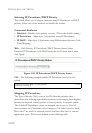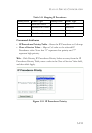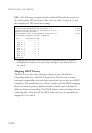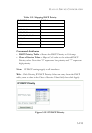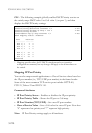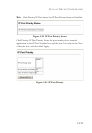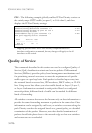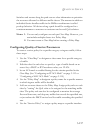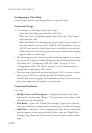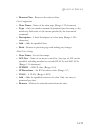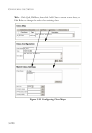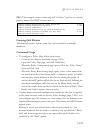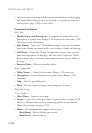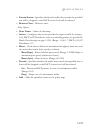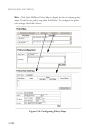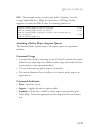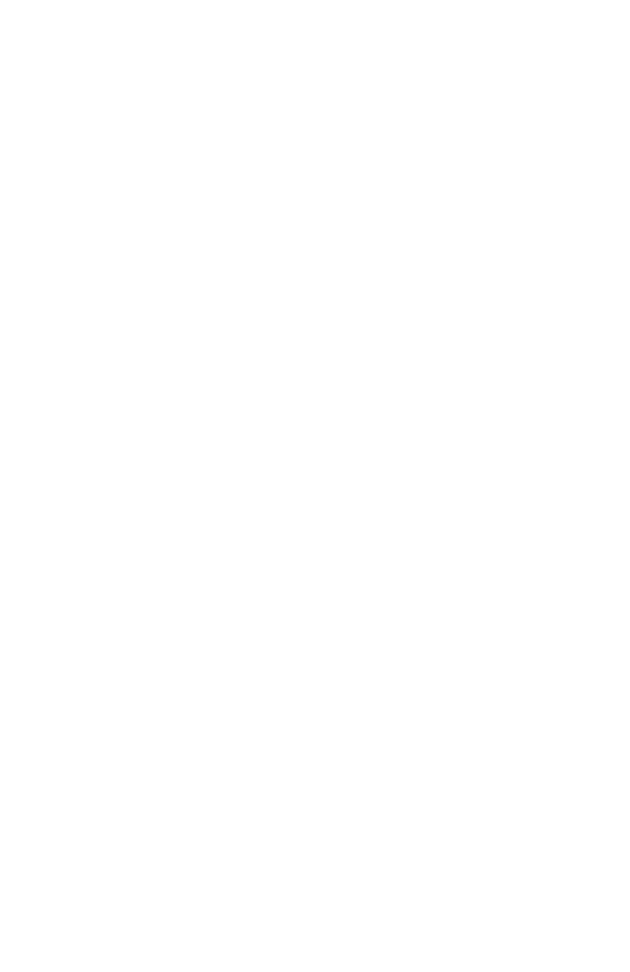
C
ONFIGURING
THE
S
WITCH
3-218
Configuring a Class Map
A class map is used for matching packets to a specified class.
Command Usage
• To configure a Class Map, follow these steps:
- Open the Class Map page, and click Add Class.
- When the Class Configuration page opens, fill in the “Class Name”
field, and click Add.
- When the Match Class Settings page opens, specify type of traffic for
this class based on an access list, a DSCP or IP Precedence value, or
a VLAN, and click the Add button next to the field for the selected
traffic criteria. You can only specify one item to match when assigning
ingress traffic to a class map.
• The class map uses the Access Control List filtering engine, so you must
also set an ACL mask to enable filtering for the criteria specified in the
Class Map. See “Configuring an IP ACL Mask” on page 3-113 or
“Configuring a MAC ACL Mask” on page 3-115 for information on
configuring an appropriate ACL mask.
• The class map is used with a policy map (page 3-221) to create a service
policy (page 3-225) for a specific interface that defines packet
classification, service tagging, and bandwidth policing. Note that one or
more class maps can be assigned to a policy map.
Command Attributes
Class Map
• Modify Name and Description – Configures the name and a brief
description of a class map. (Range: 1-32 characters for the name; 1-256
characters for the description)
• Edit Rules – Opens the “Match Class Settings” page for the selected
class entry. Modify the criteria used to classify ingress traffic on this page.
• Add Class – Opens the “Class Configuration” page. Enter a class name
and description on this page, and click Add to open the “Match Class
Settings” page. Enter the criteria used to classify ingress traffic on this
page.