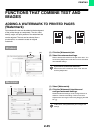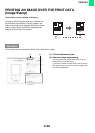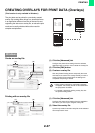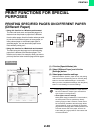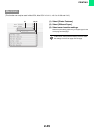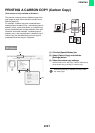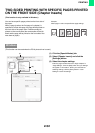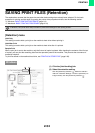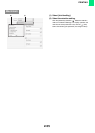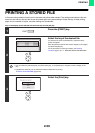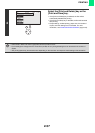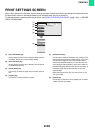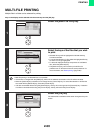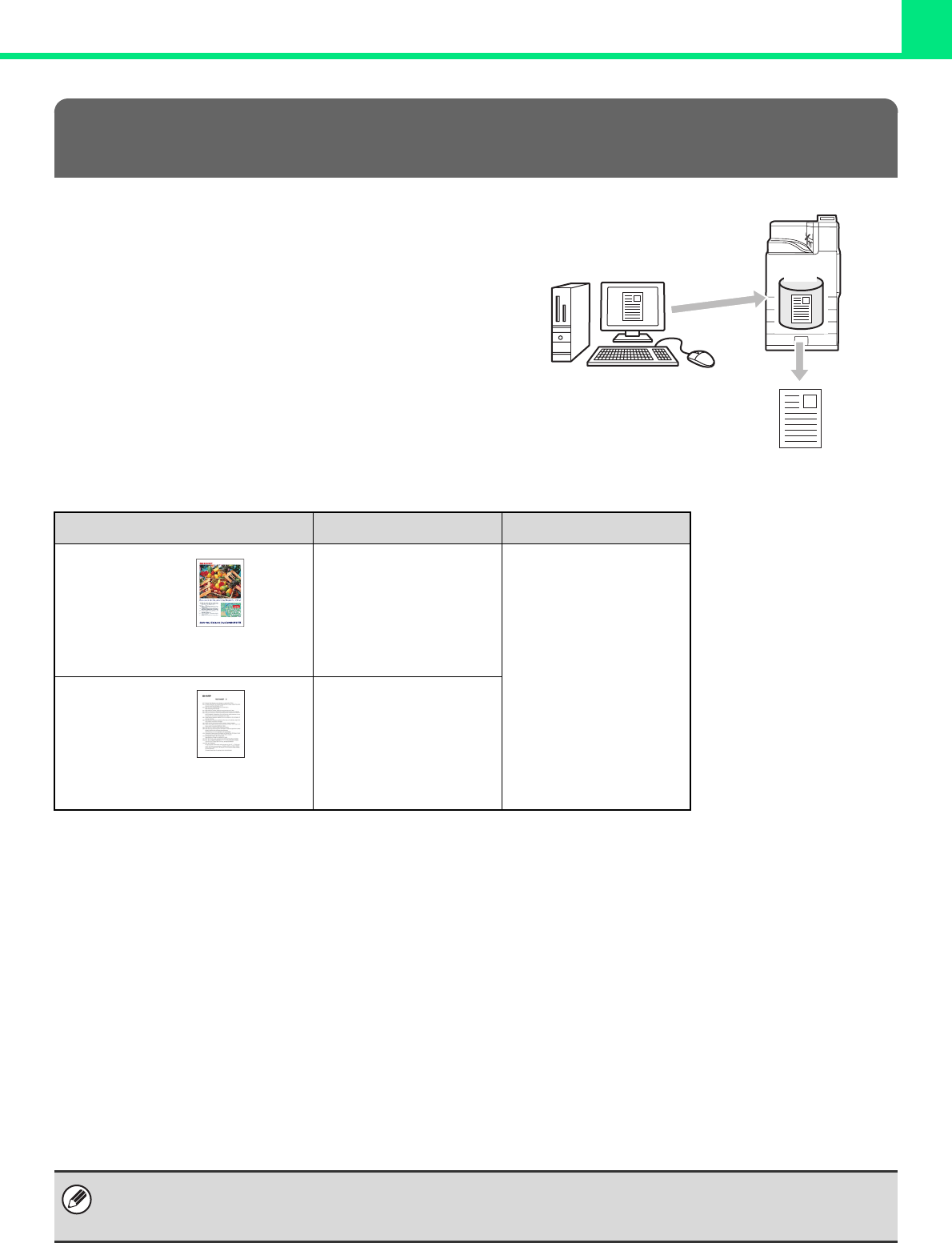
2-53
PRINTING
This function is used to store a print job as a file on the
machine's hard drive, allowing the job to be printed from
the operation panel when needed.
When printing from a computer, a password (5 to 8
digits) can be set to maintain the secrecy of information
in a stored file.
When a password is set, the password must be entered
to print a stored file from the machine.
Approximate number of pages and files that can be stored by retention function
*1 The data types above are examples to make the explanation easier to understand. The actual number of pages and
number of files that can be stored will vary depending on the contents of the print images and the settings when the
files are stored.
*2 The indicated numbers are guidelines for the number of pages that can be stored when all pages are full color, and
when all pages are black & white.
Important points when using retention function
Note the following when using retention function:
• Files are assigned the "Sharing" property. "Sharing" files can be retrieved and printed by anyone, and thus a
password should be set for sensitive or confidential files that you do not wish others to use.
• A file with a password is saved as a "Confidential" file. Be sure to keep the password secret.
• Even if a file has a password, the property can be changed to "Sharing" in the Web page. Do not store sensitive
documents or documents that you do not want to be used by others.
• Except in cases provided for by law, SHARP Corporation bears no responsibility for any damages that result from the
leaking of sensitive information due to manipulation by a third party of any data saved using the retention function, or
incorrect operation of the retention function by the operator that saves the data.
RETENTION (PRINT HOLD) FUNCTION
HDD
Examples of data types*
1
Number of pages*
2
Number of files
Full color data
(Text and photo
example)
Size:
8-1/2" x 11" (A4)
Max. 2000
Max. 3000
Black & white
data
(Text)
Size:
8-1/2" x 11" (A4)
Max. 10000
Print hold files can also be printed from the Web page. To print a file, select [Document Operations] - [Print Hold] in the Web
page menu and then select the desired file. You can also view a preview of a stored file and change the property of a stored
file in the Web page.