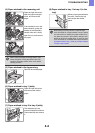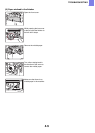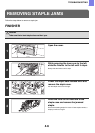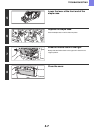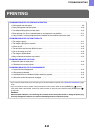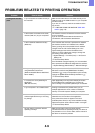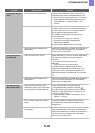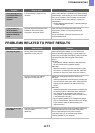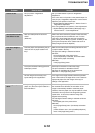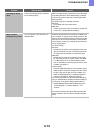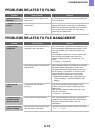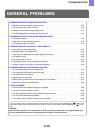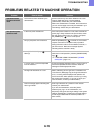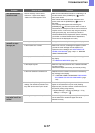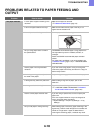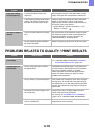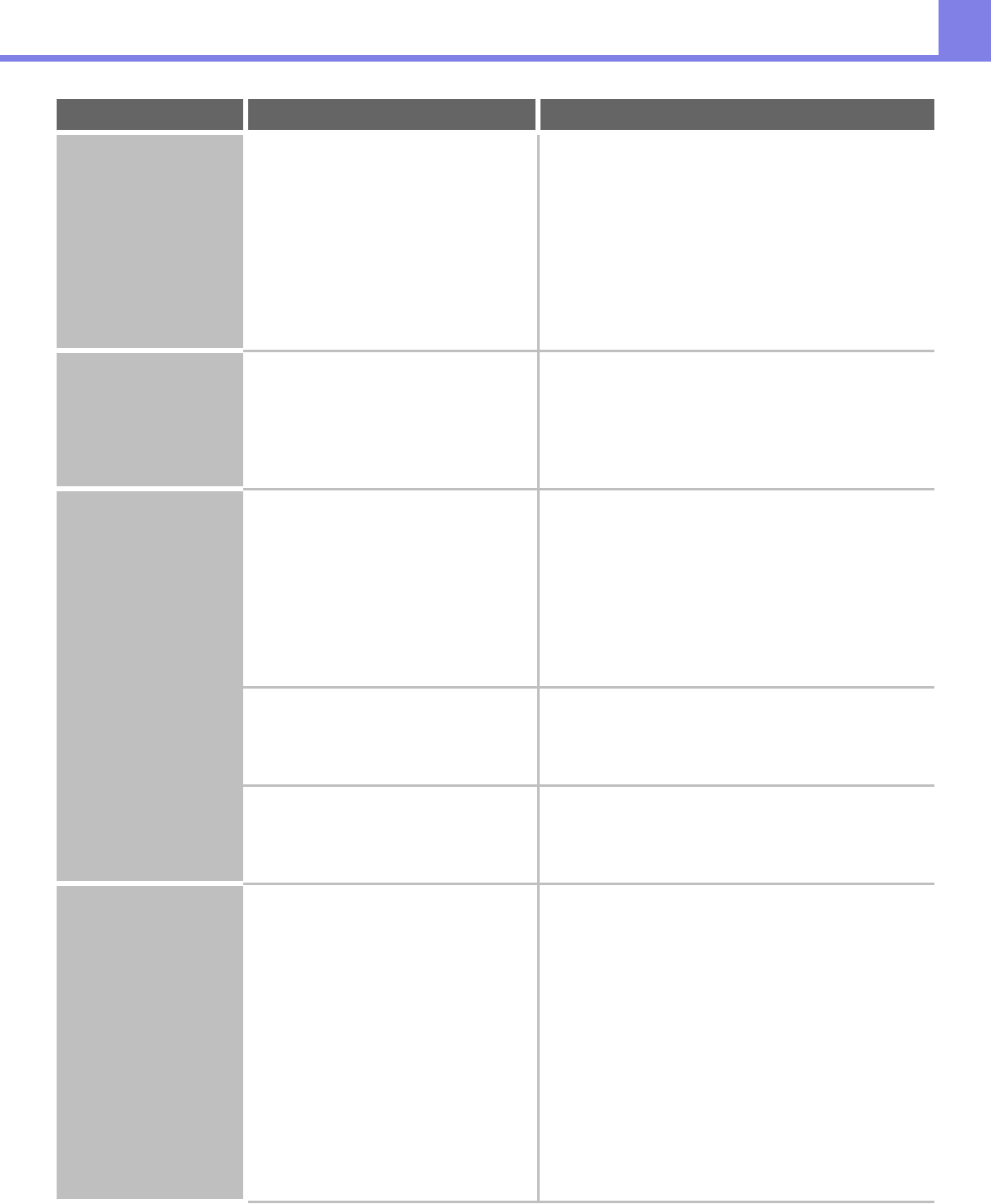
4-12
TROUBLESHOOTING
Colors are off. Did you perform "Registration
Adjustment"?
Ask your administrator to perform "Registration
Adjustment".
If the colors are out of position in the printed output of a
color print job, "Registration Adjustment" can be used to
adjust the print position of each color.
➞ System Settings (Administrator) > "Device Control" >
"Registration Adjustment"
If the color gradation is off, perform "Color Adjustments".
➞ System Settings (Administrator) (Web page only) >
"Device Control" > "Color Adjustments"
Text and lines are faint
and difficult to see.
Was color data printed in black and
white?
(Windows)
When color text and lines are printed in black and white,
they may become faint and difficult to see. To have
color text or lines (areas) that are faint converted to
black, select [Text To Black] or [Vector To Black] on the
[Color] tab of the printer driver. (Raster data such as
bitmap images cannot be adjusted.)
Part of the image is
cut off.
Does the paper size specified by the job
match the size of paper loaded in the
tray?
Make sure that the paper size setting matches the size
of paper loaded in the tray.
The paper size setting is selected as follows:
Windows:
On the [Paper] tab of the printer driver.
If [Fit to Paper Size] is selected, check the loaded
paper and the paper size setting.
Macintosh:
In the [Page Setup] menu.
Is the print orientation setting (portrait or
landscape) correct?
Set the print orientation to match the image.
The print orientation is selected as follows:
Windows: On the [Main] tab of the printer driver.
Macintosh: In the [Page Setup] menu.
Are the margins set correctly in the
layout settings of the application?
If the edge of the image extends outside the printable
area of the machine, the edge will be cut off. Select an
appropriate paper size and margins in the layout
settings of the application.
The image is upside
down.
Are you using a type of paper (punch
paper, etc.) that can only be loaded in a
fixed orientation?
When the image size and paper size are the same but
the orientations are different, the orientation of the
image is automatically rotated to match the paper.
However, when the paper can only be loaded in a fixed
orientation, this may result in the image being printed
upside down. In this event, rotate the image 180
degrees before printing.
The 180 degree rotation setting is selected as follows:
Windows:
On the [Main] tab of the printer driver.
Macintosh
On the [Page Setup] menu. (Landscape orientation
only.)
(In Mac OS 9.0 to 9.2.2, in the [PostScript Options]
menu of the [Page Setup] menu.)
Problem Point to check Solution