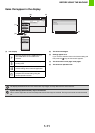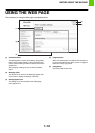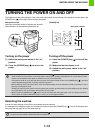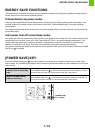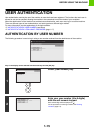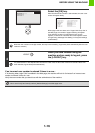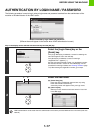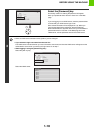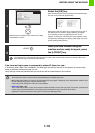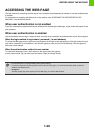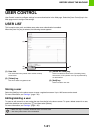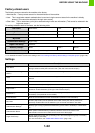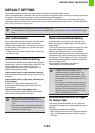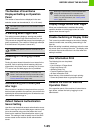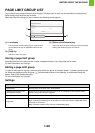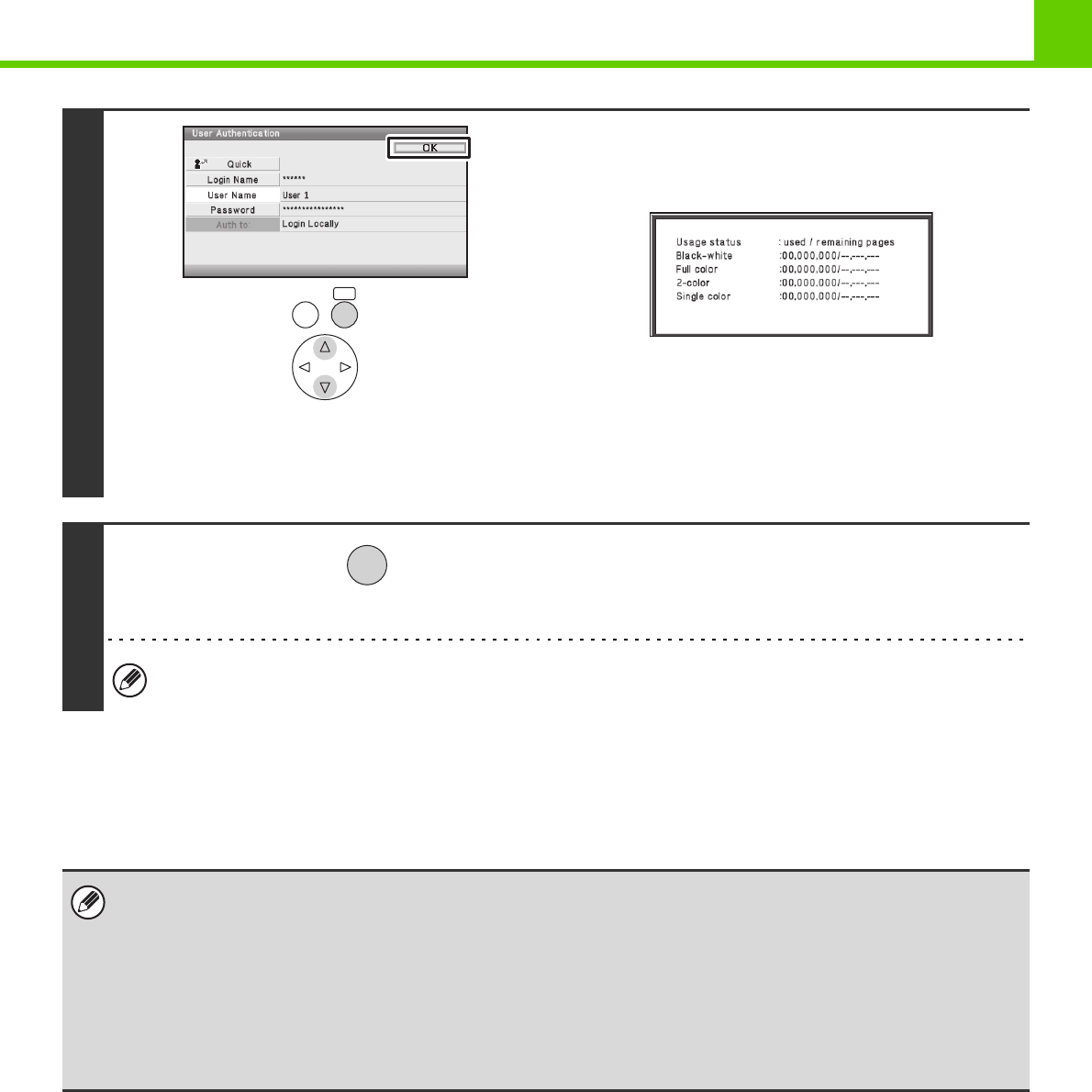
1-19
BEFORE USING THE MACHINE
If an incorrect login name or password is entered 3 times in a row...
If "A Warning when Login Fails" is enabled in the Web page, the machine will lock for 5 minutes if an incorrect login
name or password is entered 3 times in a row.
Verify the login name and password that you should use with the administrator of the machine.
4
(Different items will appear in the screen when LDAP
authentication is used.)
Select the [OK] key.
After the entered login name and password are authenticated,
the user count screen will appear briefly.
When page limits have been set in "Pages Limit Group List" in
the Web page, the number of pages remaining will appear.
(The remaining number of pages that the user can use
appears.) The amount of time that this screen appears can be
changed using "Message Time Setting" (Web page only) in the
system settings (administrator).
5
When you have finished using the
machine and are ready to log out, press
the [LOGOUT] key.
If a preset duration of time elapses after the machine is last used, the Auto Clear function will activate. When Auto
Clear activates, logout takes place automatically.
• The administrator can clear the locked state.
This is done from [User Control] and then [Default Settings] in the Web page menu.
• When LDAP authentication is used, the [E-mail Address] key may appear, depending on the authentication method. If the
[E-mail Address] key appears in step 3, select the key.
A text entry screen will appear. Enter your e-mail address.
• USER LIST (page 1-21)
This is used to store names of users of the machine. Detailed information such as the login name, user number, and password
are also stored. Ask the administrator of the machine for the information that you need to use the machine.
Registration is performed in [User List] in [User Control] in the Web page menu.
OK
BACK
LOGOUT