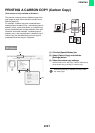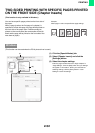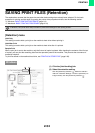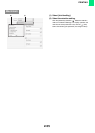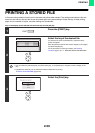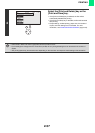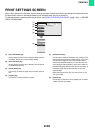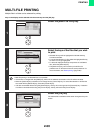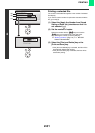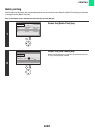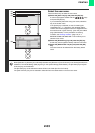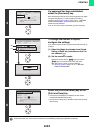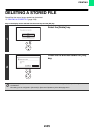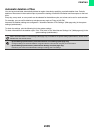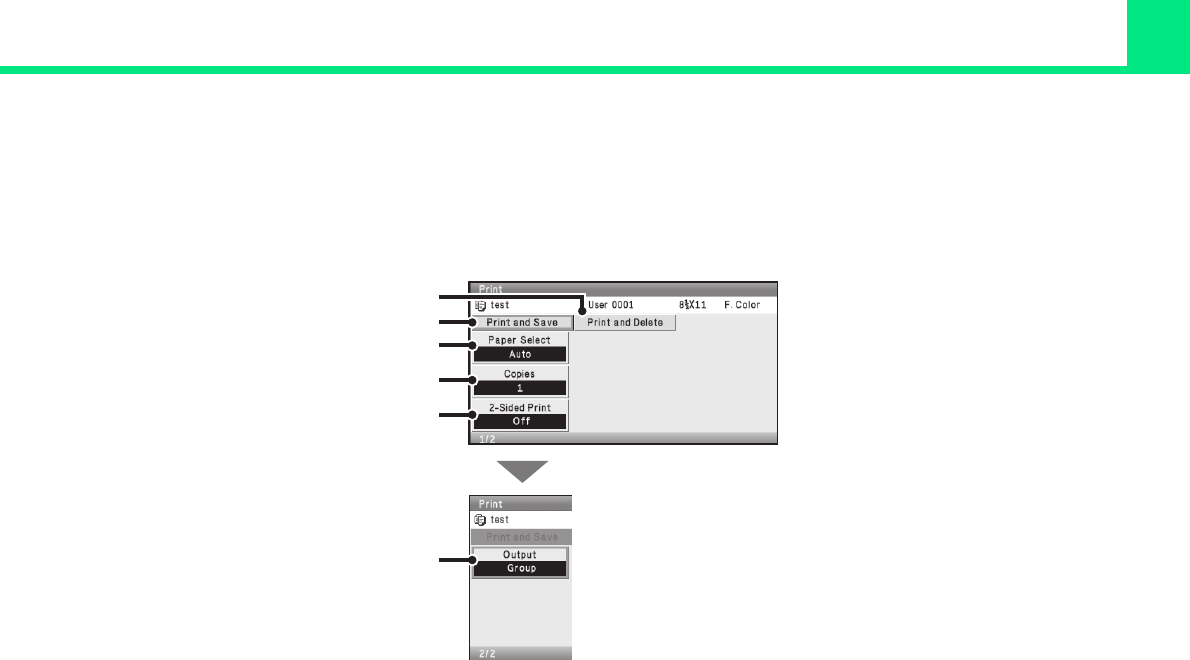
2-59
PRINTING
PRINT SETTINGS SCREEN
When a file is stored in the machine, the print settings that were in effect when the file was printed from the printer driver
are also stored. However, the settings below can be changed when you print a stored file.
For the procedures for operating the settings screen, see "USING THE OPERATION PANEL" (page 1-8) in "1. BEFORE
USING THE MACHINE".
(1) [Print and Delete] key
Printing begins when this key is selected. When printing
is finished, the file will be automatically deleted.
(2) [Print and Save] key
Printing begins when this key is selected. The file will not
be deleted after printing.
(3) [Paper Select] key
Use this key to select the paper tray from which paper is
fed.
(4) [Copies] key
Use this key to set the number of copies.
(5) [2-Sided Print] key
Use this key to select the orientation of the image on the
reverse side of the paper for 2-sided printing. To have the
front and back images oriented in the same direction,
select the [2-Sided Booklet] key. To have the front and
back images oriented opposite to each other, select the
[2-Sided Tablet] key. Note that the size and orientation of
the saved image may cause these keys to have the
opposite effect.
Select the [Off] key when you only wish to print on one
side of the paper.
(6) [Output] key
Use this key to select Sort, Group, Staple Sort* or Offset*.
* When a finisher is installed.
(2)
(3)
(4)
(5)
(6)
(1)