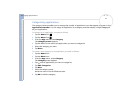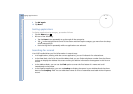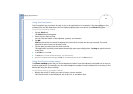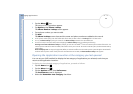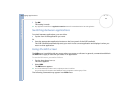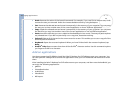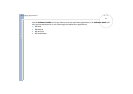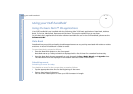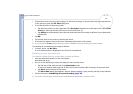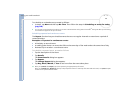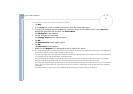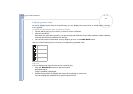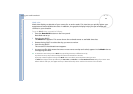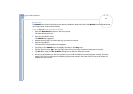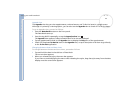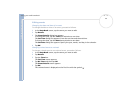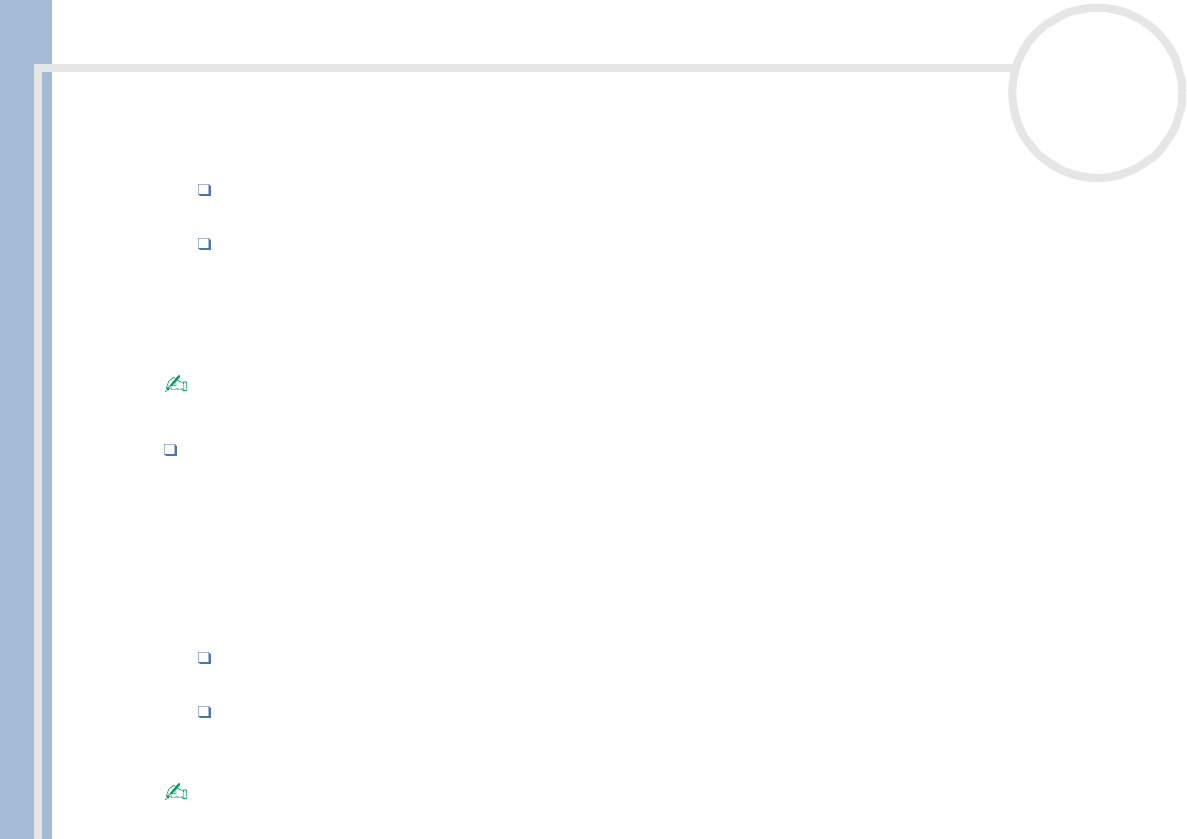
CLIE Operating Instructions
Using your CLIÉ handheld
29
nN
3 If the event is one hour long, skip to Step 6. If the event is longer or shorter than one hour, tap the time
of the event to open the Set Time dialog box.
4 To set the duration of the event, either:
Tap the time columns on the right side of the Set Time dialog box to set the start time. Tap the End
Time box, then tap the time columns to set the End Time, or;
Tap All Day to automatically insert the start and end time of the event as defined in your Date Book
preferences.
5 Tap OK.
6 Tap a blank area of the screen to deselect the event.
7 A vertical line appears next to the time, indicating the duration of the event.
You can also open the Set Time dialog box by writing a number in the Graffiti
®
writing area and making sure no event is selected.
To schedule an untimed event, proceed as follows:
In step 3 above, tap No Time.
A new untimed event is displayed in the first line in Date Book.
Scheduling an event for another date
To schedule a timed event for another date, proceed as follows:
1 Press the Date Book button on the front panel.
Date Book starts up.
2 Do one of the following to select the date you want for the event:
Tap the day of the week on top of the Date Book screen.
To move to another week, tap one of the scroll arrows of either side of the day of the week area.
Tap Go to at the bottom of the screen.
The Go to Date dialog box appears. Select a date by tapping a year, month, and day in the calendar.
3 Follow the steps in Scheduling an event for today (page 28).
You can also use the scroll button on the front panel to move forward or backward one day or one month at a time.